Clicking on the ![]() button on a Non-Standard Product Line on the Purchase Order Amendment screen, as detailed in the Amending Purchase Orders section:
button on a Non-Standard Product Line on the Purchase Order Amendment screen, as detailed in the Amending Purchase Orders section:
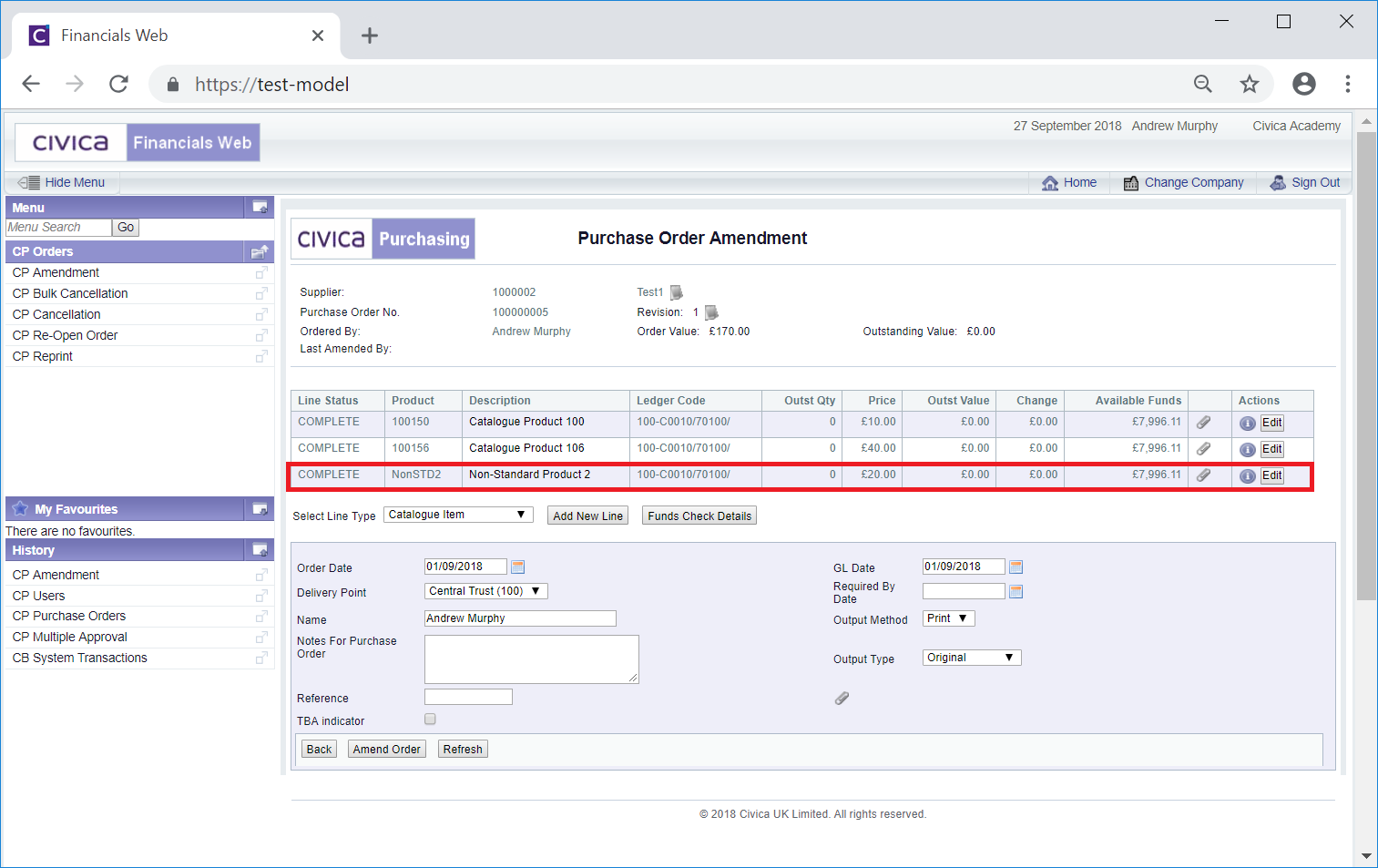
Will open a Non-Standard Line Amendment form:
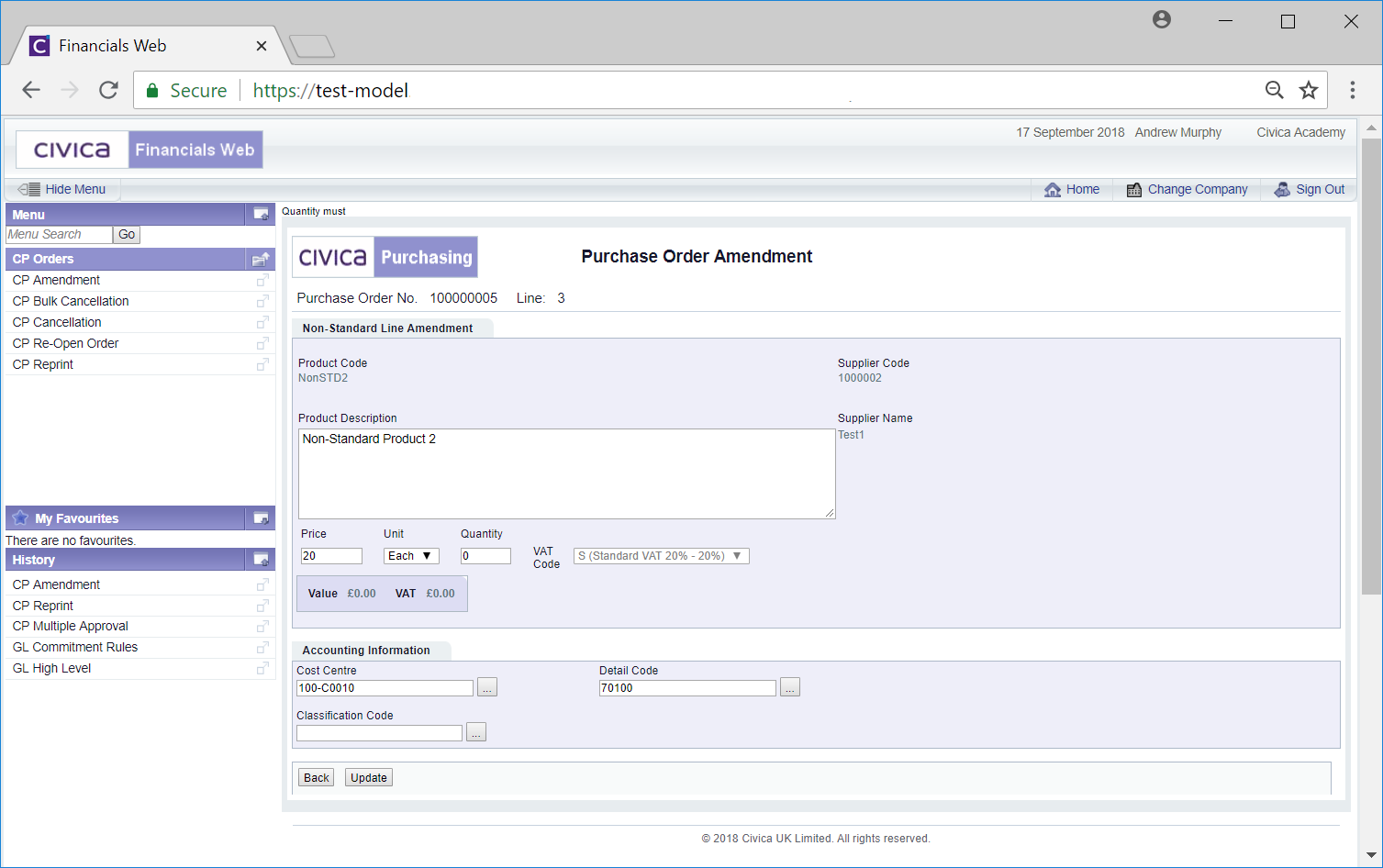
On this form the Product Description field can be amended and an amount can be added to the Quantity, which will change the amount in the Value and VAT fields.
The Cost Centre field can be changed by clicking in the field and adding a different Cost Centre. Alternatively you can search for the required Cost Centre by clicking on the Find Cost Centre button located to the right of this field, ![]() . This will open the Find Cost Centre form allowing you to search for and select the required Cost Centre. This screen is further detailed in the Find Cost Centre section. Once a Cost Centre has been selected it will appear in this field.
. This will open the Find Cost Centre form allowing you to search for and select the required Cost Centre. This screen is further detailed in the Find Cost Centre section. Once a Cost Centre has been selected it will appear in this field.
The Detail Code field can also be changed by clicking in the field and adding a different Detail Code. Alternatively you can search for the required Detail Code by clicking on the Find Detail Code button located to the right of this field, ![]() . This will open the Find Details Code form allowing you to search for and select the required Detail Code. This screen is further detailed in the Find Detail Code section. Once a Detail Code has been selected it will appear in this field.
. This will open the Find Details Code form allowing you to search for and select the required Detail Code. This screen is further detailed in the Find Detail Code section. Once a Detail Code has been selected it will appear in this field.
Please note: The Cost Centre field must contain a Cost Centre, otherwise you will not be able to use the Find Detail Code facility.
The Classification field can be ignored as the functionality is not currently being used.
Click on the ![]() to return to the previous screen - any amendments made to the Purchase Order on this form will be lost.
to return to the previous screen - any amendments made to the Purchase Order on this form will be lost.
Click on the ![]() button and you will be returned to the previous screen and the change will be reflected on the Purchase Order.
button and you will be returned to the previous screen and the change will be reflected on the Purchase Order.