To create a new Year End Journal select the GL Year End Journal option from the GL Journals menu:
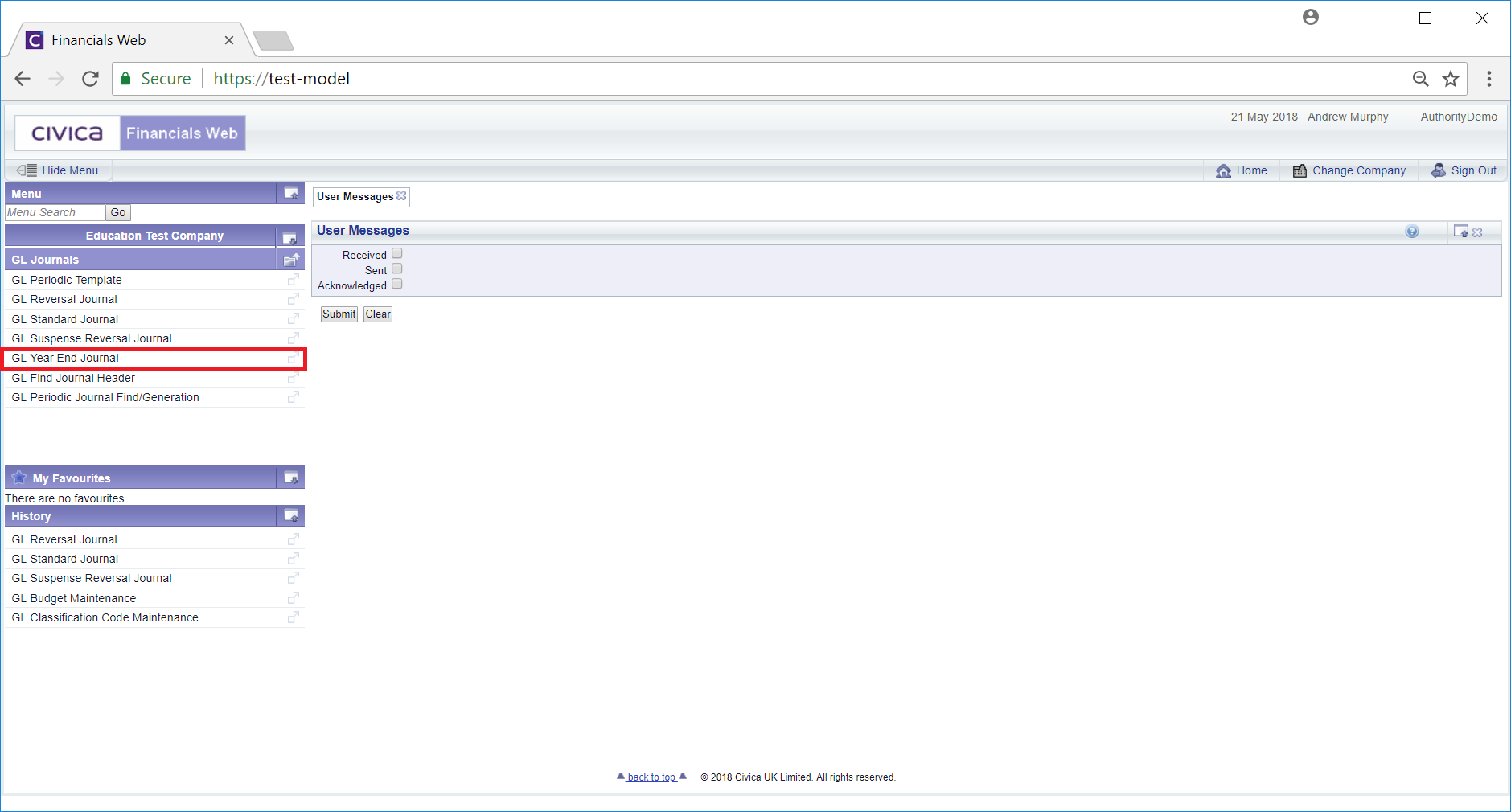
The GL Year End Journal form will then be displayed:
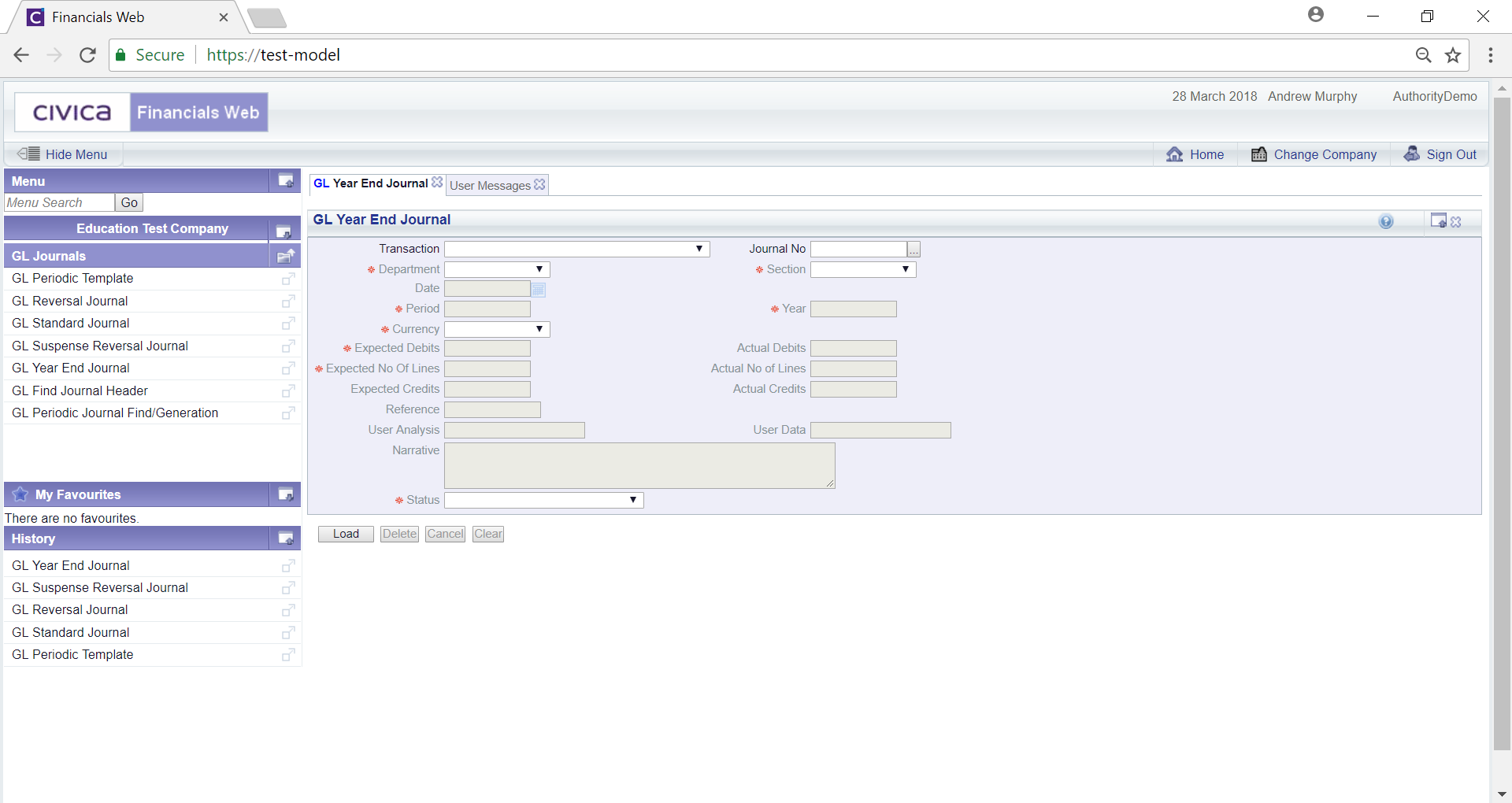
To create a new Year End Journal select an option from the Transaction field and click on the  button:
button:
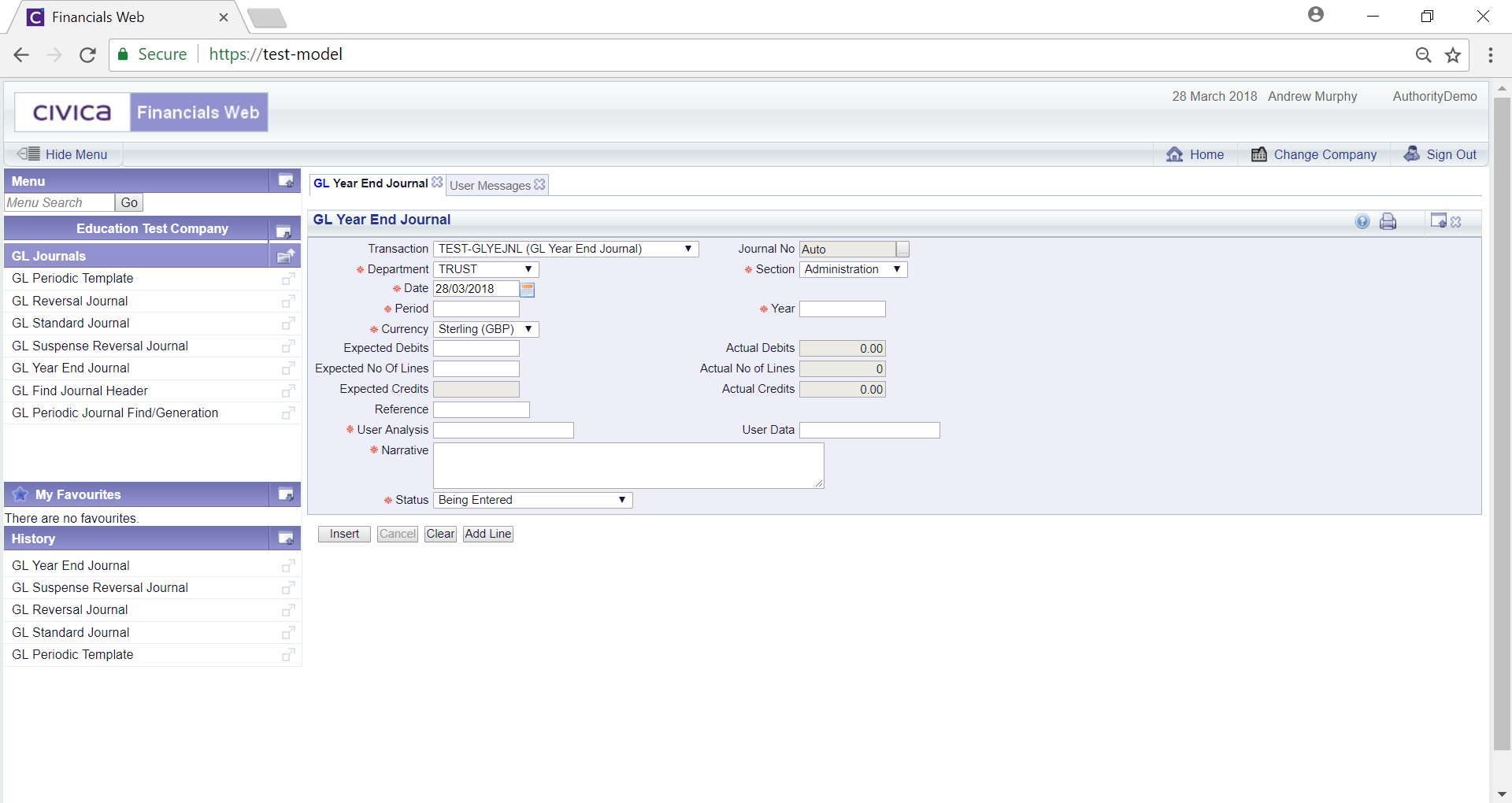
Add further details to any fields that are not greyed out, as required (mandatory fields are notated with a red asterisk *).
Clicking on the  button will clear the form and the initial version of the form will be displayed allowing you to create another Journal or search for, view and amend another Journal.
button will clear the form and the initial version of the form will be displayed allowing you to create another Journal or search for, view and amend another Journal.
Add a new line by clicking on the  button and a new line will appear at the bottom of the form:
button and a new line will appear at the bottom of the form:
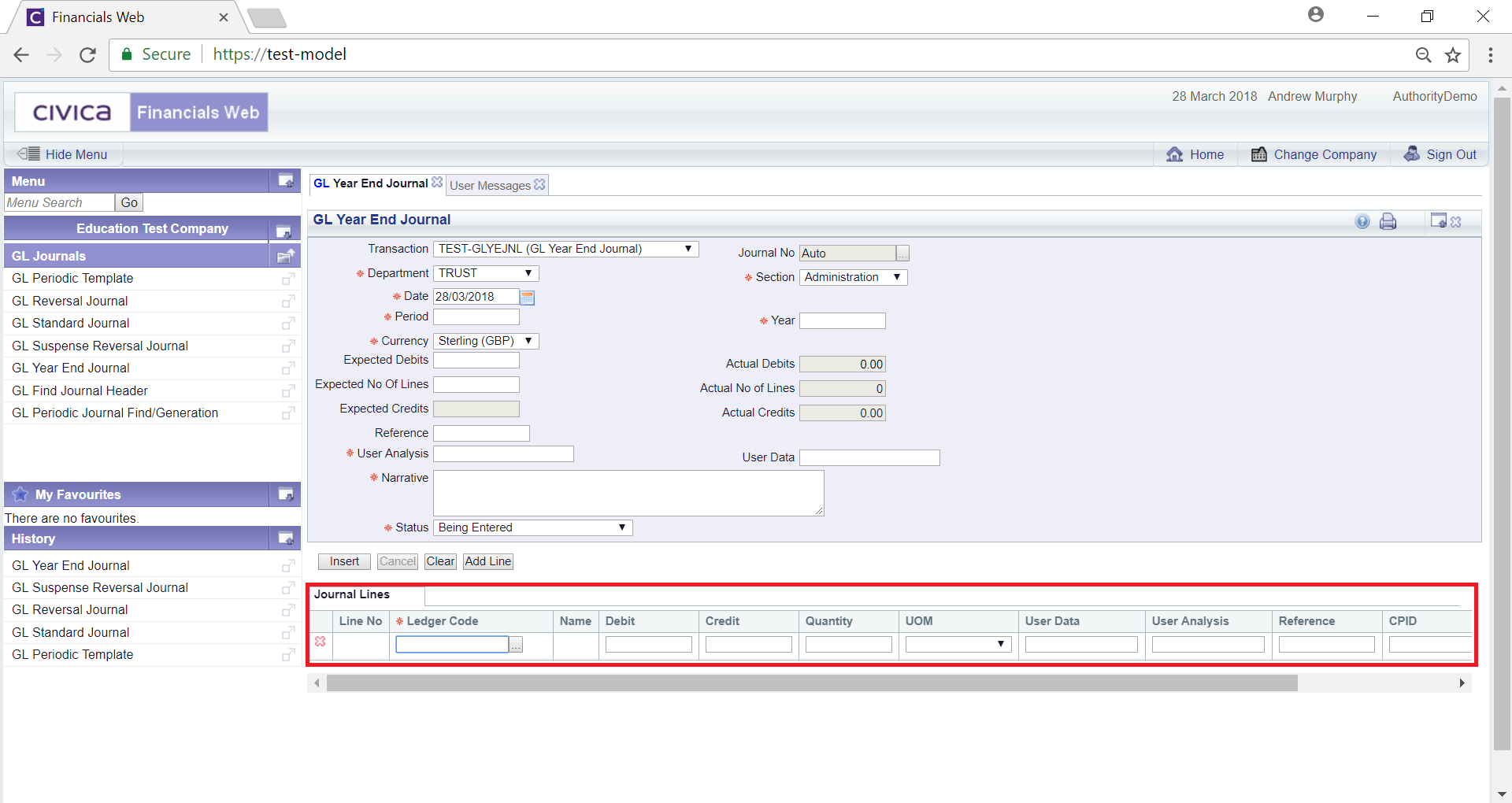
Add details to the relevant fields on the Line (mandatory fields are notated with a red asterisk *). Either add the Ledger Code reference to the  field on the Line or alternatively click on the Find Ledger Code button located to the right of the field,
field on the Line or alternatively click on the Find Ledger Code button located to the right of the field,  . This will open a window version of the GL Find Ledger Code form, allowing you to search for and select the required Ledger Code. This form is further detailed in the Find Ledger Code section.
. This will open a window version of the GL Find Ledger Code form, allowing you to search for and select the required Ledger Code. This form is further detailed in the Find Ledger Code section.
Add further lines as required and click on the  button to create the Journal.
button to create the Journal.
Additional buttons will then be available:
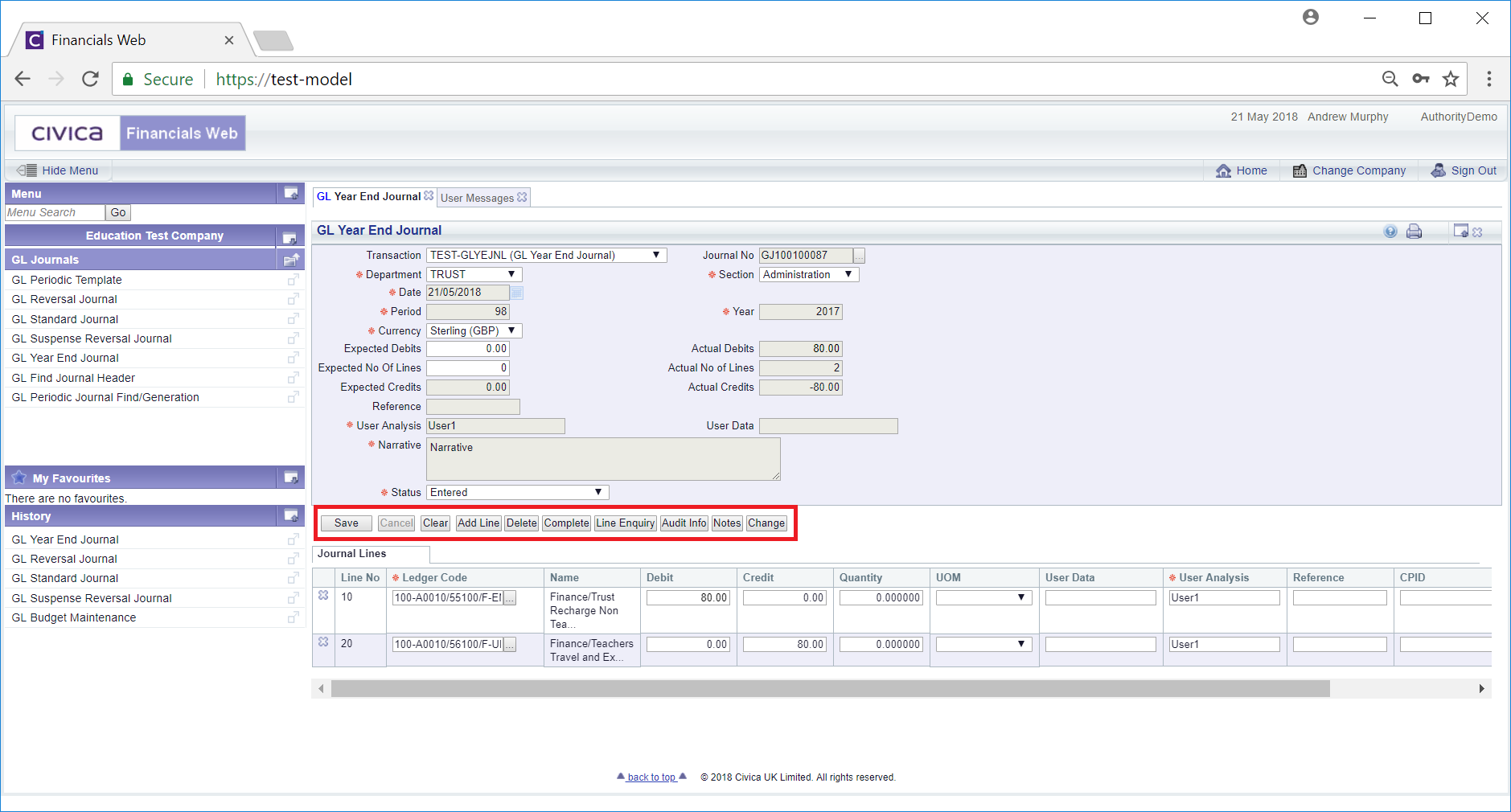
These additional buttons are:
 : Click on this button to save any further changes to the form.
: Click on this button to save any further changes to the form. : Click on this button to add a Line to the Grid below the form.
: Click on this button to add a Line to the Grid below the form. : Click on this button to delete the Journal.
: Click on this button to delete the Journal. : Click on the button to complete the Journal and if it does not need to be authorised the Status field will change to
: Click on the button to complete the Journal and if it does not need to be authorised the Status field will change to  . If the Journal does need to be authorised the Status field will be changed to
. If the Journal does need to be authorised the Status field will be changed to 
 : Clicking on this button will open a GL Journals Line screen providing full details of all the Lines in the Grid
: Clicking on this button will open a GL Journals Line screen providing full details of all the Lines in the Grid : Click on this button to see audit details of the Year End Journal on the Audit Info screen. This is further detailed in the Audit Info section.
: Click on this button to see audit details of the Year End Journal on the Audit Info screen. This is further detailed in the Audit Info section. : Click on this button to add a note for the Year End Journal. Notes are further detailed in the Notes section.
: Click on this button to add a note for the Year End Journal. Notes are further detailed in the Notes section.