Asset Classifications are created on the AM Control Data Maint form, which can be accessed via the AM Control Data form.
Select the Financials option on the Financials Web Main Menu:
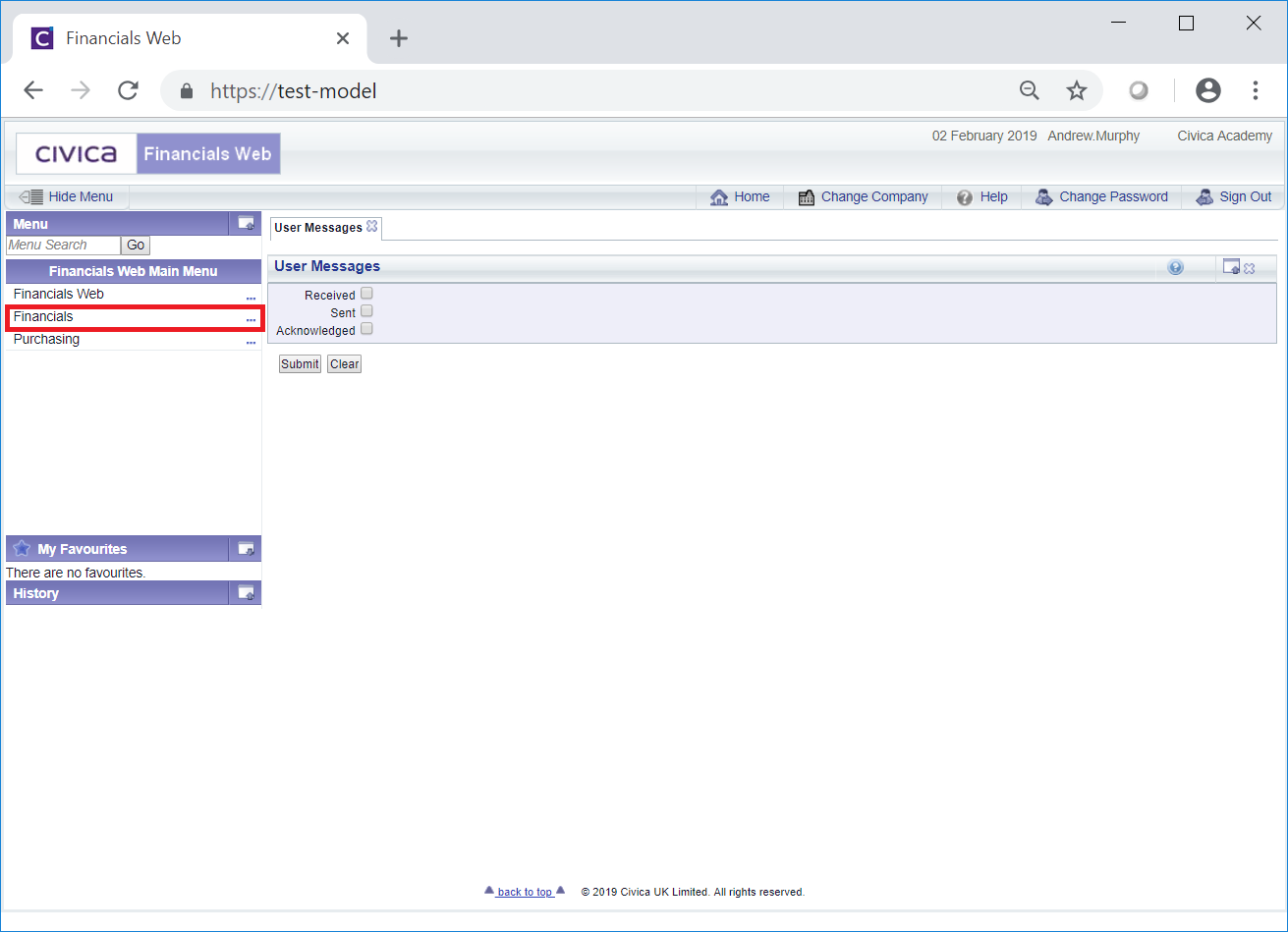
Then select the Financials Admin menu option:
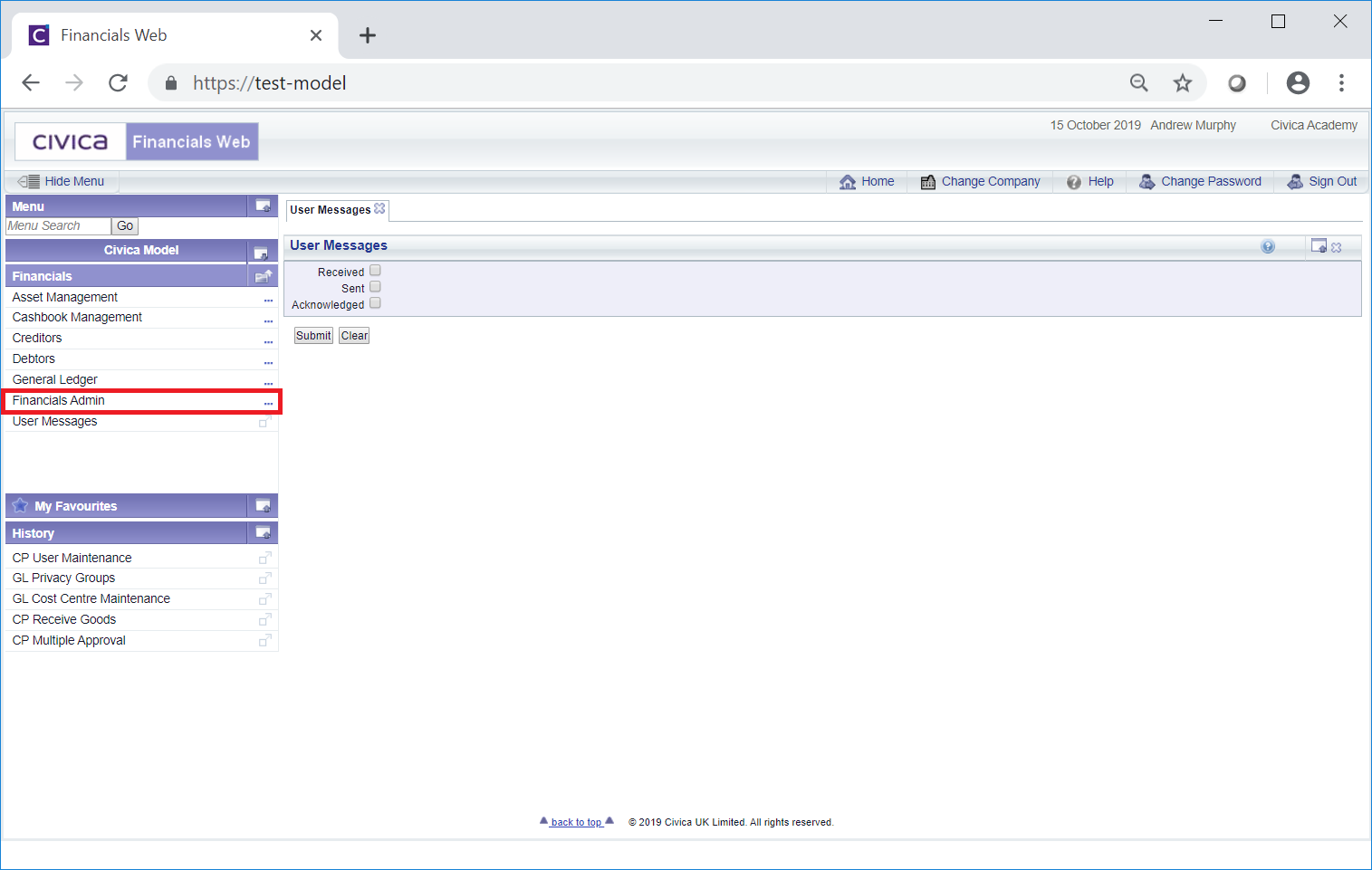
Then select the Assets Admin menu option:
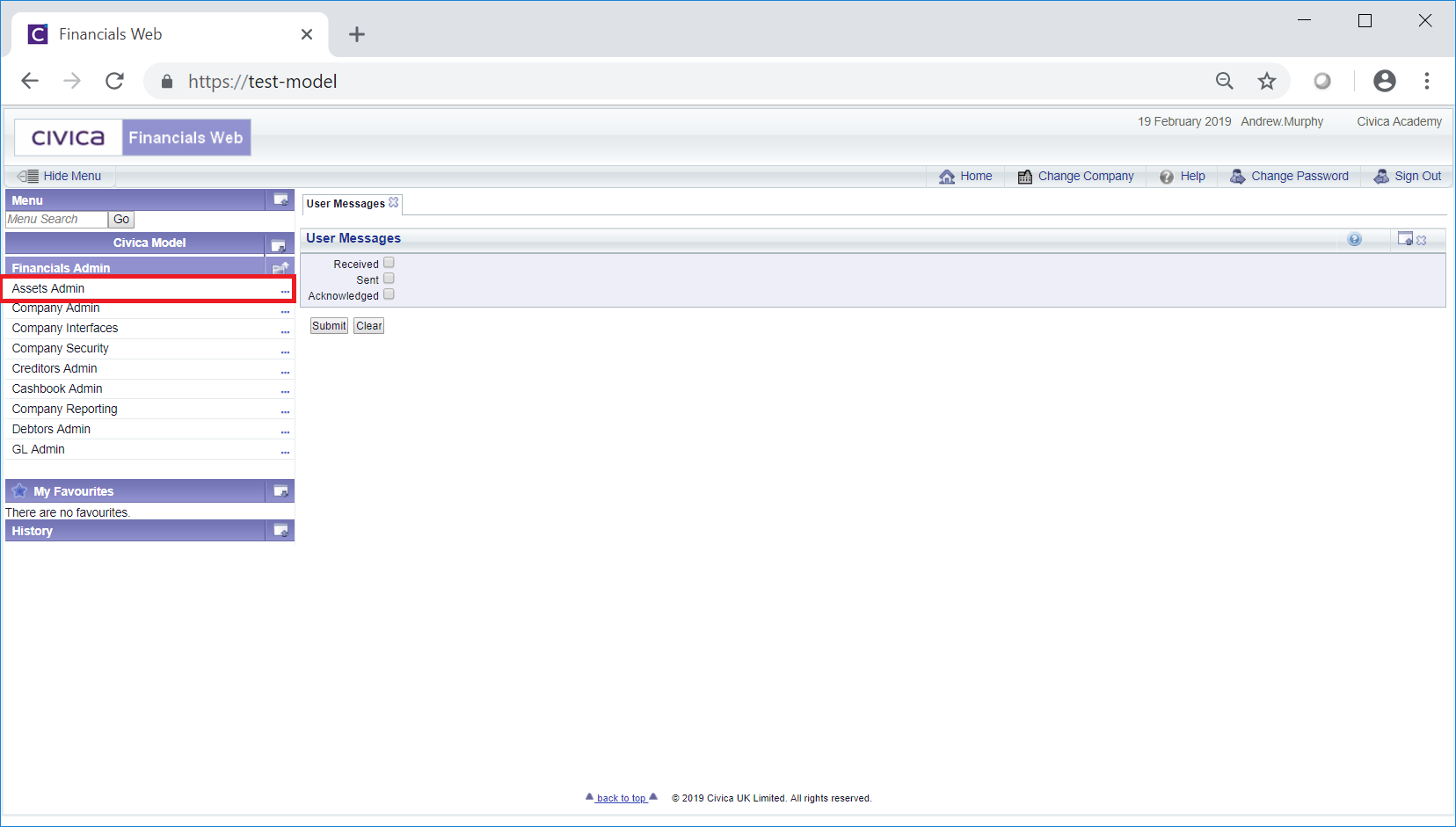
Then select the AM Control Data menu option:
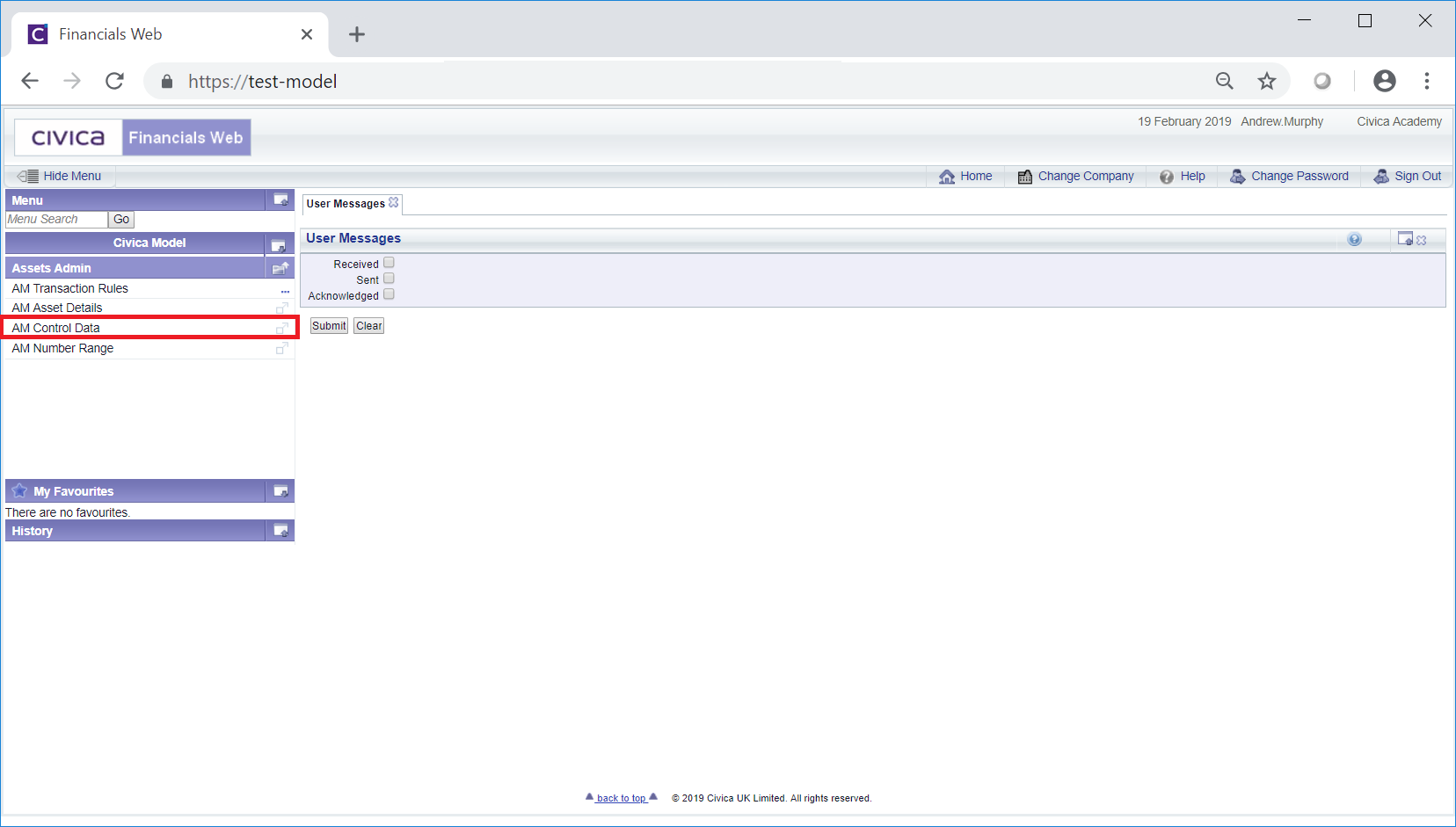
The AM Control Data form will open:
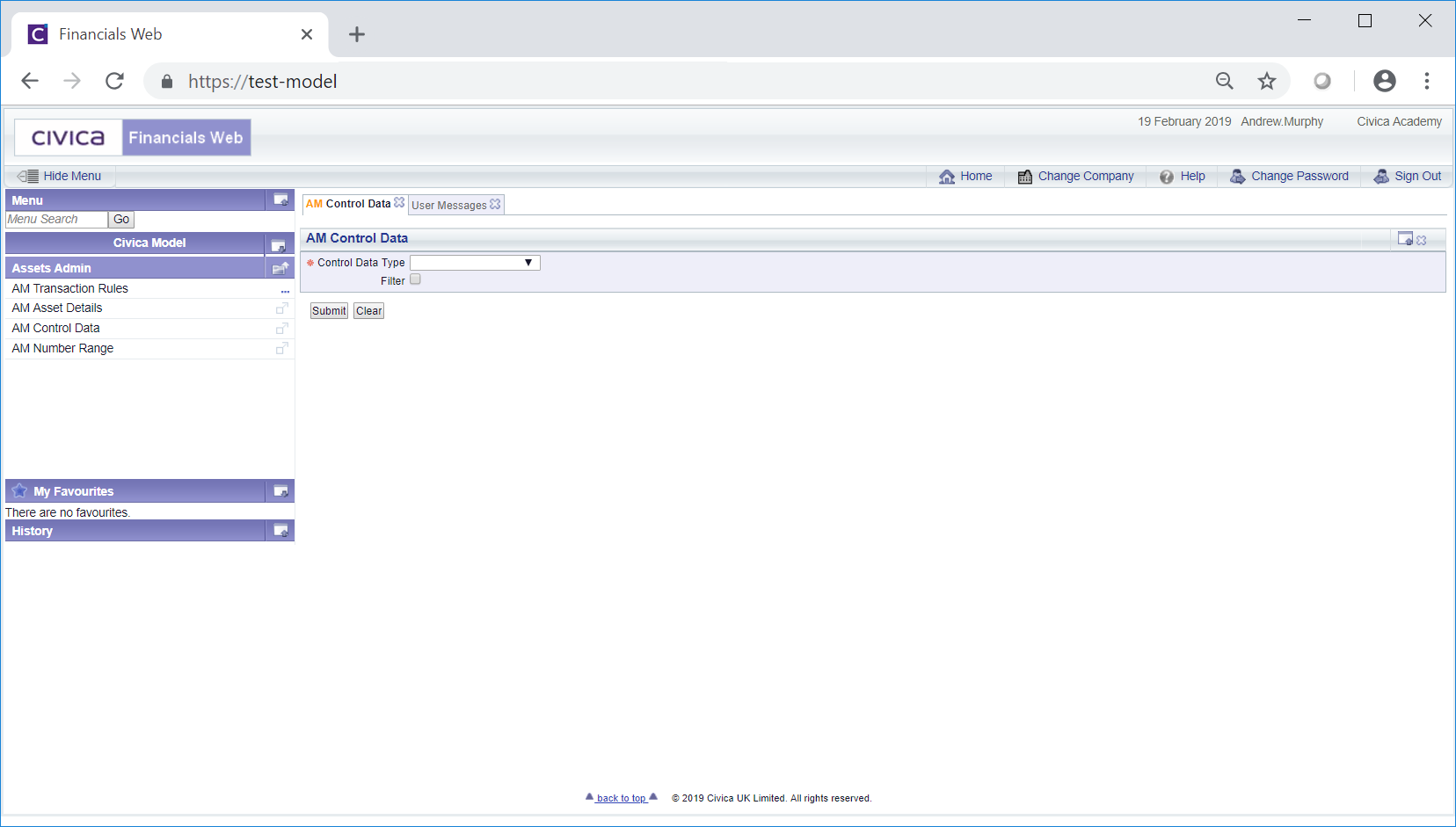
Select the Asset Classifications option in the Control Data Type field.
Click on the  button and a Grid will be displayed at the bottom of the form that will include all current Asset Classifications:
button and a Grid will be displayed at the bottom of the form that will include all current Asset Classifications:
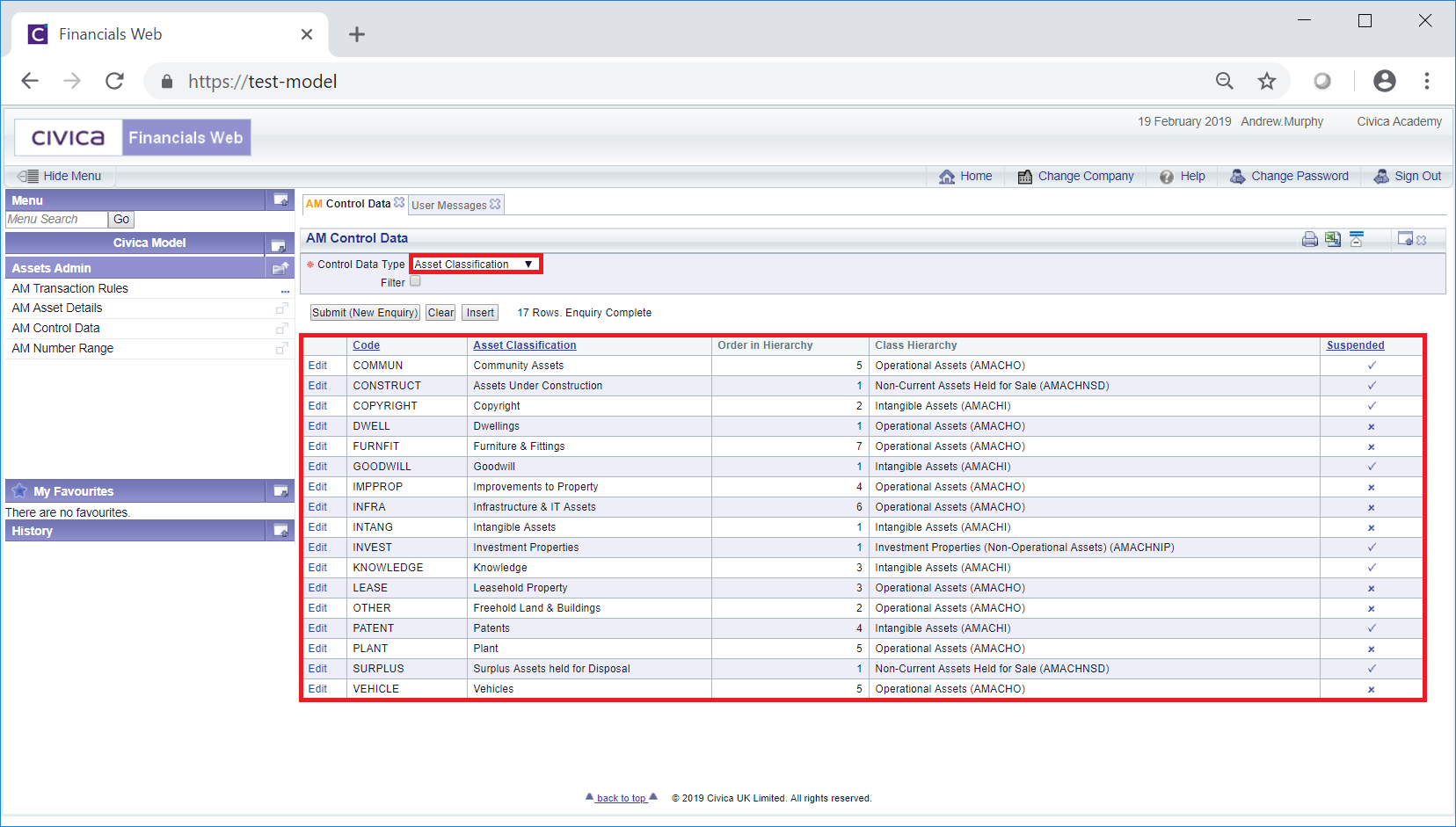
Click on the  button to create a new Asset Classification.
button to create a new Asset Classification.
The AM Control Data Maint form will open:

The fields and options on this form are as follows (mandatory items are notated with a red asterisk *):
Select one of the following options from this drop-down field:
Selecting the Heritage Asset option will ensure that the Asset Classification appears near the top of the drop-down list, while selecting the Intangible Assets option will ensure that the Classification appears near the bottom of the drop-down list.
This field is used in conjunction with the number added to the Order in Hierarchy field, as detailed immediately above. The number added will determine where in the Class Hierarchy the Asset Classification will be displayed when there is more than one Asset Classification included in the hierarchy. For example if there are 20 Asset Classification included in the Heritage Assets Class Hierarchy, adding 1 to the Order In Hierarchy field will ensure that it is at the top of the drop-down list. Adding a higher number , e.g. 18, will ensure that is lower down in the list - but not as low as any of the Asset Classifications in any other Class Hierarchy.
The following buttons are available:
 : Click on this button to create the new Asset Classification. You will be returned to the AM Control Data form and the newly created Asset Classification will be added to the Grid at the bottom of this form.
: Click on this button to create the new Asset Classification. You will be returned to the AM Control Data form and the newly created Asset Classification will be added to the Grid at the bottom of this form.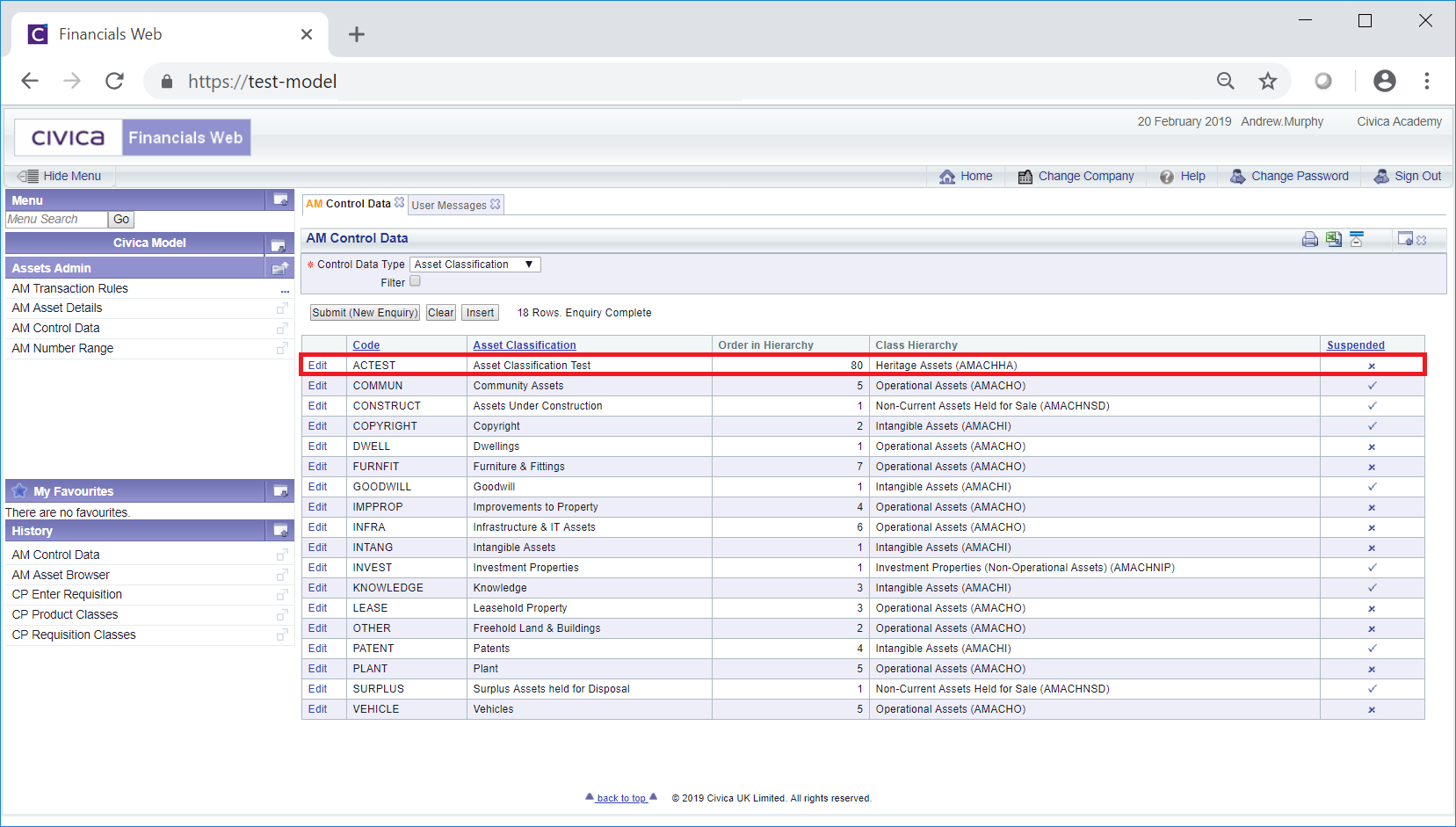
 : Clicking on this button will close the screen and you will be returned to the AM Control Data form. No new Asset Classification will be added to the Grid on this form.
: Clicking on this button will close the screen and you will be returned to the AM Control Data form. No new Asset Classification will be added to the Grid on this form.