Clicking on the  button on the GL Publisher Report Group form, as detailed in the Viewing/Amending Publisher Report Groups section, will allow you to create a copy of the Publisher Report Group, including any Report Styles, non-Report files and notes that have been added to the Report Group.
button on the GL Publisher Report Group form, as detailed in the Viewing/Amending Publisher Report Groups section, will allow you to create a copy of the Publisher Report Group, including any Report Styles, non-Report files and notes that have been added to the Report Group.
The GL Publisher Report Group Copy form will open:
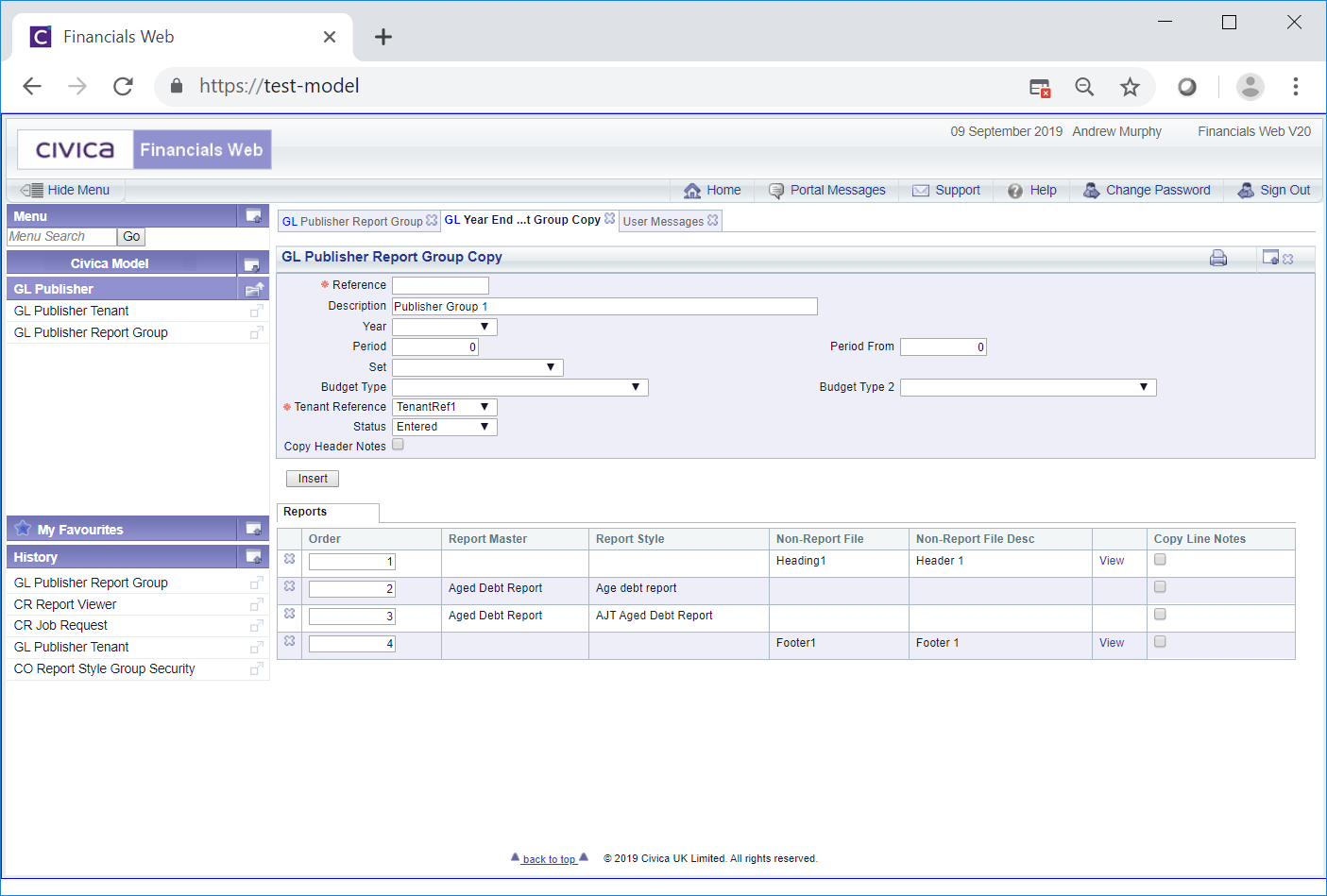
The fields on the form are as follows (mandatory items are notated with a red asterisk *):
 button, it can be added to the new Publisher Report Group by clicking on this option.
button, it can be added to the new Publisher Report Group by clicking on this option.The following options will be available where a Report Grid is displayed at the bottom of the Grid:
 : Clicking on this button located to the far left of each Line, will remove the Line from the Grid.
: Clicking on this button located to the far left of each Line, will remove the Line from the Grid.
Clicking on this link will open the non-Report file.

Will copy any notes that have been added to the Line on the original Publisher Report Group to the new Publisher Report Group.
Click on the  button to create the new Publisher Report Group. A
button to create the new Publisher Report Group. A  button will then be displayed. Clicking on this button will open the Publisher Report Group in the GL Publisher Report Group form, allowing you to make any further changes as detailed in the Viewing/Amending Publisher Report Groups section.
button will then be displayed. Clicking on this button will open the Publisher Report Group in the GL Publisher Report Group form, allowing you to make any further changes as detailed in the Viewing/Amending Publisher Report Groups section.