Clicking on the Details link for a Line in the Grid on the GL Budget Maintenance form, as detailed in the Maintaining Budgets section, will open the GL Budget Maintenance form and will display the Period details for the Budget selected:
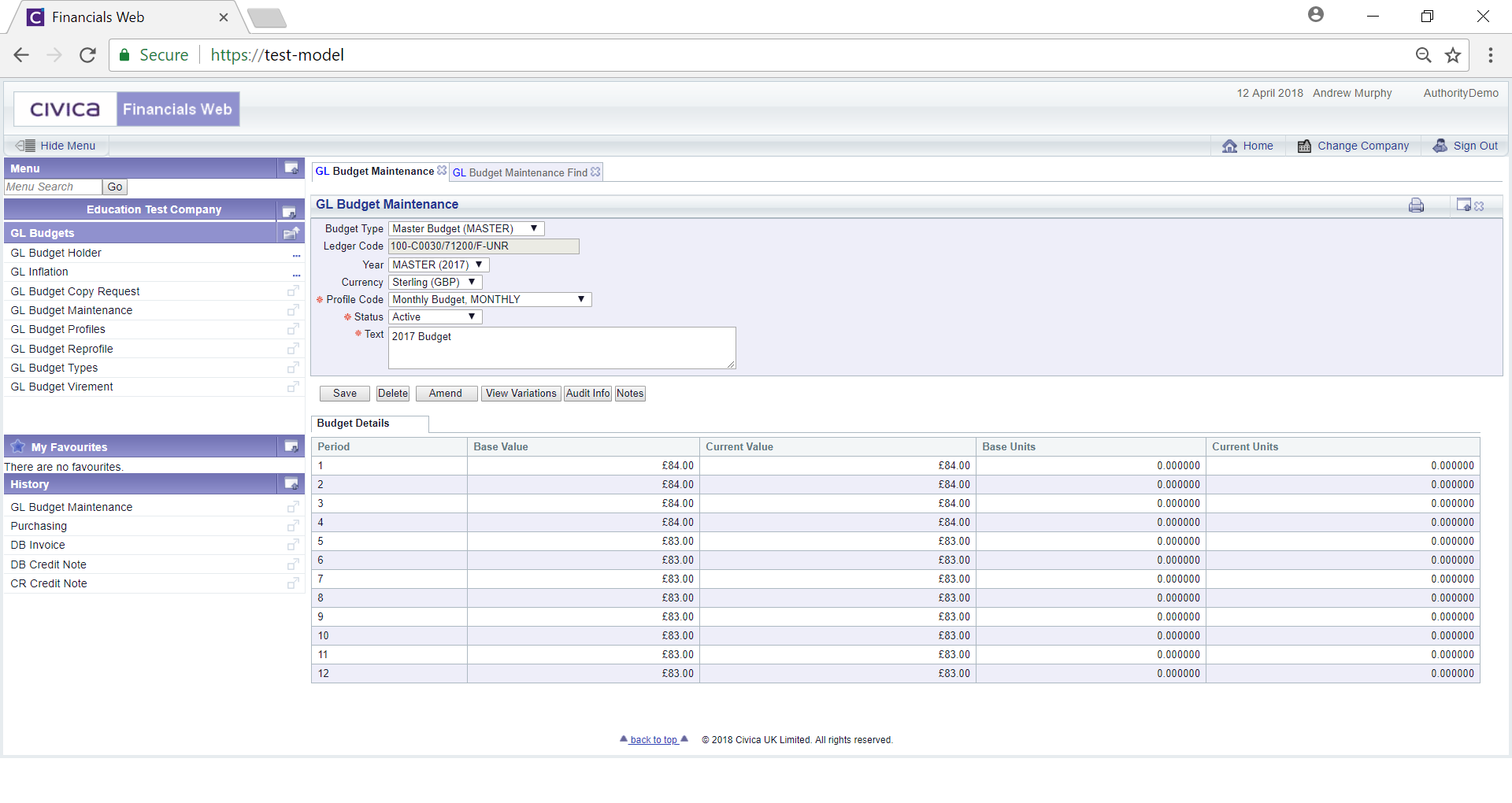
The fields can be amended, as required.
The following buttons are also displayed:
 : Clicking on this button will save any changes made.
: Clicking on this button will save any changes made. : Clicking on this button will delete the Budget.
: Clicking on this button will delete the Budget. : Clicking on this button will open the GL Budget (Amend) form. This is further detailed in the Budget (Amend) Form section
: Clicking on this button will open the GL Budget (Amend) form. This is further detailed in the Budget (Amend) Form section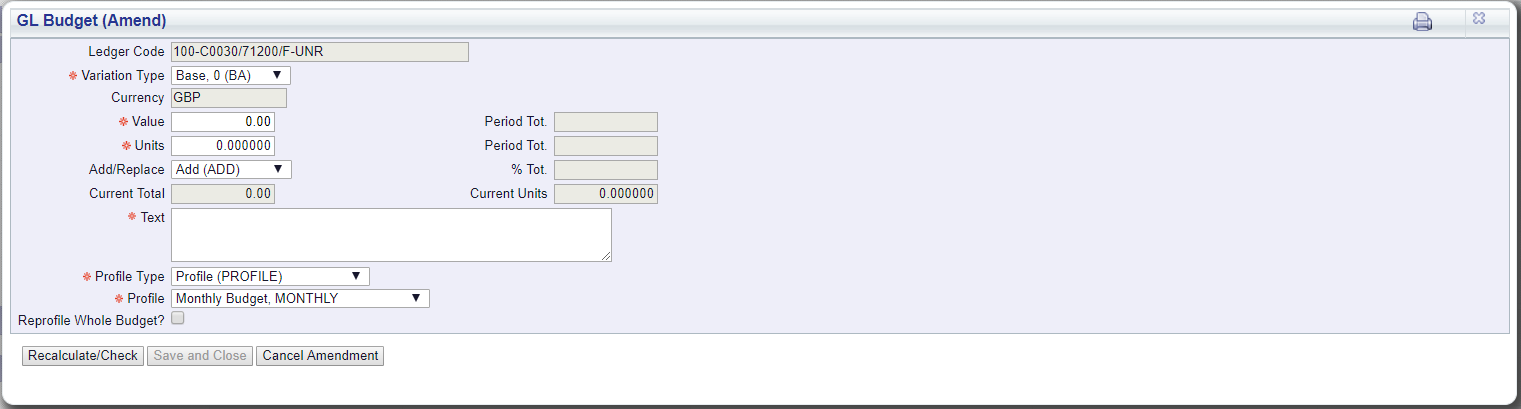
 : Clicking on this button will open the GL Budget Variations window:
: Clicking on this button will open the GL Budget Variations window:
History details are available by clicking on the History link in the View column on the left of the Grid:

This will open the GL Budget Variation History screen:

Profile details are also by clicking on the Period link in the second View column from the left of the Grid:

This will open the GL Budget Variation Periods screen:
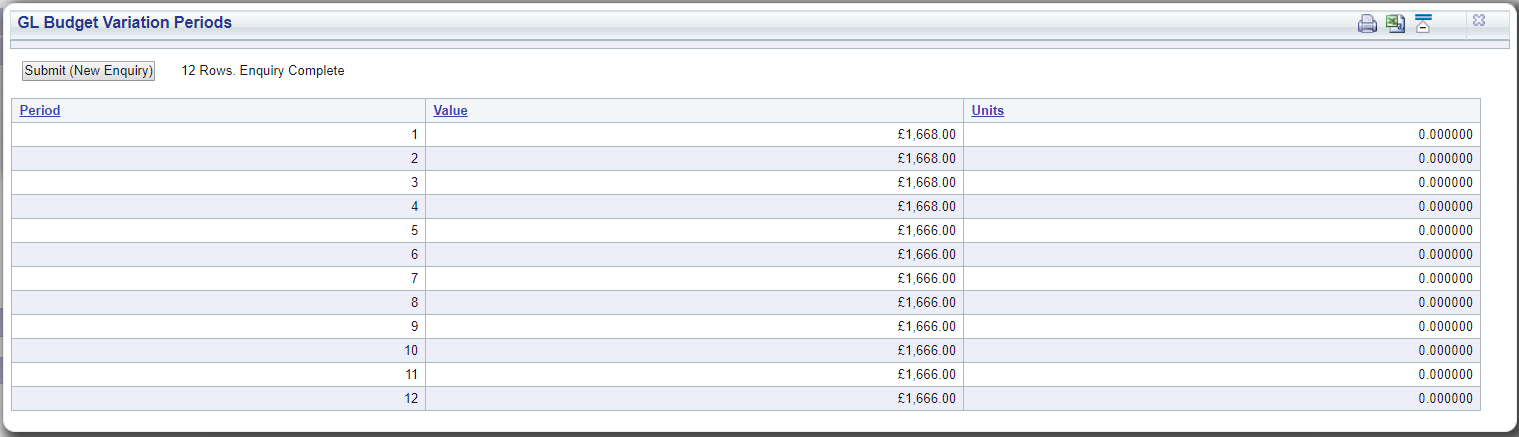
 : Clicking on this button will provide audit details for the Budget. This is further detailed in the Audit Info section.
: Clicking on this button will provide audit details for the Budget. This is further detailed in the Audit Info section. : Clicking on this button will allow you to add a note to the Budget. This is further detailed in the Notes section.
: Clicking on this button will allow you to add a note to the Budget. This is further detailed in the Notes section.