Clicking on the Amend link for a Line in the Grid on the GL Budget Maintenance form, as detailed in the Maintaining Budgets section, or clicking on the  button in the Budget Maintenance form, as detailed in the Budget Maintenance Form section, will open the GL Budget (Amend) form:
button in the Budget Maintenance form, as detailed in the Budget Maintenance Form section, will open the GL Budget (Amend) form:
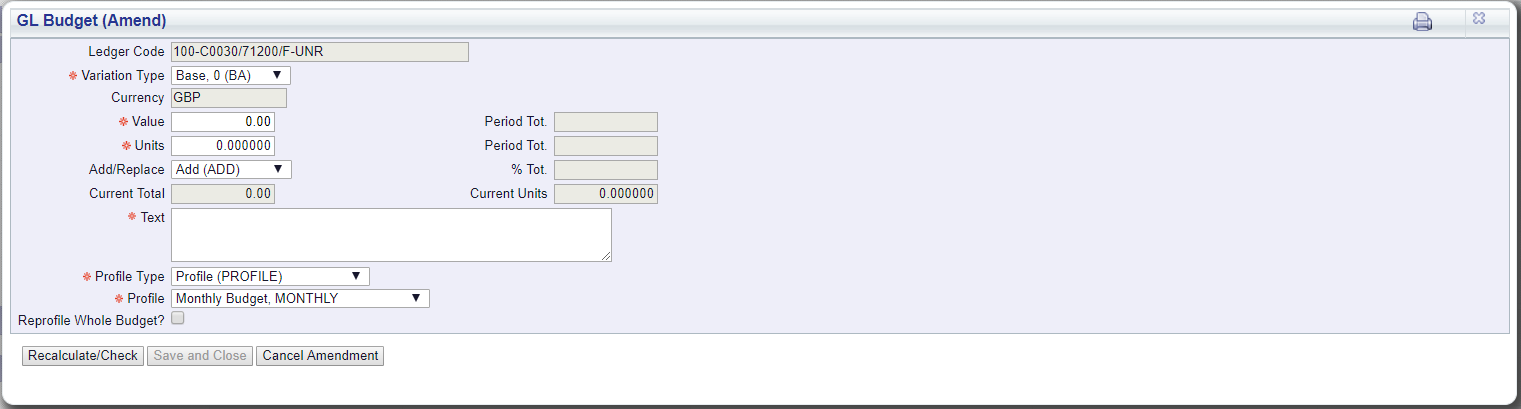
In this form you can change the Variation Type, add a new Total value and a new total for Units.
In the Add/Replace field there are the following options:
In the Profile Type field there are the following options:
 button is selected:
button is selected: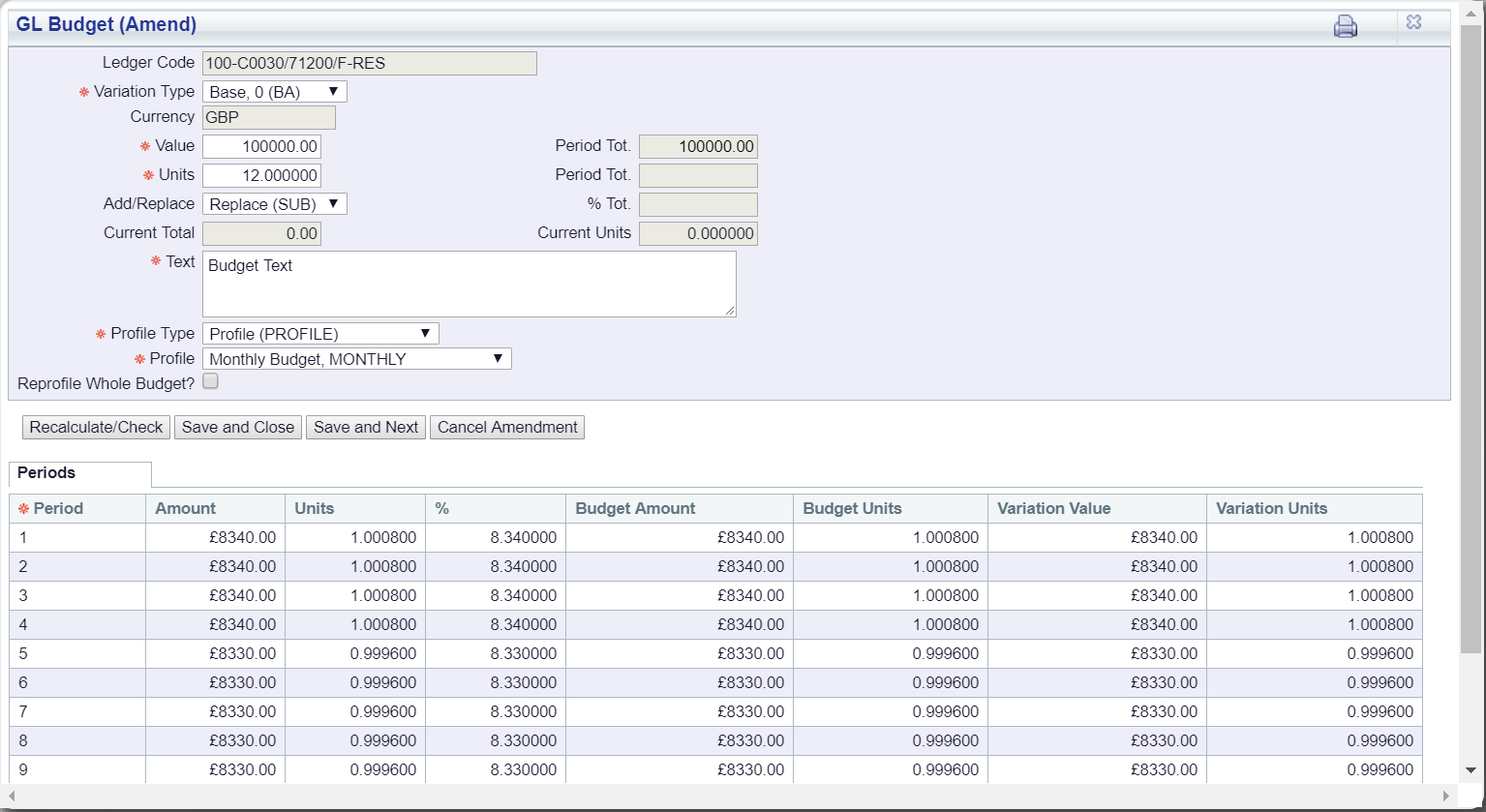
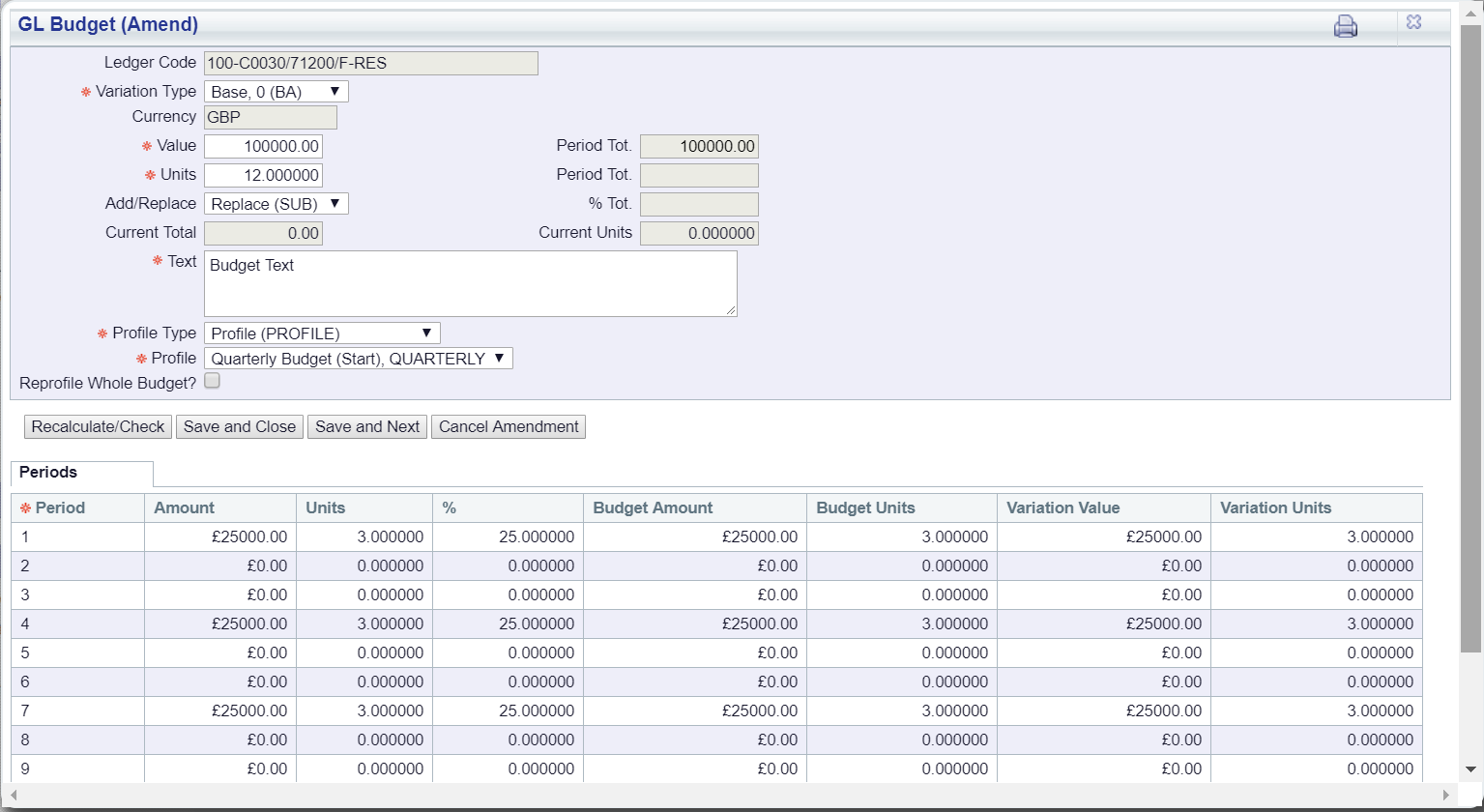
Both these options have the same button available. You can amend the details in the form and reselecting the  will refresh the Grid dependant on the options selected.
will refresh the Grid dependant on the options selected.
The 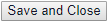 button will save the changes made, close the form and return you to the GL Budget Maintenance form, where you can select another Budget to amend if required.
button will save the changes made, close the form and return you to the GL Budget Maintenance form, where you can select another Budget to amend if required.
If you decide not to make any changes click on the  button and any changes made will not be saved. The form will close and you will be returned you to the GL Budget Maintenance form, where you can select another Budget to amend if required.
button and any changes made will not be saved. The form will close and you will be returned you to the GL Budget Maintenance form, where you can select another Budget to amend if required.
Click on the  button and the Budget will be displayed in the Grid at the bottom of the form - additional buttons will also be available:
button and the Budget will be displayed in the Grid at the bottom of the form - additional buttons will also be available:
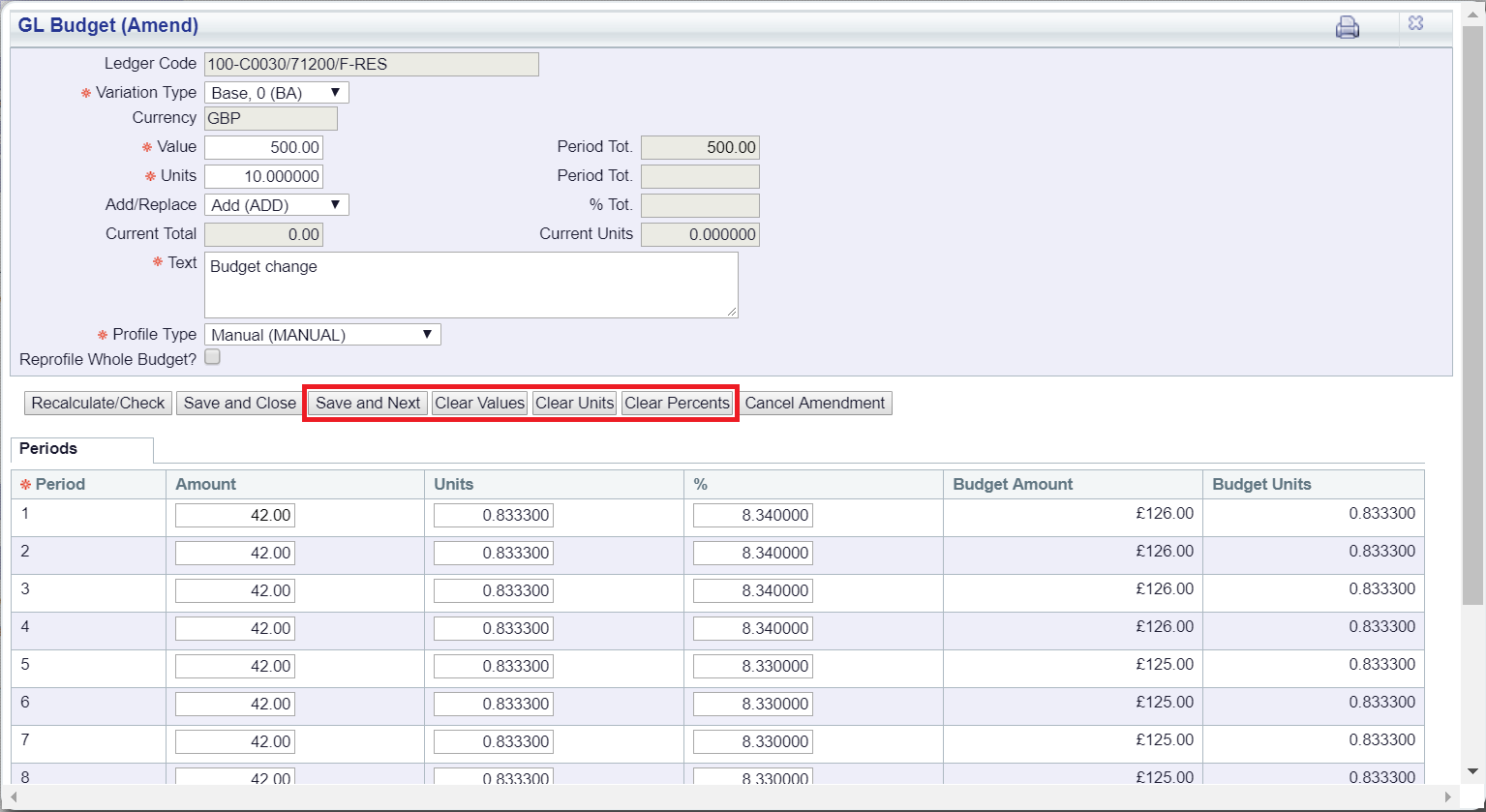
You will be able to amend the values within the Amount, Units, and % columns on the Grid for each period.
The additional buttons are:
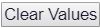 : Click on this button to clear all the values in the Amount column on the Grid.
: Click on this button to clear all the values in the Amount column on the Grid. : Click on this button to clear all the values in the Units column on the Grid.
: Click on this button to clear all the values in the Units column on the Grid.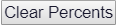 : Click on this button to clear all the values in the % column on Grid.
: Click on this button to clear all the values in the % column on Grid.