Journals can be authorised via the GL Authorise Transactions form, which can be accessed from the Financials menu by selecting the General Ledger menu option:
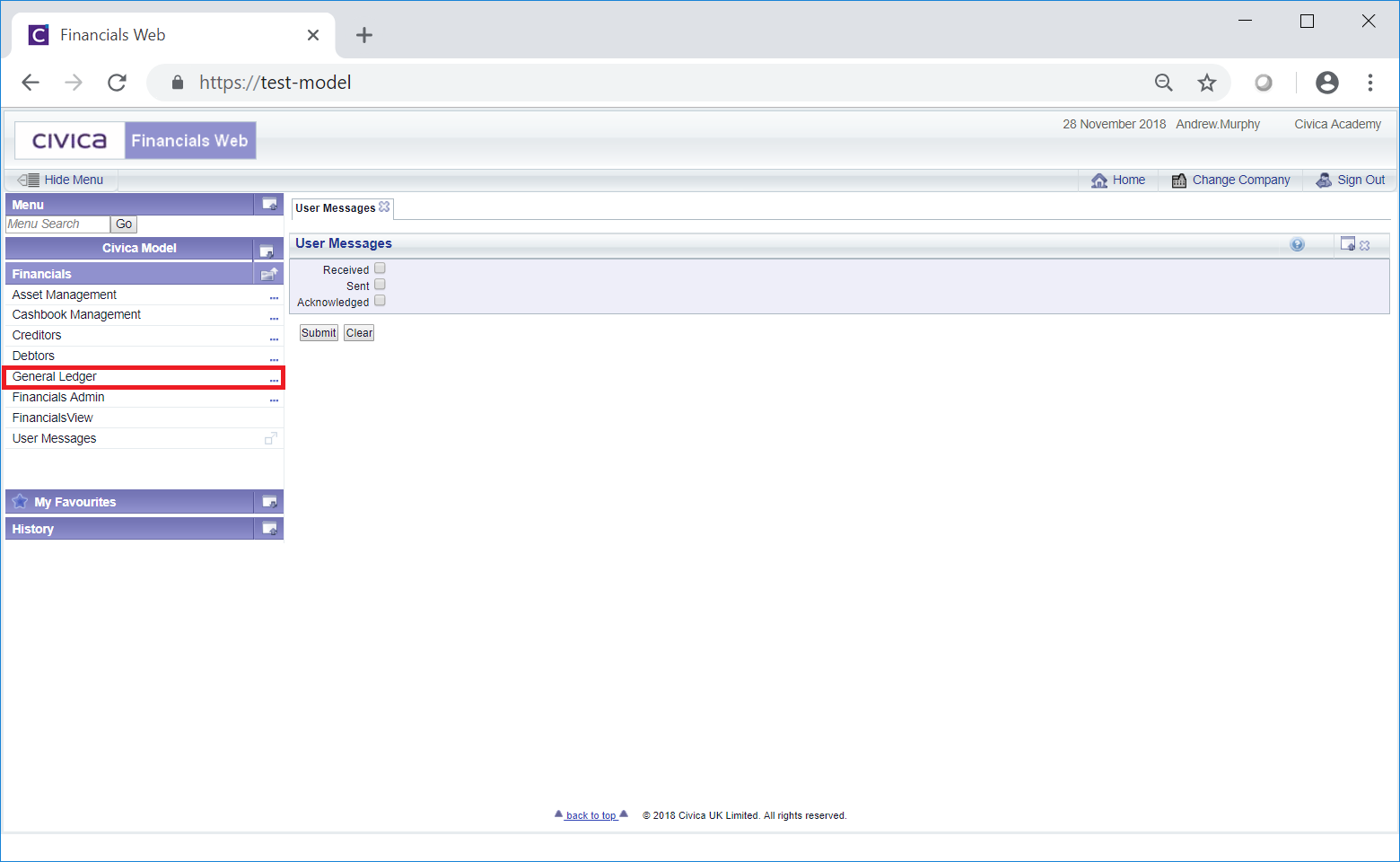
Then the GL Journals menu option:
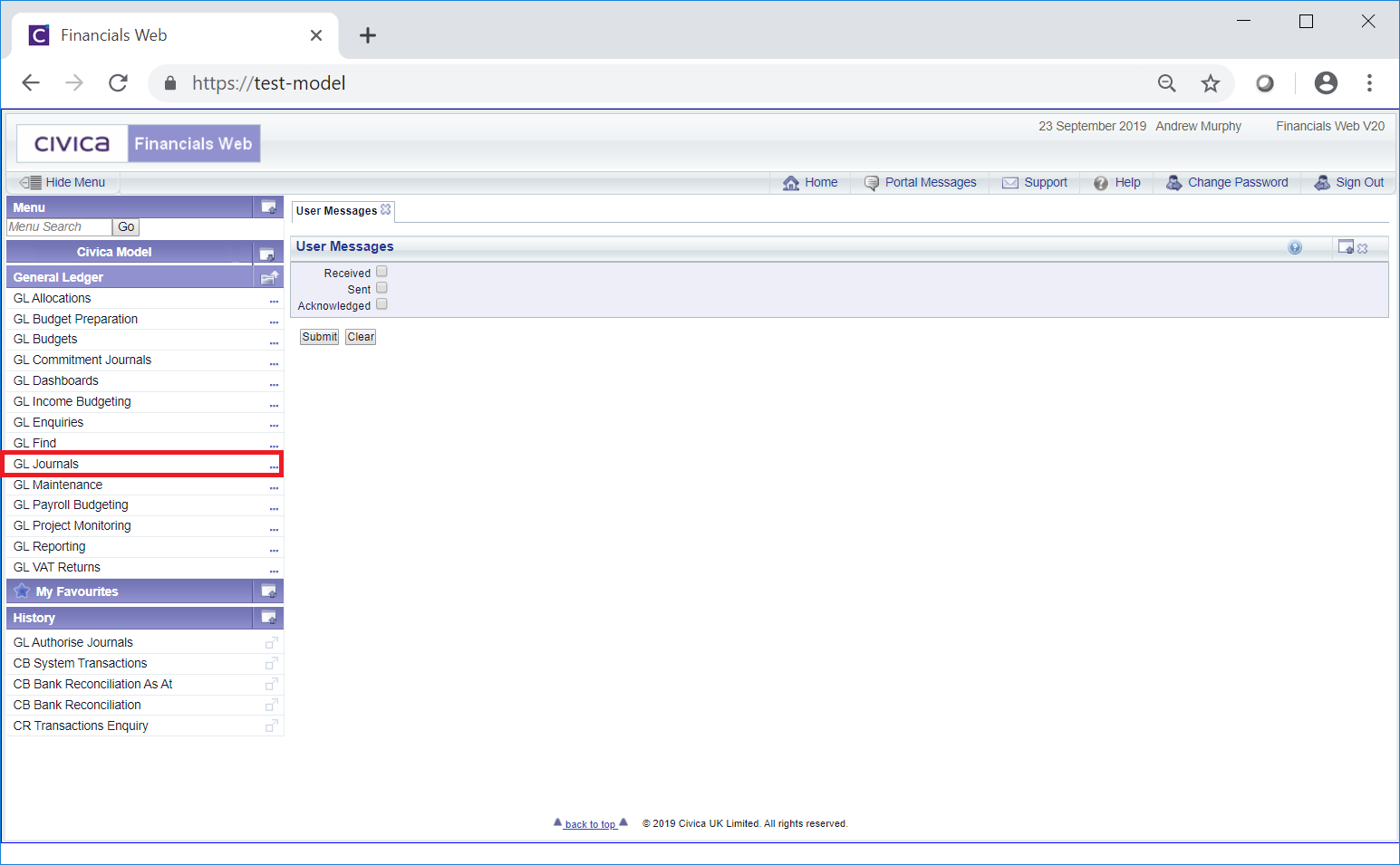
Then the GL Authorise Journals menu option:
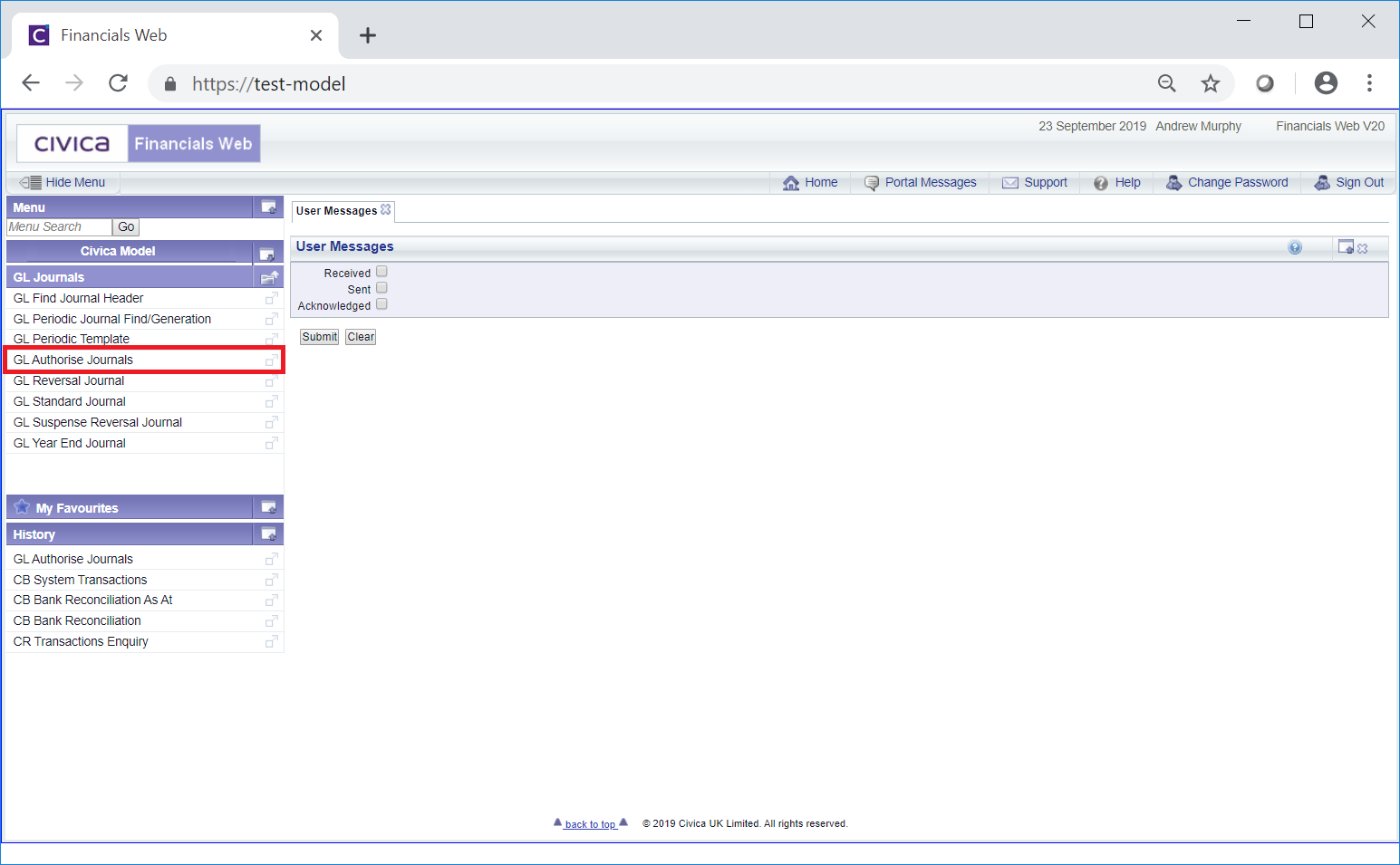
The GL Authorise Transactions form will open:
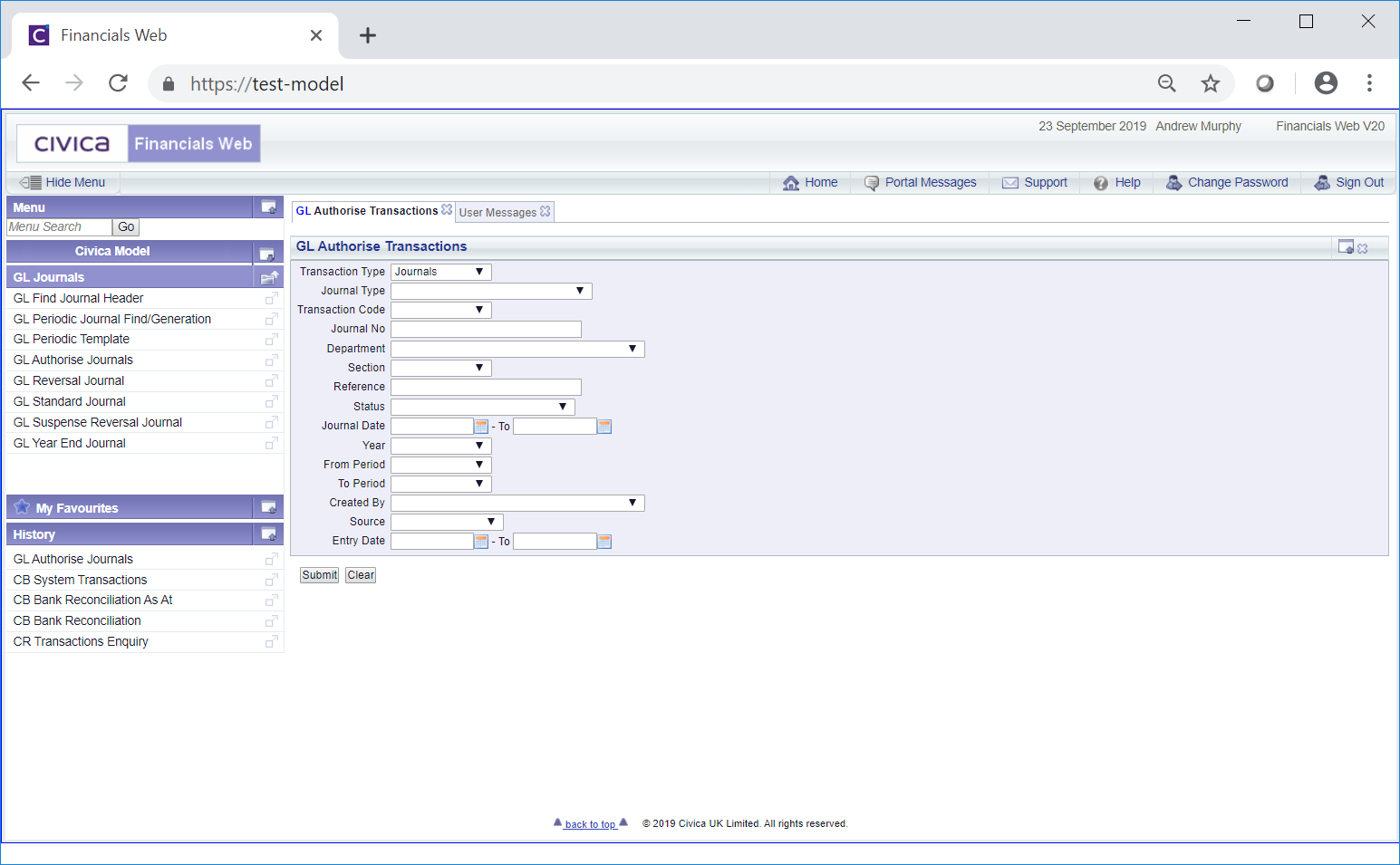
Add search criteria to the fields on the form and click on the  button. A Grid will be displayed at the bottom of the form with Journals that meet the search criteria:
button. A Grid will be displayed at the bottom of the form with Journals that meet the search criteria:
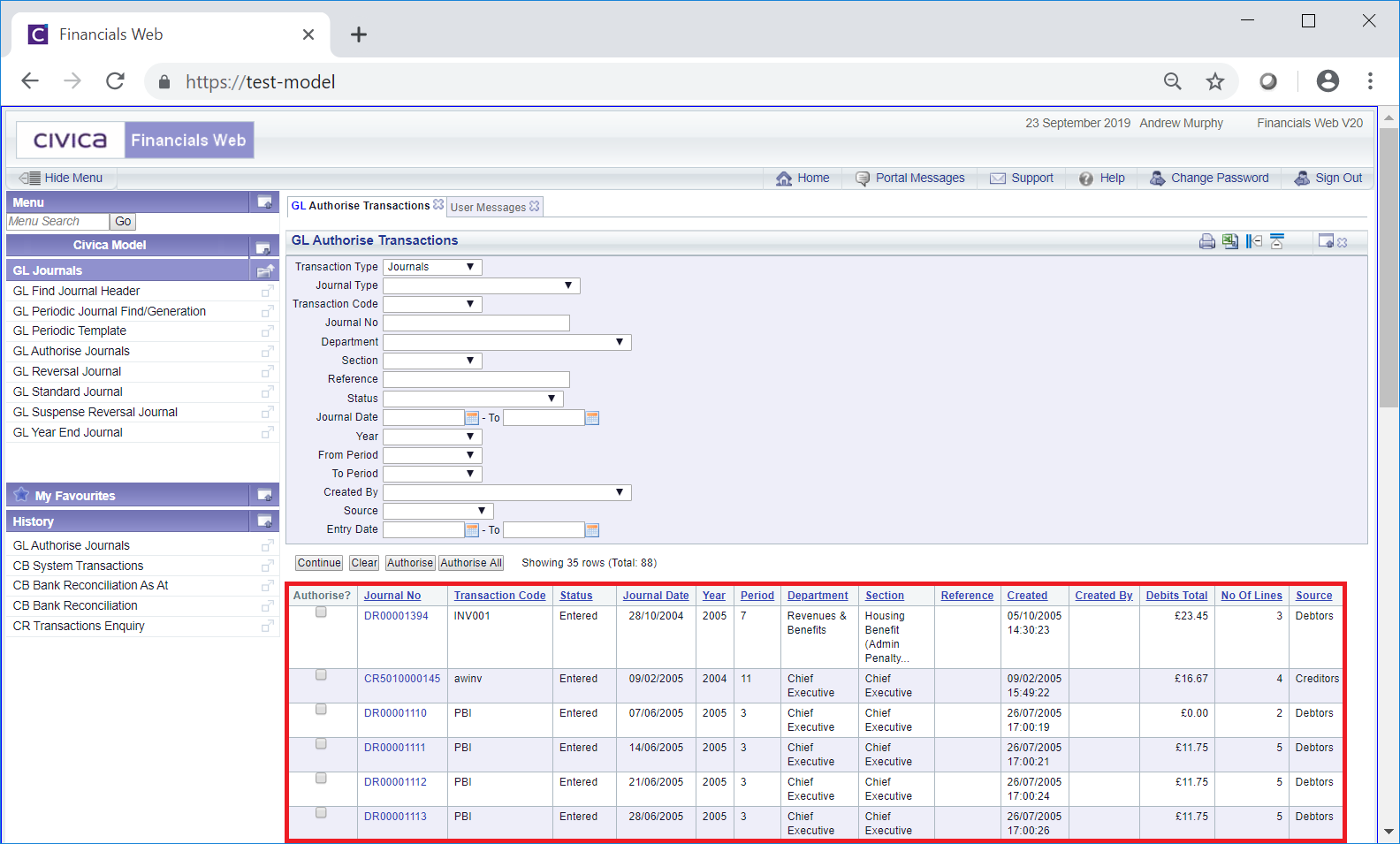
A  button will be displayed where there is only one page. Where there are multiple pages this button will be displayed on the last page. When this button is displayed adding further search criteria to the fields on the form and clicking on this button will refresh the Grid with details that meet the new search criteria.
button will be displayed where there is only one page. Where there are multiple pages this button will be displayed on the last page. When this button is displayed adding further search criteria to the fields on the form and clicking on this button will refresh the Grid with details that meet the new search criteria.
Clicking on the  button will clear any search criteria added on the form as well as remove the Grid, allowing you to add fresh search criteria.
button will clear any search criteria added on the form as well as remove the Grid, allowing you to add fresh search criteria.
A link is available in the Journal No column:
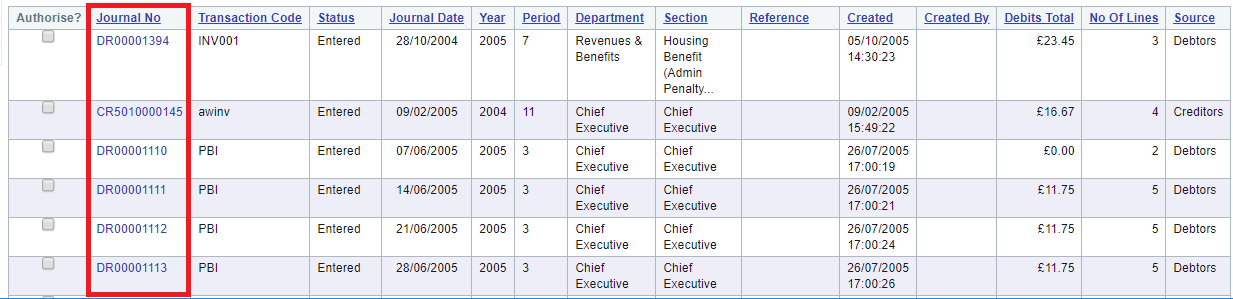
Clicking on this link will provide details of the Journal on the relevant Journal form, for example if it is a Standard Journal it will be displayed on the GL Standard Journal form or if it is a Suspense Reversal Journal it will be displayed on the GL Suspense Reversal Journal form. The details of the Journal can then be amended, if required. Amending Journals are further detailed in the Journals section.
The following buttons are also available:
 : Select the required Journals that are to be authorised by clicking on the tick box in the Authorise? column in the Grid for each relevant Line:
: Select the required Journals that are to be authorised by clicking on the tick box in the Authorise? column in the Grid for each relevant Line: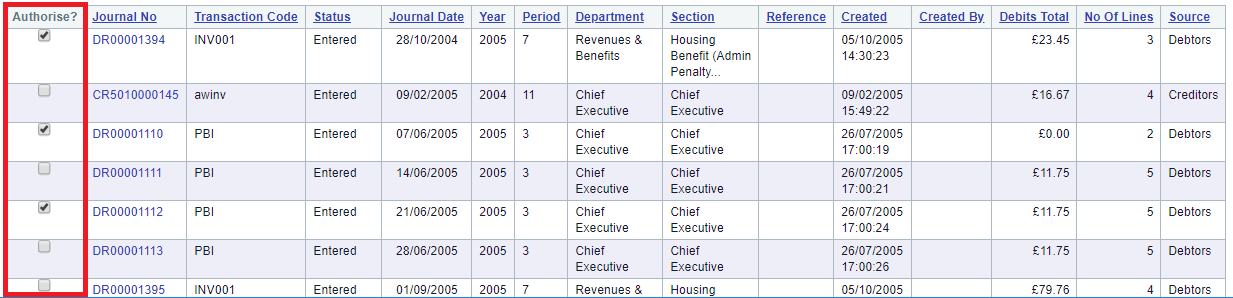
Click on the  button to authorise the selected Journals.
button to authorise the selected Journals.
 : Click on this button to authorise all the Journals displayed in the Grid at the bottom of the form.
: Click on this button to authorise all the Journals displayed in the Grid at the bottom of the form.