Journals can be authorised via the GL Authorise Transactions form, which can be accessed from the Financials menu by selecting the General Ledger menu option:
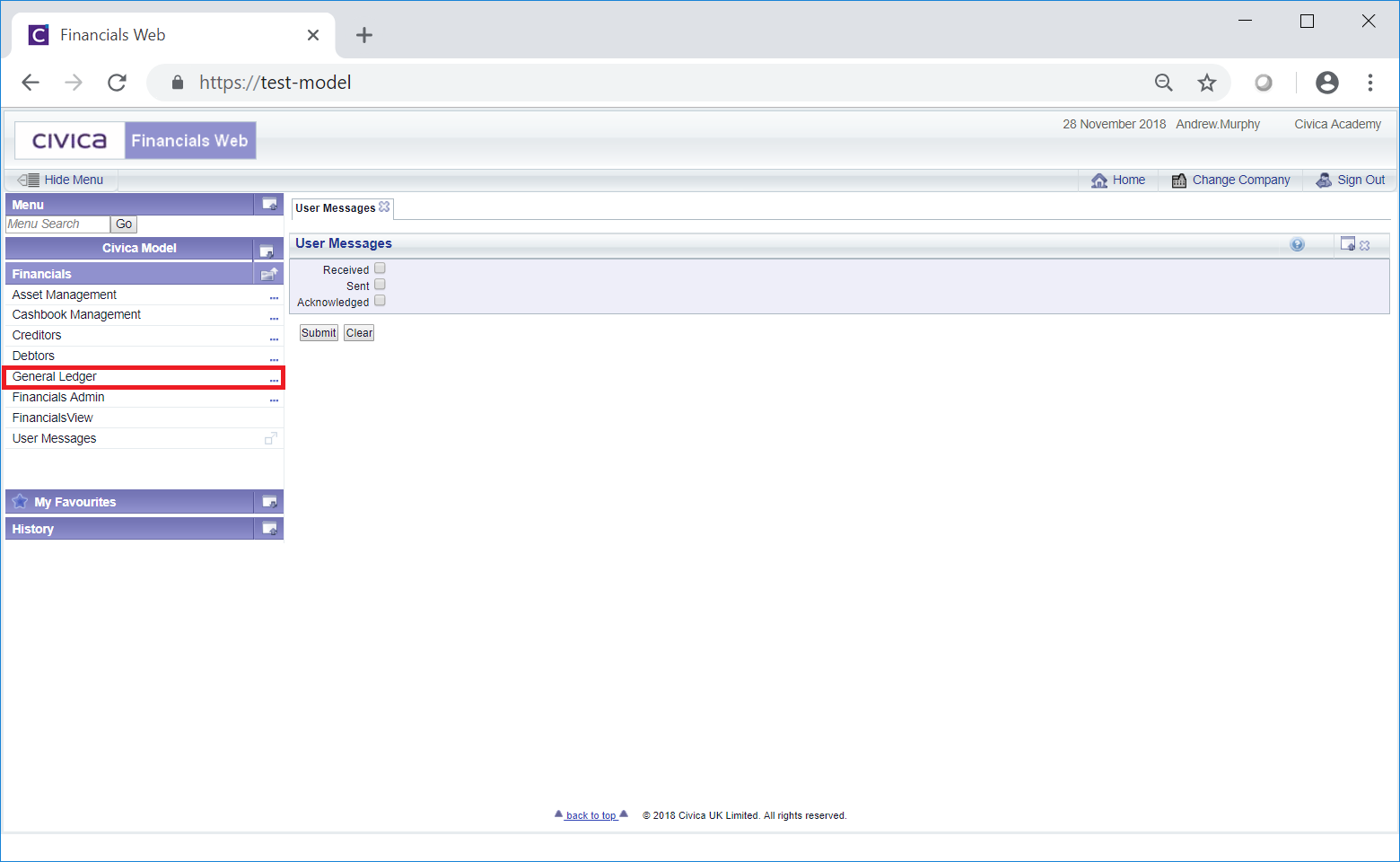
Then the GL Commitments Journals menu option:
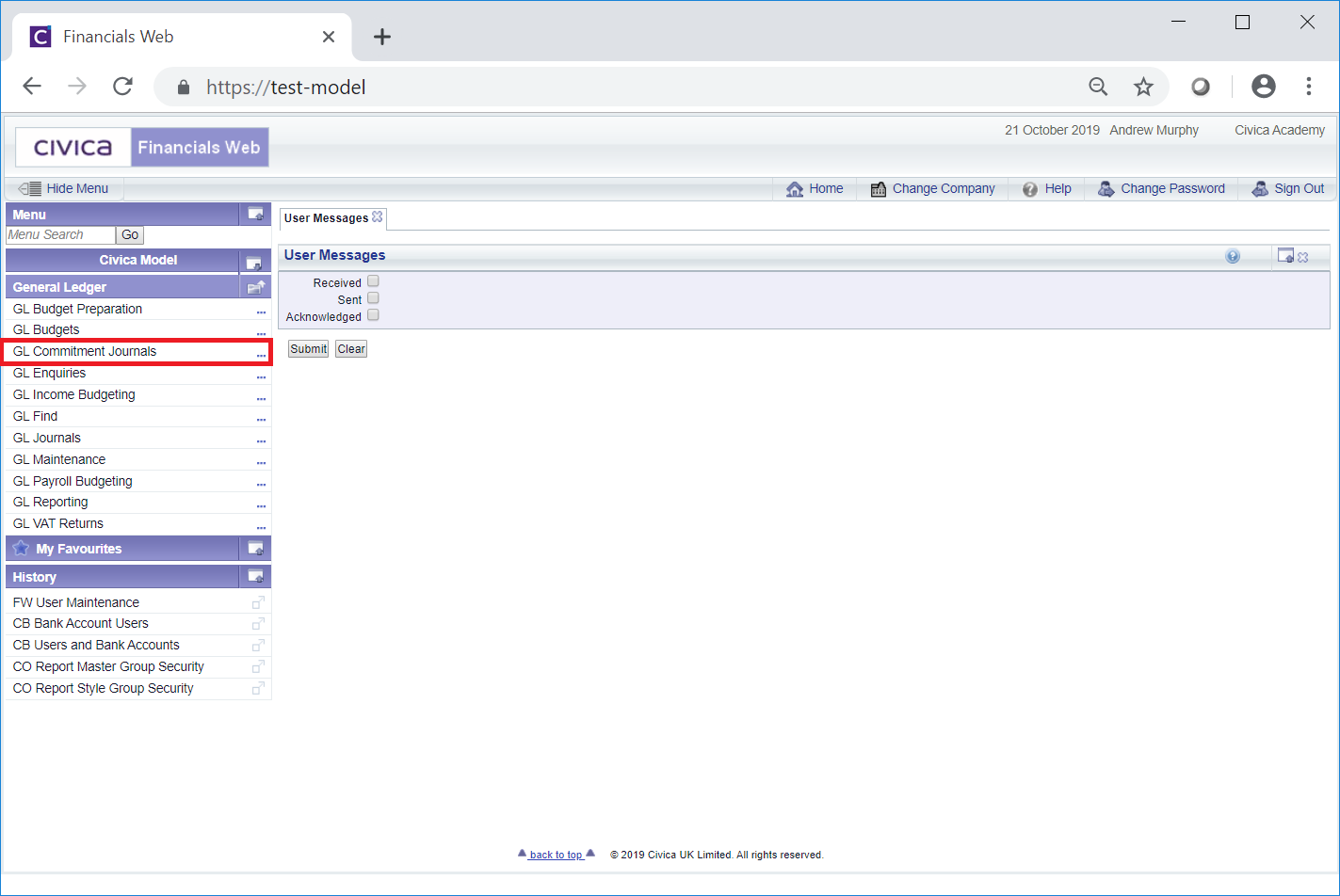
Then the GL Authorise Commitment Journals menu option:
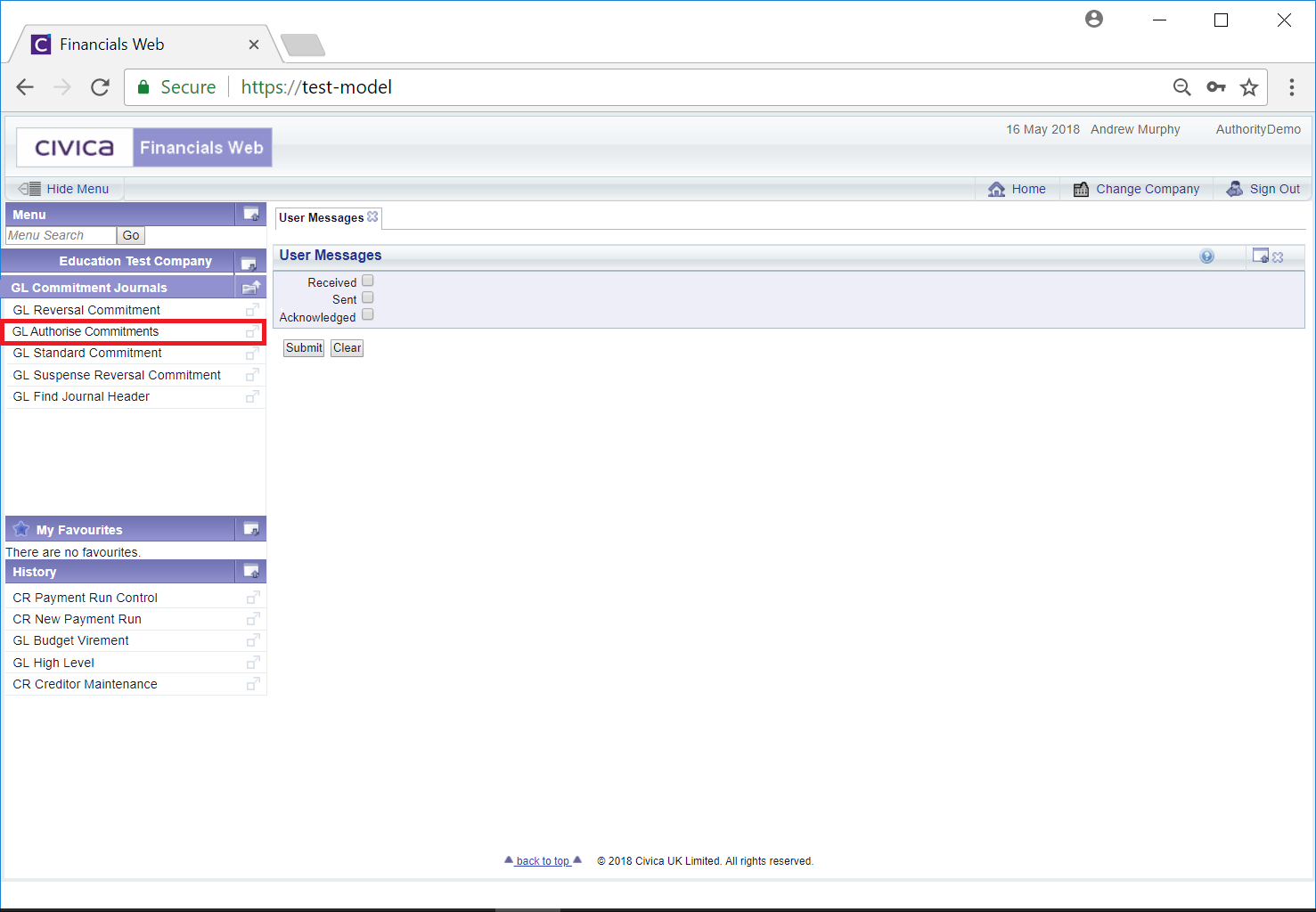
The GL Authorise Transactions form will open:
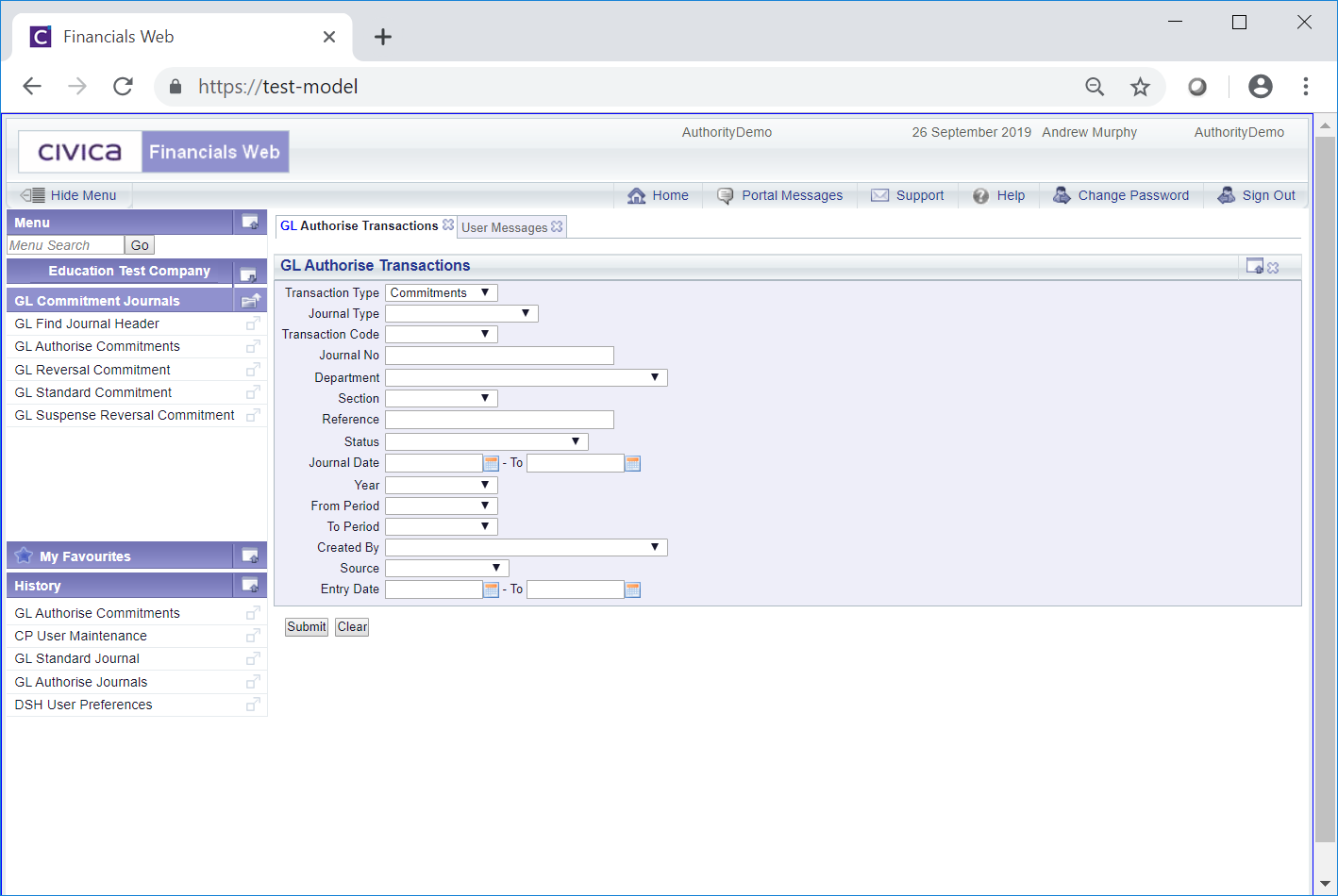
Add search criteria to the fields on the form and click on the  button. A Grid will be displayed at the bottom of the form with Commitment Journals that meet the search criteria:
button. A Grid will be displayed at the bottom of the form with Commitment Journals that meet the search criteria:
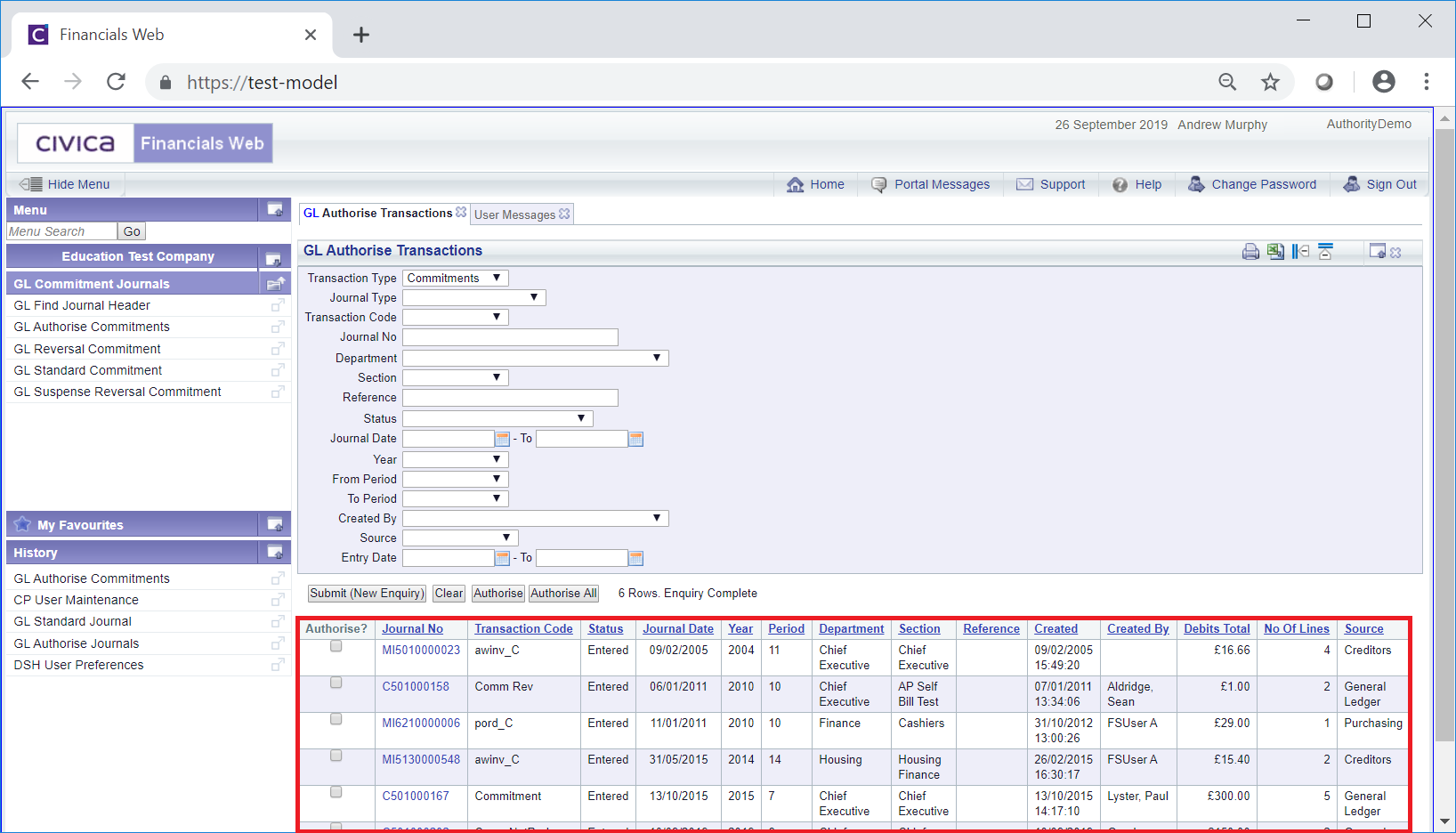
A  button will be displayed where there is only one page. Where there are multiple pages this button will be displayed on the last page. When this button is displayed adding further search criteria to the fields on the form and clicking on this button will refresh the Grid with details that meet the new search criteria.
button will be displayed where there is only one page. Where there are multiple pages this button will be displayed on the last page. When this button is displayed adding further search criteria to the fields on the form and clicking on this button will refresh the Grid with details that meet the new search criteria.
Clicking on the  button will clear any search criteria added on the form as well as remove the Grid, allowing you to add fresh search criteria.
button will clear any search criteria added on the form as well as remove the Grid, allowing you to add fresh search criteria.
A link is available in the Journal No column:

Clicking on this link will provide details of the Commitment Journal on the relevant Commitment Journal form, for example if it is a Standard Commitment Journal it will be displayed on the GL Standard Commitment form or if it is a Suspense Reversal Commitment Journal it will be displayed on the GL Suspense Reversal Commitment form. The details of the Journal can then be amended, if required. Amending Commitment Journals are further detailed in the Commiment Journals section.
The following buttons are also available:
 : Select the required Commitment Journals that are to be authorised by clicking on the tick box in the Authorise? column in the Grid for each relevant Line:
: Select the required Commitment Journals that are to be authorised by clicking on the tick box in the Authorise? column in the Grid for each relevant Line:
Click on the  button to authorise the selected Commitment Journals.
button to authorise the selected Commitment Journals.
 : Click on this button to authorise all the Commitment Journals displayed in the Grid at the bottom of the form.
: Click on this button to authorise all the Commitment Journals displayed in the Grid at the bottom of the form.