Once a Requisition has been submitted for approval, as detailed in the Creating a Requisition section, it will be sent to the relevant manager for approval.
Requisitions that require approval can be picked up from various screens within the Purchasing module. These are:
Select the CP Manager option from the Purchasing menu:

Then select the CP Multiple Approval menu option:
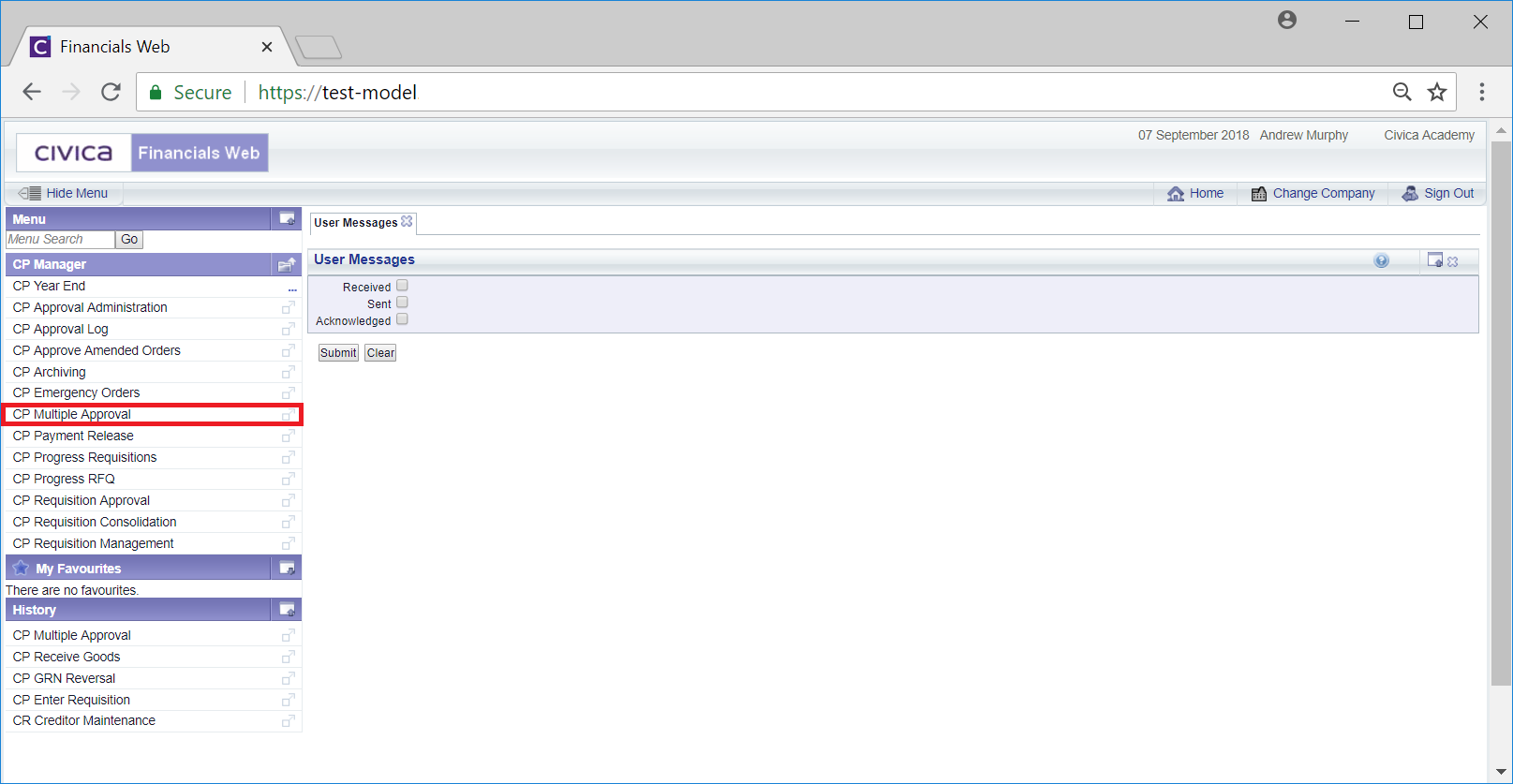
The Multiple Approval form will then open:
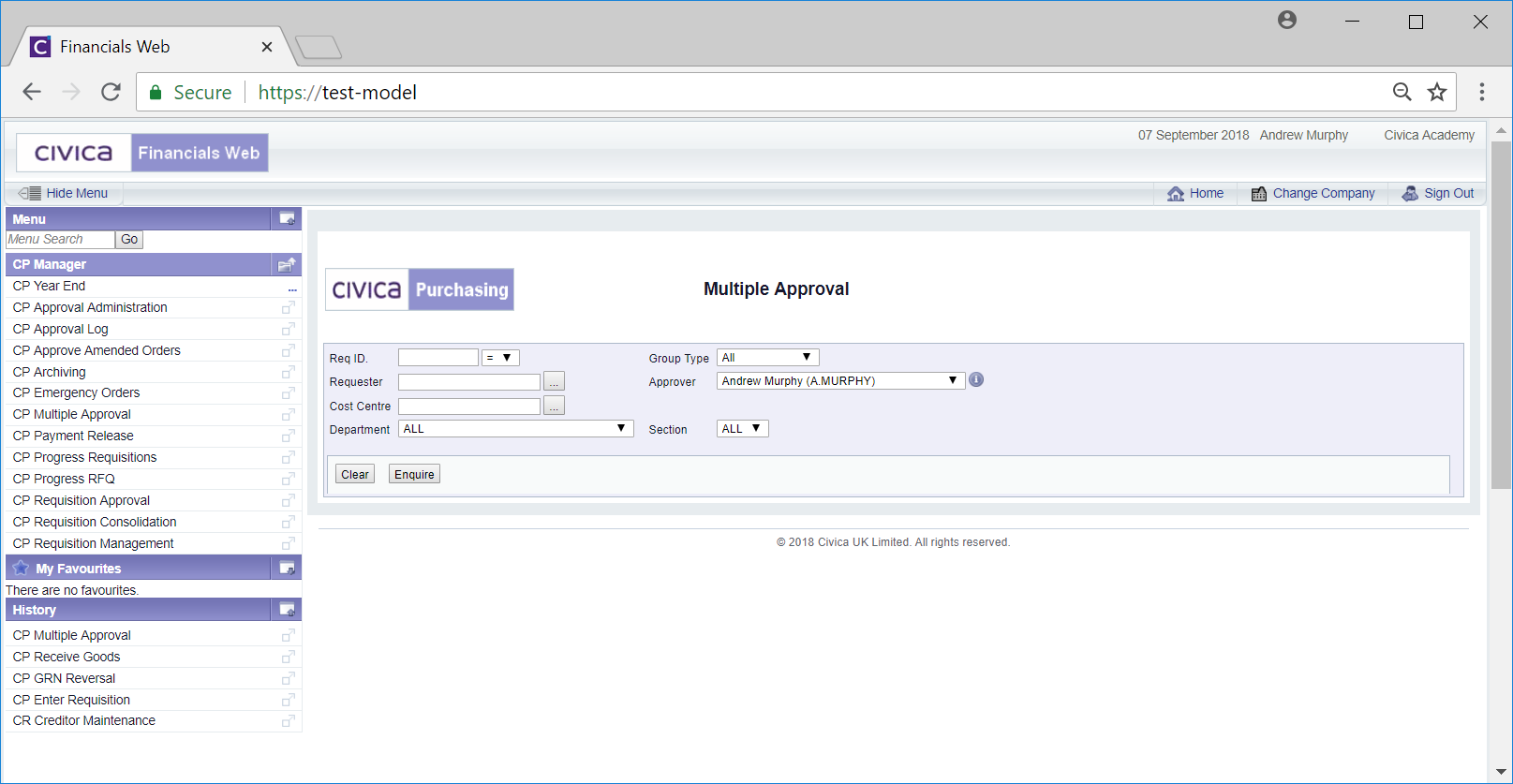
This form allows you to search for Requisition that need your approval - you will note that the Approver field is populated with your user name by default.
Add any other relevant search criteria to the fields on the form as required.
Clicking on the ![]() button will remove any search criteria added, the fields will revert to their default values allowing you to add fresh search criteria.
button will remove any search criteria added, the fields will revert to their default values allowing you to add fresh search criteria.
Click on the ![]() button and a Grid will be displayed at the bottom of the form with Requisitions that meet the search criteria - if no further search criteria is added all Requisitions that need your approval will be displayed in the Grid:
button and a Grid will be displayed at the bottom of the form with Requisitions that meet the search criteria - if no further search criteria is added all Requisitions that need your approval will be displayed in the Grid:
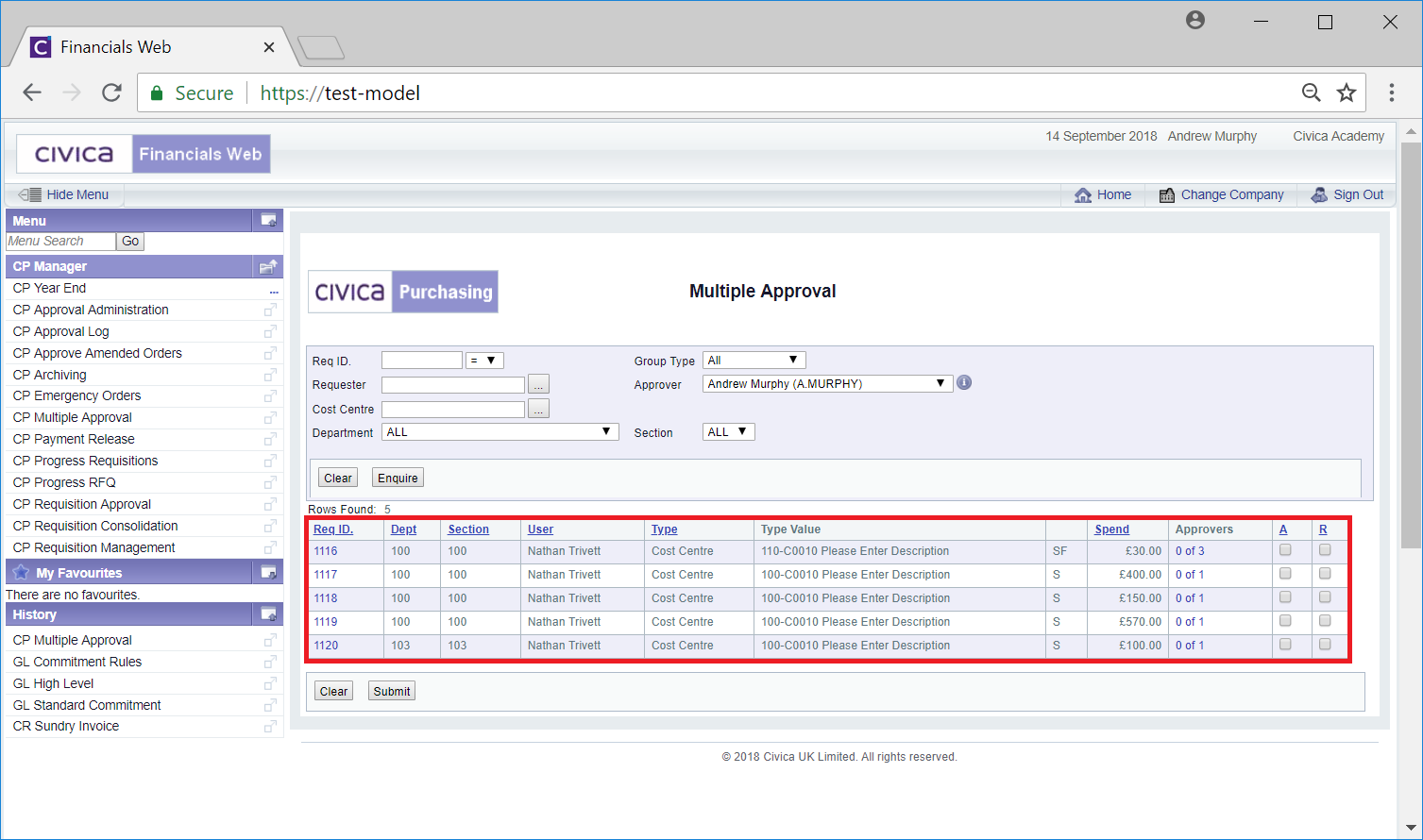
New search criteria can be added and re-clicking on the ![]() button will refresh the lines in the Grid with Requisitions that meet the new search criteria.
button will refresh the lines in the Grid with Requisitions that meet the new search criteria.
Clicking on the ![]() button will clear the fields on the form and also now remove the Grid.
button will clear the fields on the form and also now remove the Grid.
To view a Requisition click on the link in the Req ID column in the Grid:
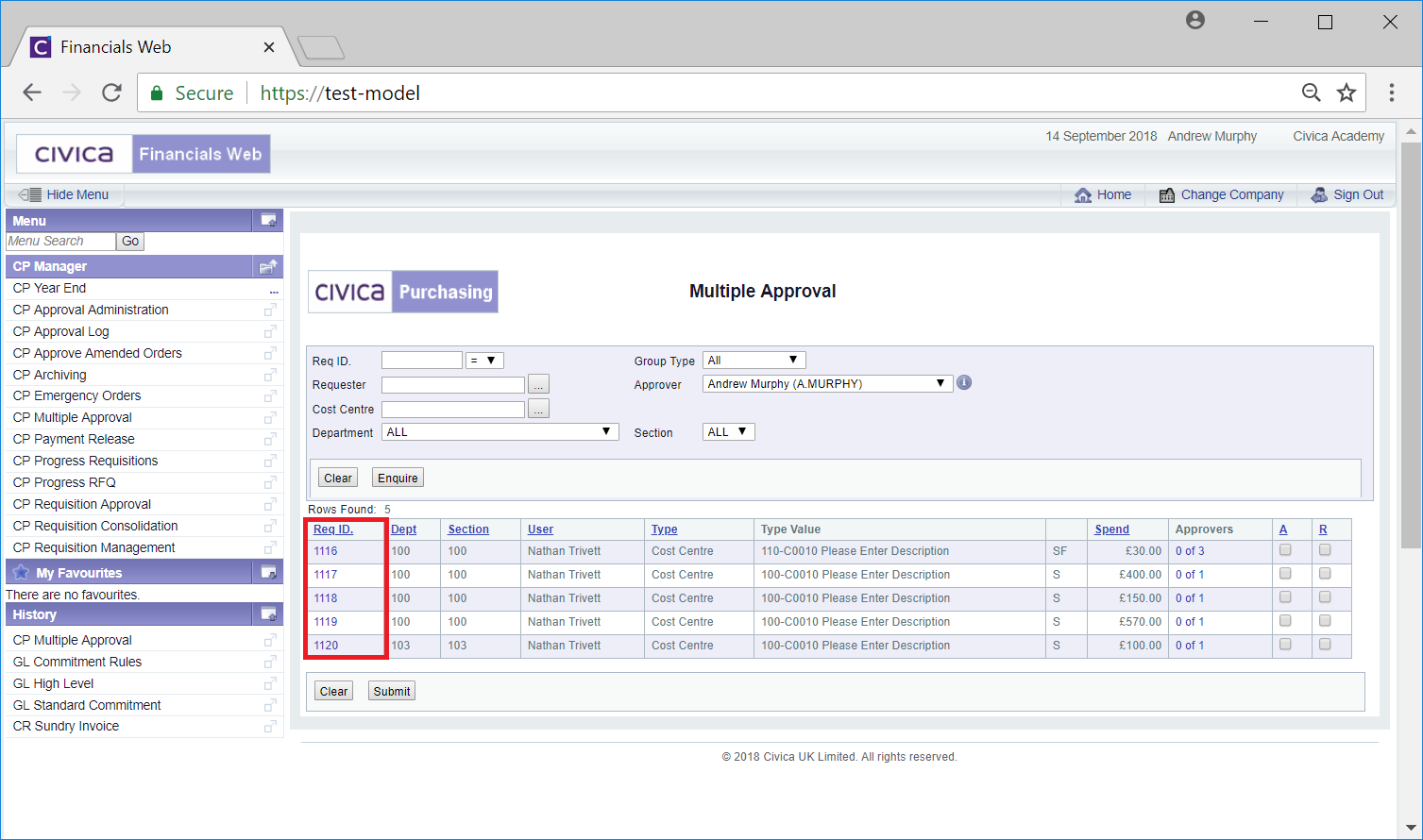
This will open the Requisition Line Details screen, providing further details of the Requisition, and is further detailed in the Requisition Line Details section.
Selecting individual requisitions for approval or rejection is detailed in the Select Individual Requisitions section.
Selecting a range of requisitions for approval or rejection is detailed in the Select a Range of Requisitions section.