The Transaction List with Budgets Report provides transactional information grouped by Detail Code (and then in transaction date order) for up to a specified Period in a specified Year. This Report also includes summary Budget information.
An example of the Report is displayed below:
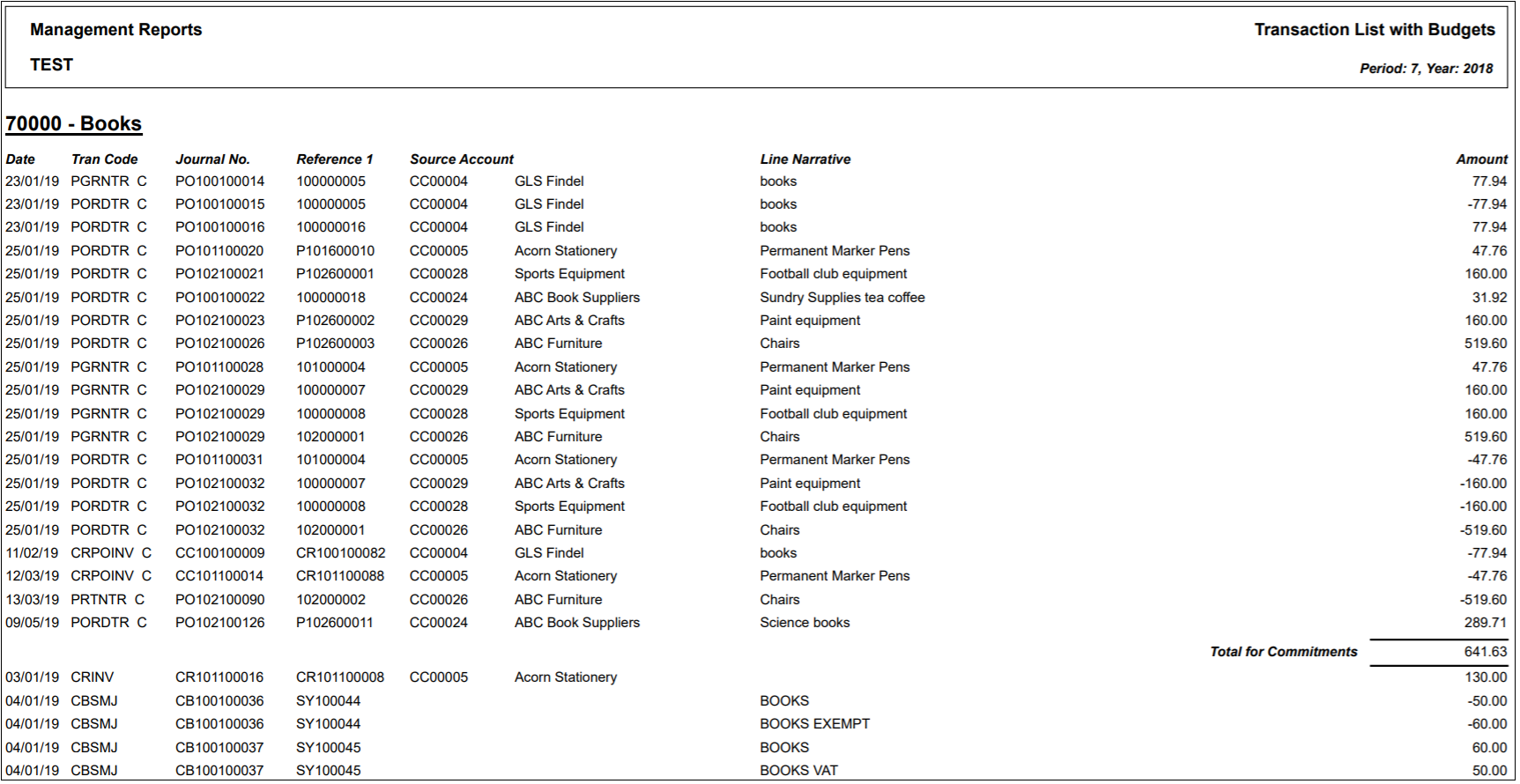
The columns on the Report are as follows
- Date: This displays the date of the transaction.
- Trans Code: This displays the transaction code of the transaction.
- Journal No: This displays the Journal number for the transaction.
- Reference 1: A transaction can have a further reference added so it can be easily recognised or found. This column will display this reference number, if added.
- Source Account: This displays the Source Account on the transaction, e.g. the Account number where the transaction was generated, as well as its description.
- Line Narrative: This will display any further details added to the transaction,.
- Amount: This displays the amount of the transaction.
The following total details will also be displayed at the bottom of each Detail Code:
- Allocated Budget: This displays the allocated Budget amount for the Detail Code for the Year.
- Commitments: This displays the total Commitments for the Detail Code for the specified Period in the specified Year.
- Actuals: This is the amount spent for the Detail Code for the specified Period in the specified Year.
- Balance: This column will display the current balance in for the Details Code. Please note: this column does not take into account the amounts in the other columns on the Report.
- % spend: This is the amount in Balance column expressed as a percentage, i.e. the Commitment amount plus the Actual amount as a percentage of the Allocated Budget amount. This will be over 100% where there has been an overspend.
To run the Report the following options should be added to these fields on the GL Job Request form:
- Report Master: Management Reports
- Report Folder: All Styles
- Report Style: Transaction List with Budgets
Parameters
The Parameters for this Report are as follows:
- Period: Ensure the required Period is added to this field. The information on the Report will be for the Period up to and including the Period added to this field, i.e. add 6 and information provided will be from Periods 1 to 6 inclusive.
Where the Report is to include details for the full year, the last Period for the year should be added , i.e. 12.
- Year: Ensure the Year that the Report is to cover is added to this field - it must be in the full year format, e.g. 2018.
- Cost Centre Set: This field will default to 1 and should not be changed.
- Currency Code: The default Currency Code will be added to this field and cannot be changed.
- Group 1 Dimension: This field will default to Cost and should not be changed.
- Group 1 Level: This field will default to 0 and should not be changed.
Criteria Fields
The Criterion for the Report is as follows:
- Cost code: This displays the Cost Centre code that is included on the Report and can be changed if required by adding a different code to this field. Alternatively the required Cost Centre can be searched for and selected by clicking on the Find Criteria button located to the right of this field.
Click on the  button.
button.
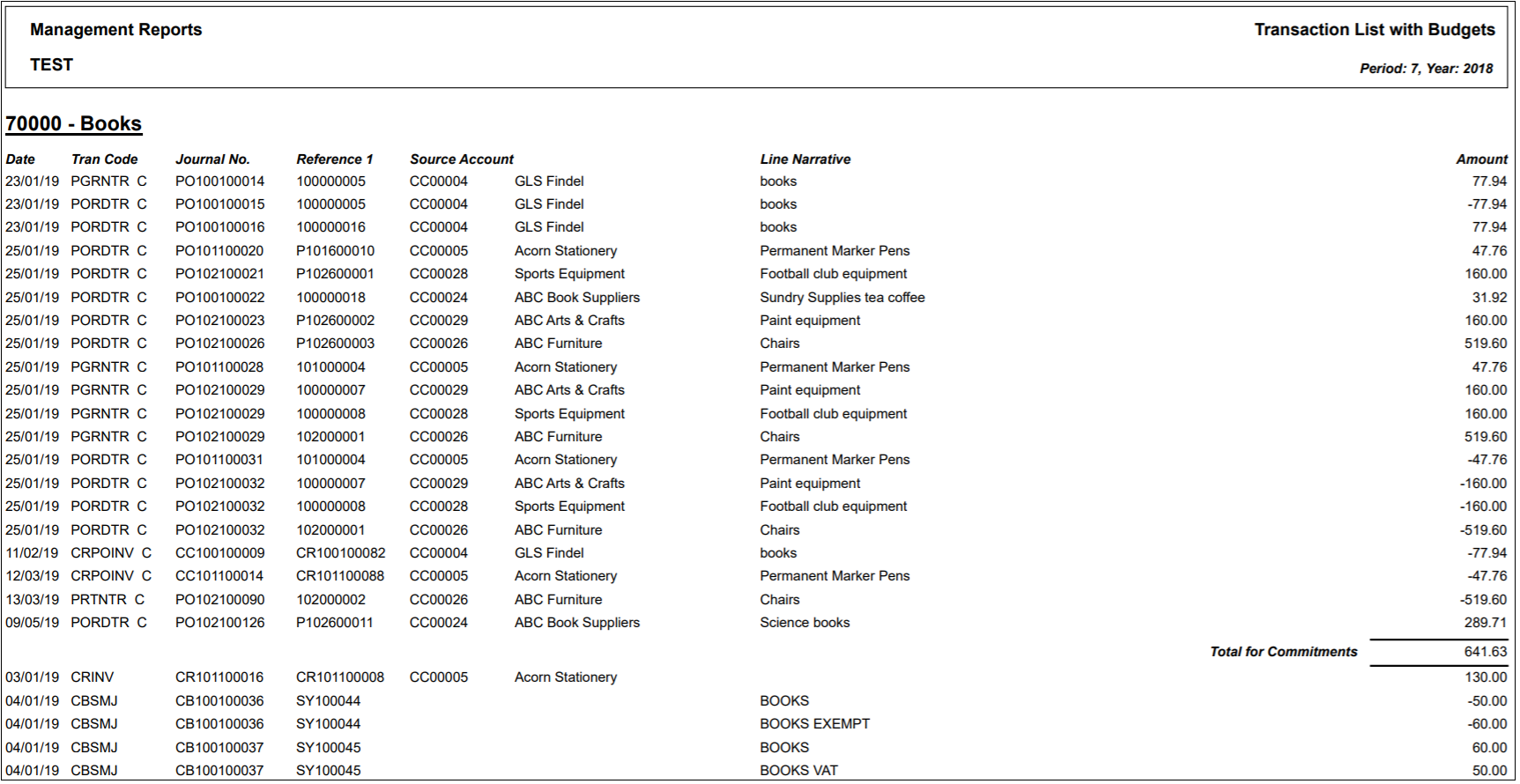
![]() button.
button.