Budget Virements can be viewed and maintained via the GL Budget Virement form. This is accessed via the Financials menu by selecting General Ledger > GL Budgets > GL Budget Virement.
This will open the GL Budget Virement form:
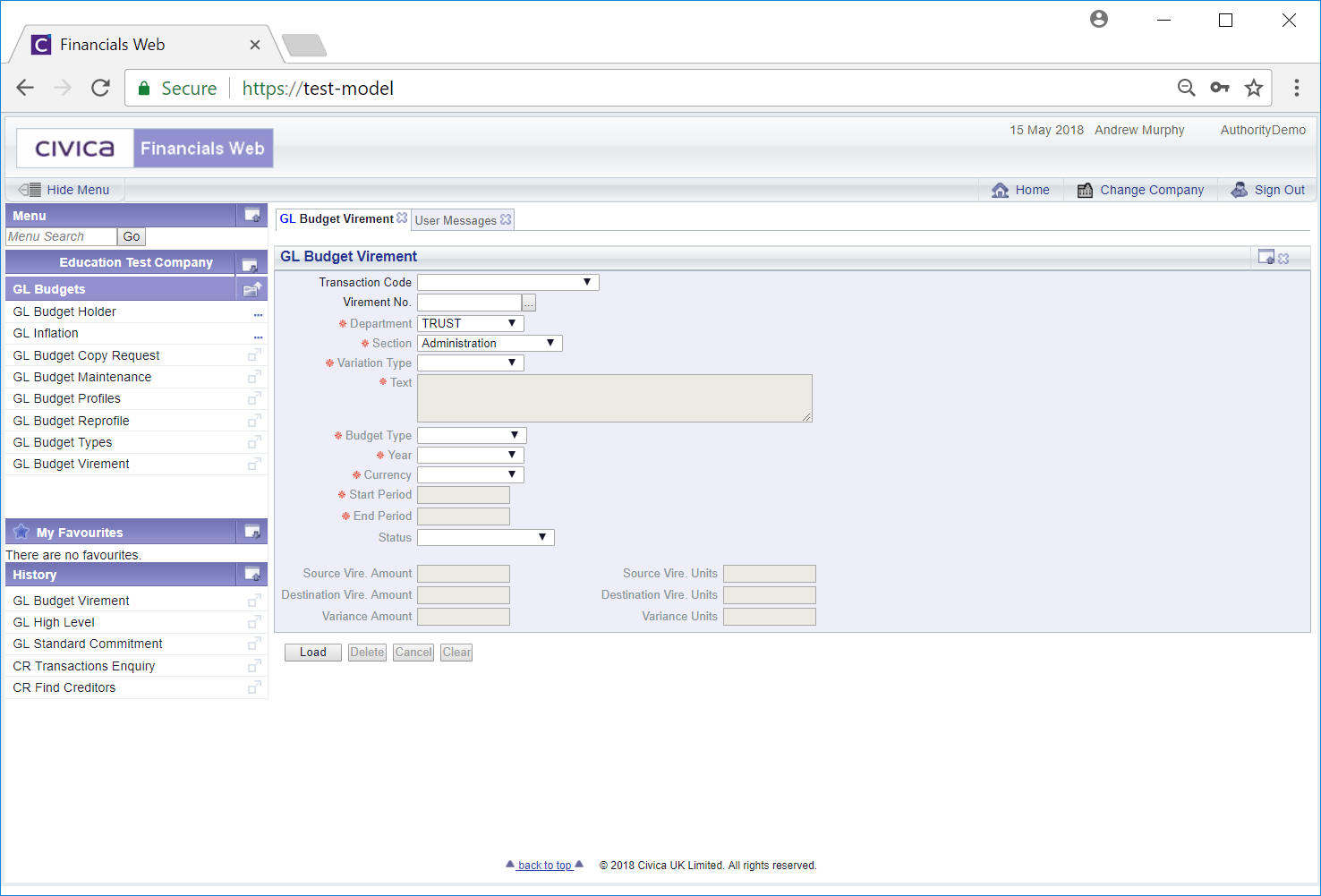
To open an existing Budget Virement add the Virement number to the  field and click on the
field and click on the ![]() button.
button.
Alternatively click on the Find Virement button located to the right of this field:  . The GL Find Virement form will be displayed, which will allow you to search for and select the required Budget Virement. This form is further detailed in the Find Virement section.
. The GL Find Virement form will be displayed, which will allow you to search for and select the required Budget Virement. This form is further detailed in the Find Virement section.
The added or selected Virement will then be displayed on the GL Budget virement form:
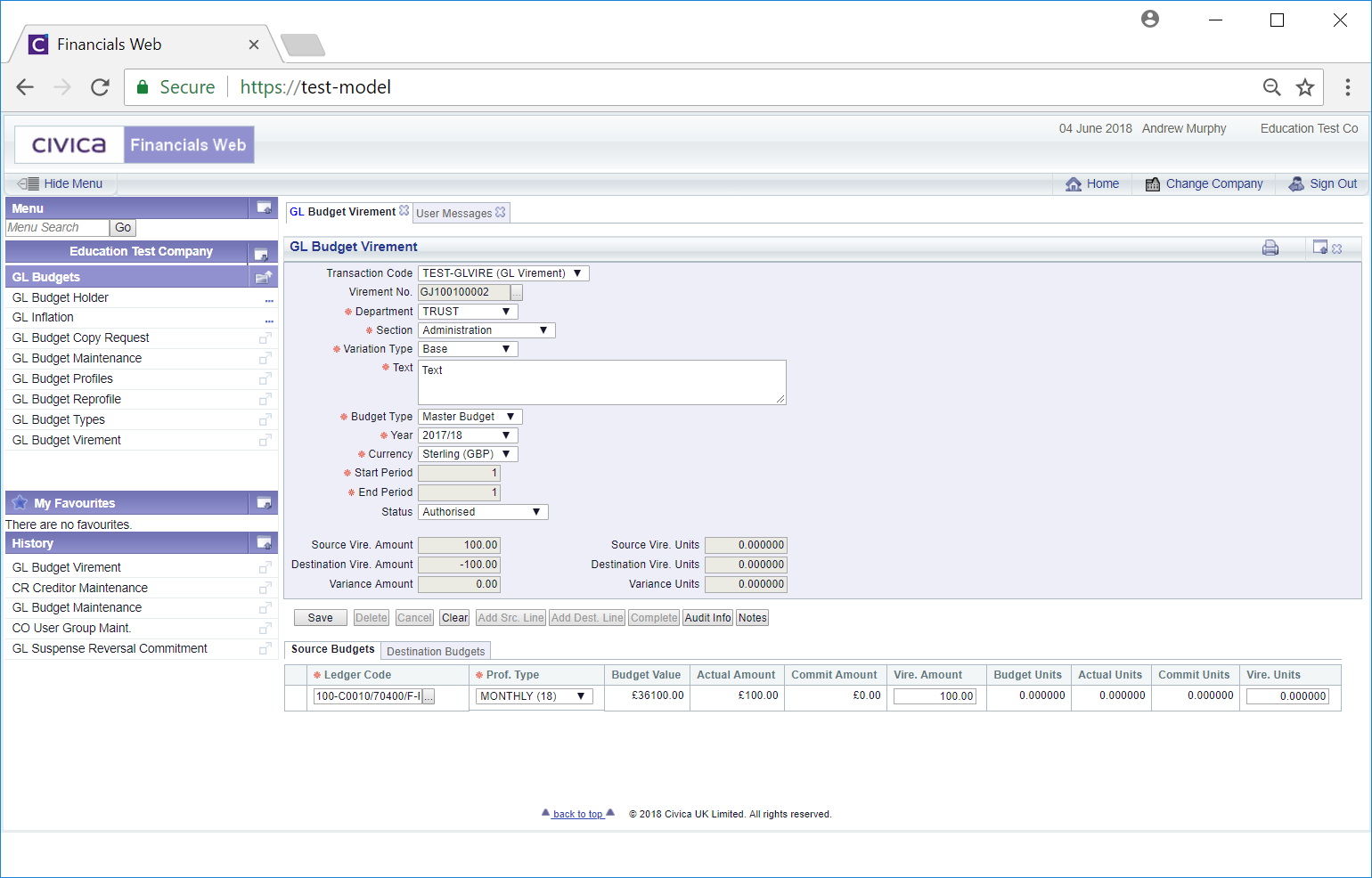
The fields available on the form and within any Grid that is displayed will depend on the status of the Virement.
If the status is at either  or
or  , you will be able to amend the non-grey fields on the form as well as the Ledger Code, Prof Type, Vire amount and Vire Units field on the Grid.
, you will be able to amend the non-grey fields on the form as well as the Ledger Code, Prof Type, Vire amount and Vire Units field on the Grid.
You can change the details to the  field in the Grid or search for the another Ledger Code by clicking on the Find Ledger Code button located to the right of this field,
field in the Grid or search for the another Ledger Code by clicking on the Find Ledger Code button located to the right of this field,  . This will open a window version of the GL Find Ledger Code form, allowing you to search for the required Ledger Code. This form is further detailed in the Find Ledger Code section.
. This will open a window version of the GL Find Ledger Code form, allowing you to search for the required Ledger Code. This form is further detailed in the Find Ledger Code section.
If the status is at  , you will only be able to change the Text field on the form and the Prof. Type field on the Grid.
, you will only be able to change the Text field on the form and the Prof. Type field on the Grid.
The following buttons will also be displayed:
 : This button will only be enabled if the status is at
: This button will only be enabled if the status is at  or at
or at  . When enabled clicking on this button will delete the Budget Virement. A message will be displayed asking you to confirm that you wish to delete the Virement.
. When enabled clicking on this button will delete the Budget Virement. A message will be displayed asking you to confirm that you wish to delete the Virement. : Clicking on this button will remove the details on the form and any Grid displayed at the bottom of the form. The form will revert to the original version where a new Budget Virement can be created or an existing one viewed and amended.
: Clicking on this button will remove the details on the form and any Grid displayed at the bottom of the form. The form will revert to the original version where a new Budget Virement can be created or an existing one viewed and amended. : Click on this button to add a new Line to the Source Budgets tab on the Grid at the bottom of the form. If there is no Grid displayed clicking on this button will create the Grid. Add details to the new empty Line (mandatory fields are notated with a red asterisk *)
: Click on this button to add a new Line to the Source Budgets tab on the Grid at the bottom of the form. If there is no Grid displayed clicking on this button will create the Grid. Add details to the new empty Line (mandatory fields are notated with a red asterisk *) : Click on this button to add a new Line to the Destination Budgets tab on the Grid at the bottom of the form. If there is no Grid displayed clicking on this button will create the Grid. Add details to the new empty Line (mandatory fields are notated with a red asterisk *).
: Click on this button to add a new Line to the Destination Budgets tab on the Grid at the bottom of the form. If there is no Grid displayed clicking on this button will create the Grid. Add details to the new empty Line (mandatory fields are notated with a red asterisk *). : This button will not be enabled if the status of the Virement is at
: This button will not be enabled if the status of the Virement is at  it will either move to
it will either move to  if authorisation is required or
if authorisation is required or  it will move to
it will move to  : Click on this button to view. audit details for the Virement. This is further detailed in the Audit Info section.
: Click on this button to view. audit details for the Virement. This is further detailed in the Audit Info section. : Clicking on this button will allow you to add a note to the Virement. Where this button is displayed as
: Clicking on this button will allow you to add a note to the Virement. Where this button is displayed as  there are existing notes that can be viewed. Notes are further detailed in the Notes section.
there are existing notes that can be viewed. Notes are further detailed in the Notes section.