Budget Virements can be created via the GL Budget Virement form. This is accessed via the Financials menu by selecting General Ledger > GL Budgets > GL Budget Virement.
This will open the GL Budget Virement form:
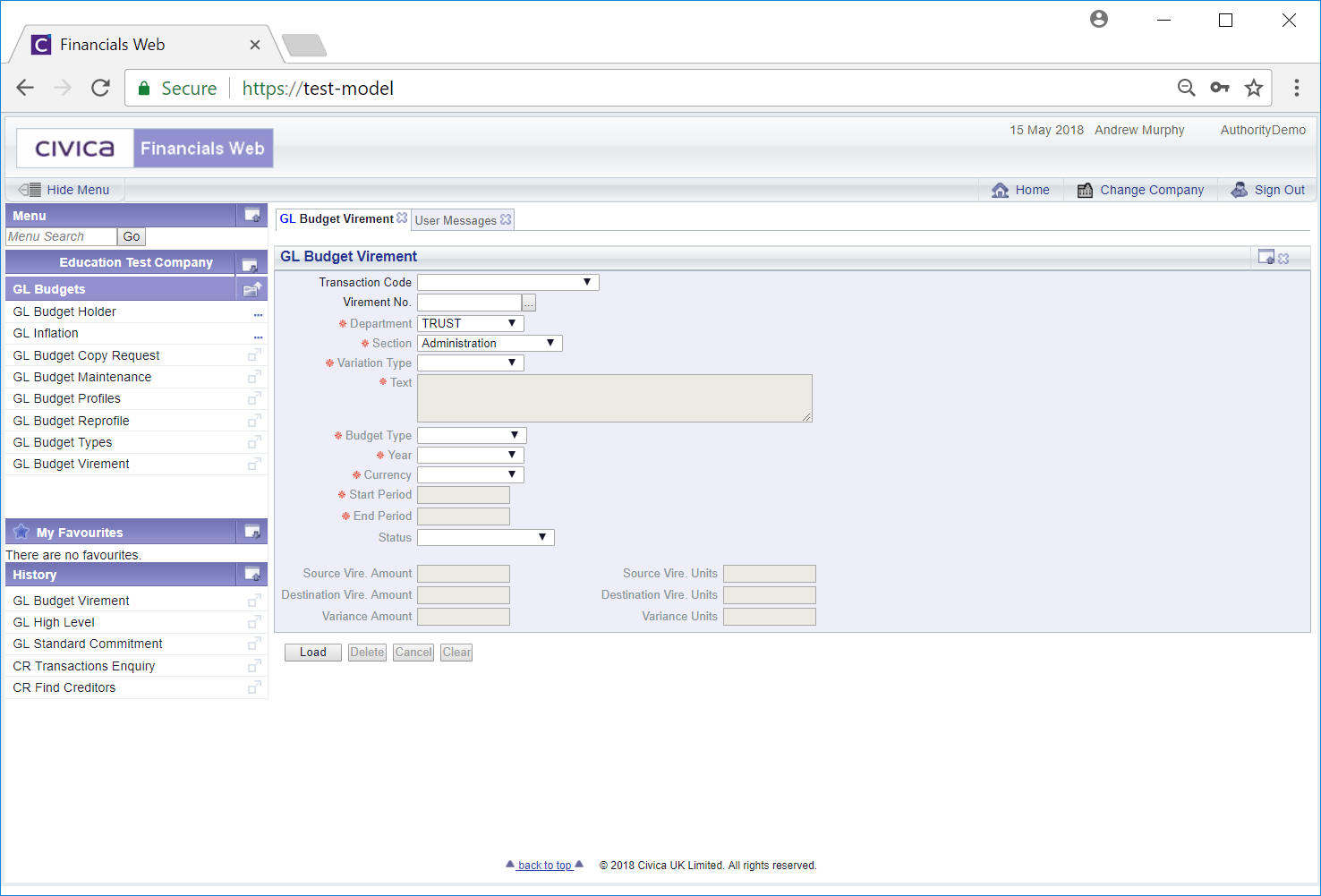
To create a new Budget Virement select a Transaction Code in the Transaction Code field and click on the ![]() button:
button:
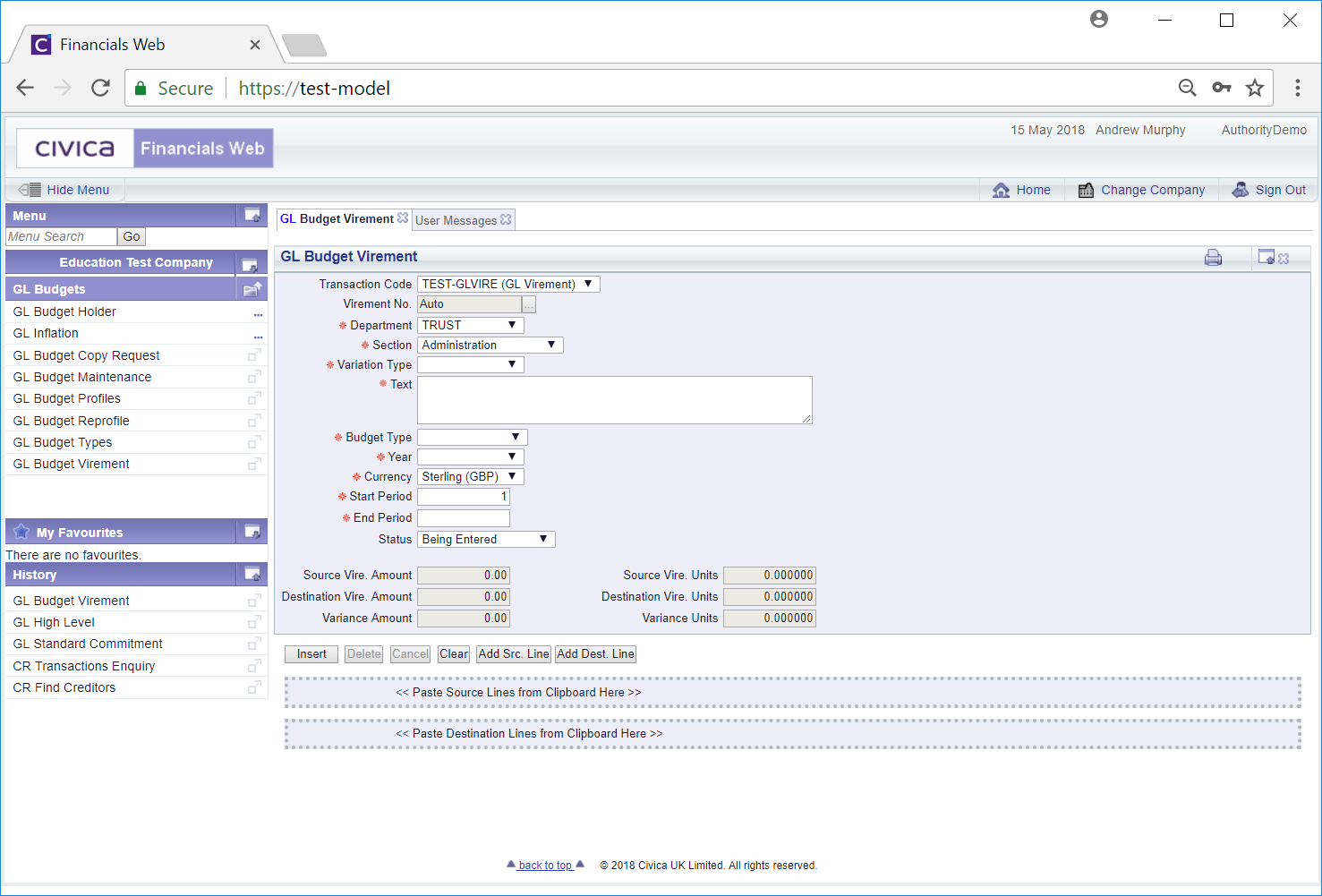
Add details to the fields as required (mandatory fields are notated with a red asterisk *).
The following buttons are available:
 : Click on this button and a new Grid will be displayed at the bottom of the form. This Grid has two tabs - a Source Budgets tab and and Destination Budget tab.
: Click on this button and a new Grid will be displayed at the bottom of the form. This Grid has two tabs - a Source Budgets tab and and Destination Budget tab.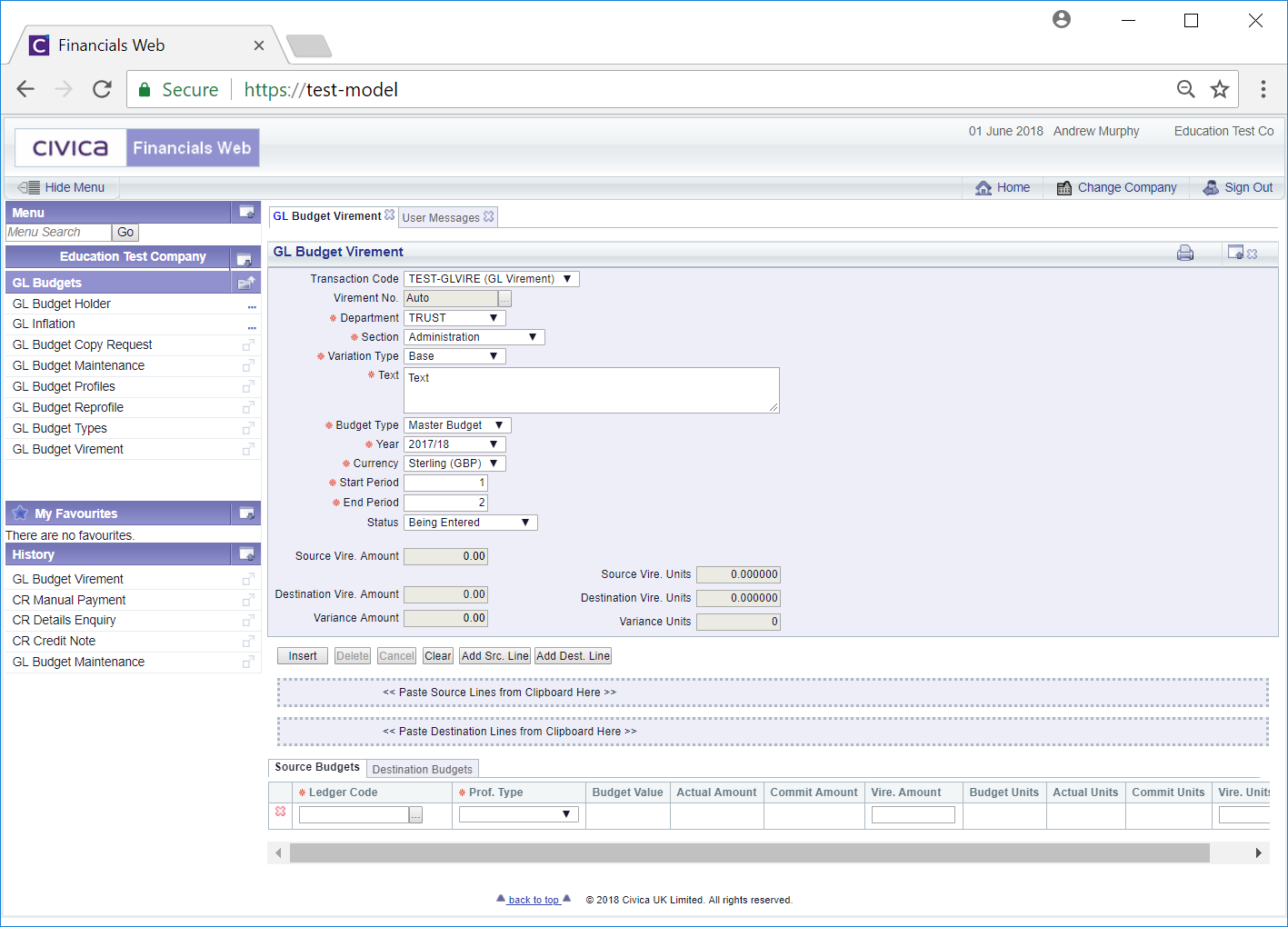
Add details to the new empty Line on the Source Budgets tab (mandatory fields are notated with a red asterisk *). You can add details to the  field or search for the required Ledger Code by clicking on the Find Ledger Code button located to the right of this field,
field or search for the required Ledger Code by clicking on the Find Ledger Code button located to the right of this field,  . This will open a window version of the GL Find Ledger Code form, allowing you to search for the required Ledger Code. This form is further detailed in the Find Ledger Code section.
. This will open a window version of the GL Find Ledger Code form, allowing you to search for the required Ledger Code. This form is further detailed in the Find Ledger Code section.
Further Lines can be added to the Source Budgets tab by clicking on the  button and they can be removed from the Grid by clicking on the
button and they can be removed from the Grid by clicking on the  button located to the left of Line.
button located to the left of Line.
 : Click on this button and an empty Line on the Destination Budgets tab on the Grid will be displayed:
: Click on this button and an empty Line on the Destination Budgets tab on the Grid will be displayed: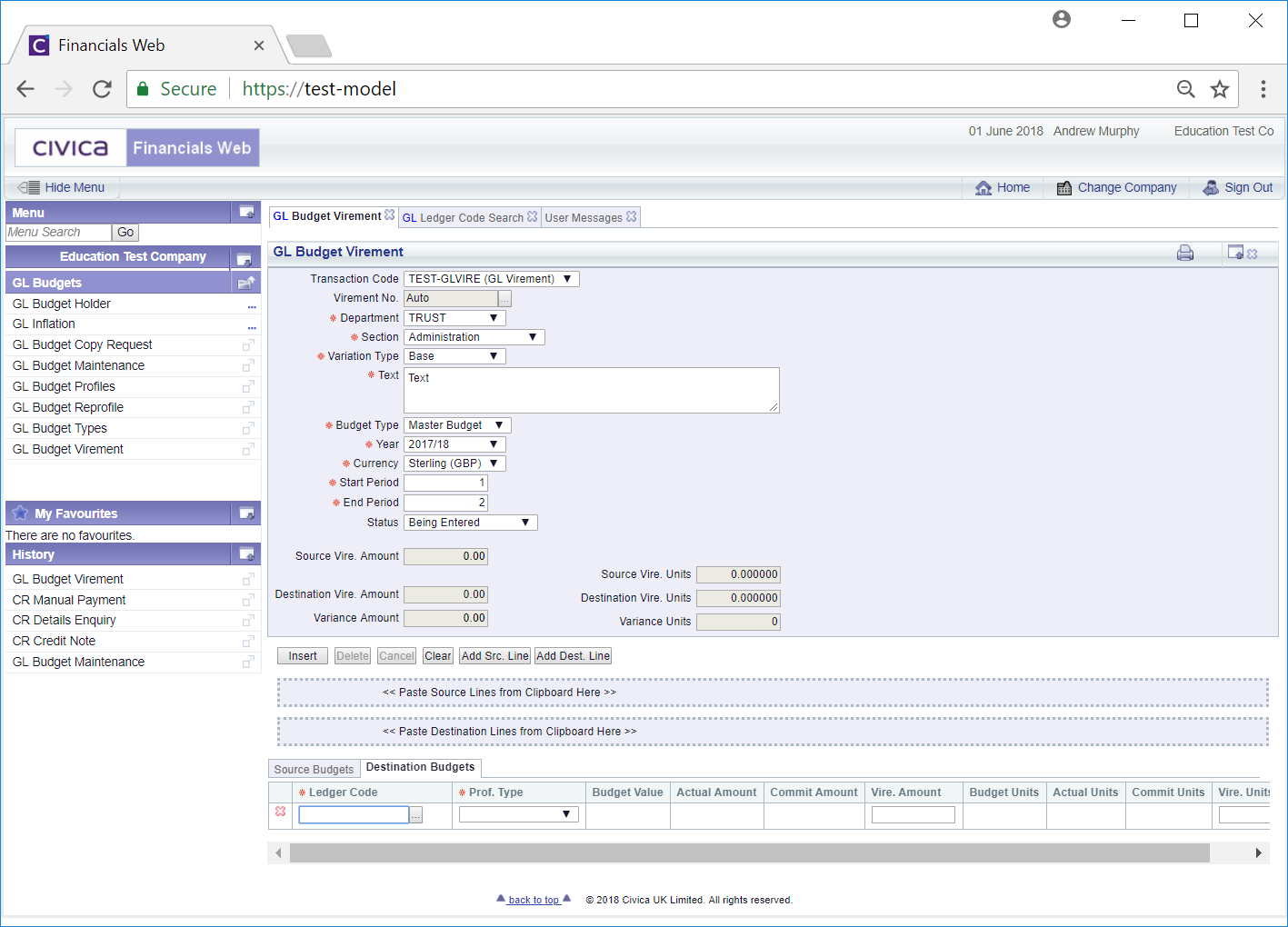
Add details to the empty Line on the Destination Budgets tab (mandatory fields are notated with a red asterisk *). You can add details to the  field or search for the required Ledger Code by clicking on the Find Ledger Code button located to the right of this field,
field or search for the required Ledger Code by clicking on the Find Ledger Code button located to the right of this field,  . This will open a window version of the GL Find Ledger Code form, allowing you to search for the required Ledger Code. This form is further detailed in the Find Ledger Code section.
. This will open a window version of the GL Find Ledger Code form, allowing you to search for the required Ledger Code. This form is further detailed in the Find Ledger Code section.
Further Lines can be added to the Destination Budgets tab by clicking on the  button and they can be removed from the Grid by clicking on the
button and they can be removed from the Grid by clicking on the  button located to the left of Line.
button located to the left of Line.
Please note that the total amount of the Variance Amount and the Variance Units should be equal to zero.
 : Clicking on this button will remove the details on the form and any Grid displayed at the bottom of the form. The form will revert to the original version where a new Budget Virement can be created or an existing one viewed and amended.
: Clicking on this button will remove the details on the form and any Grid displayed at the bottom of the form. The form will revert to the original version where a new Budget Virement can be created or an existing one viewed and amended. . Clicking on this button will create the Budget Virement and additional buttons will be displayed:
. Clicking on this button will create the Budget Virement and additional buttons will be displayed: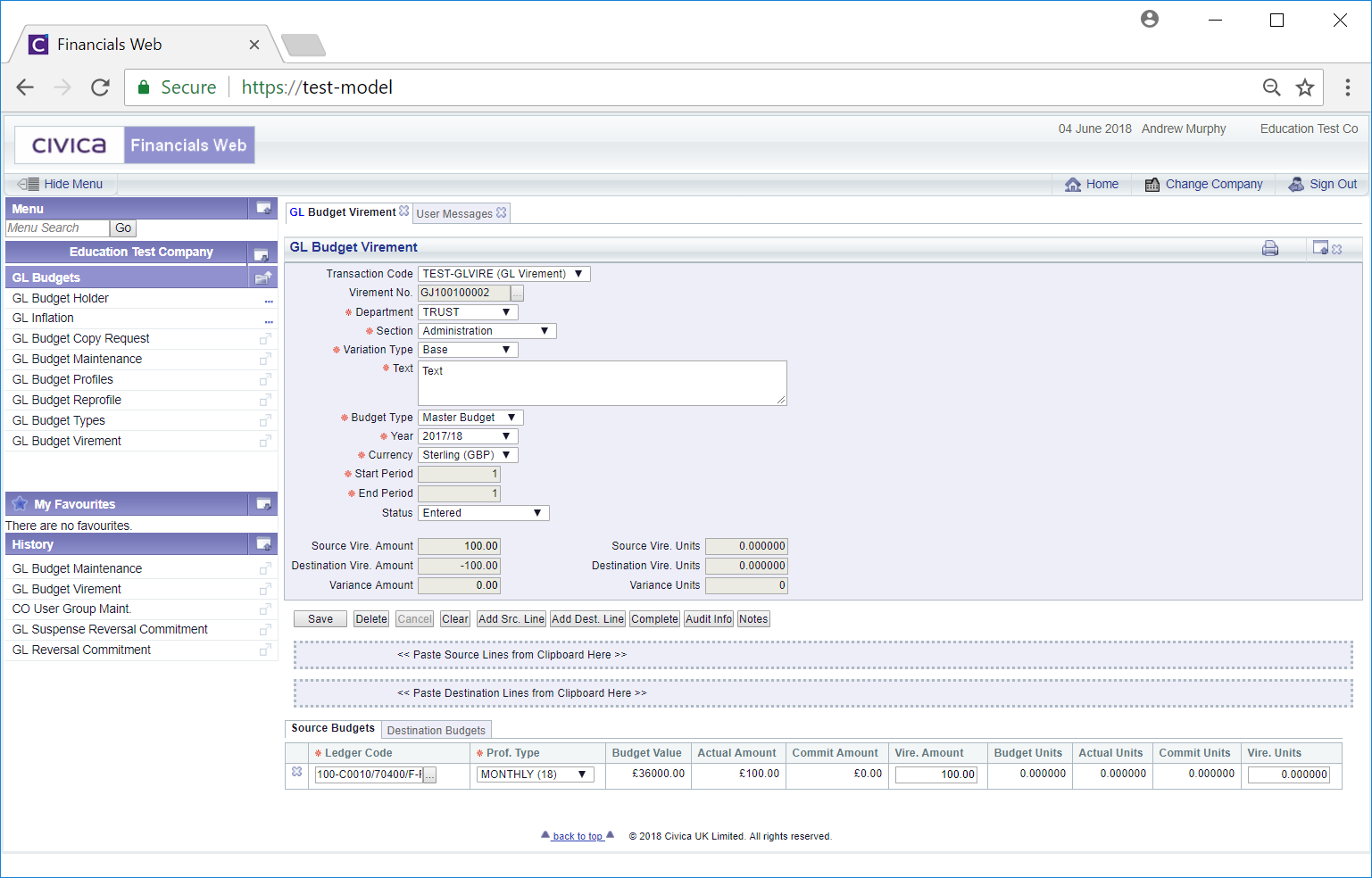
These buttons are:
 : Click on this button to delete the Budget Virement. A message will be displayed asking you to confirm that you wish to delete the Virement.
: Click on this button to delete the Budget Virement. A message will be displayed asking you to confirm that you wish to delete the Virement. : Click on this button will move the status of the Virement to
: Click on this button will move the status of the Virement to  if authorisation is required or
if authorisation is required or  if no authorisation is required.
if no authorisation is required. : Click on this button to view audit details for the Virement . This is further detailed in the Audit Info section.
: Click on this button to view audit details for the Virement . This is further detailed in the Audit Info section. : Clicking on this button will allow you to add a note to the Virement.
: Clicking on this button will allow you to add a note to the Virement.