To import Catalogue Products, select the CP Catalogue option from the Purchasing menu options:
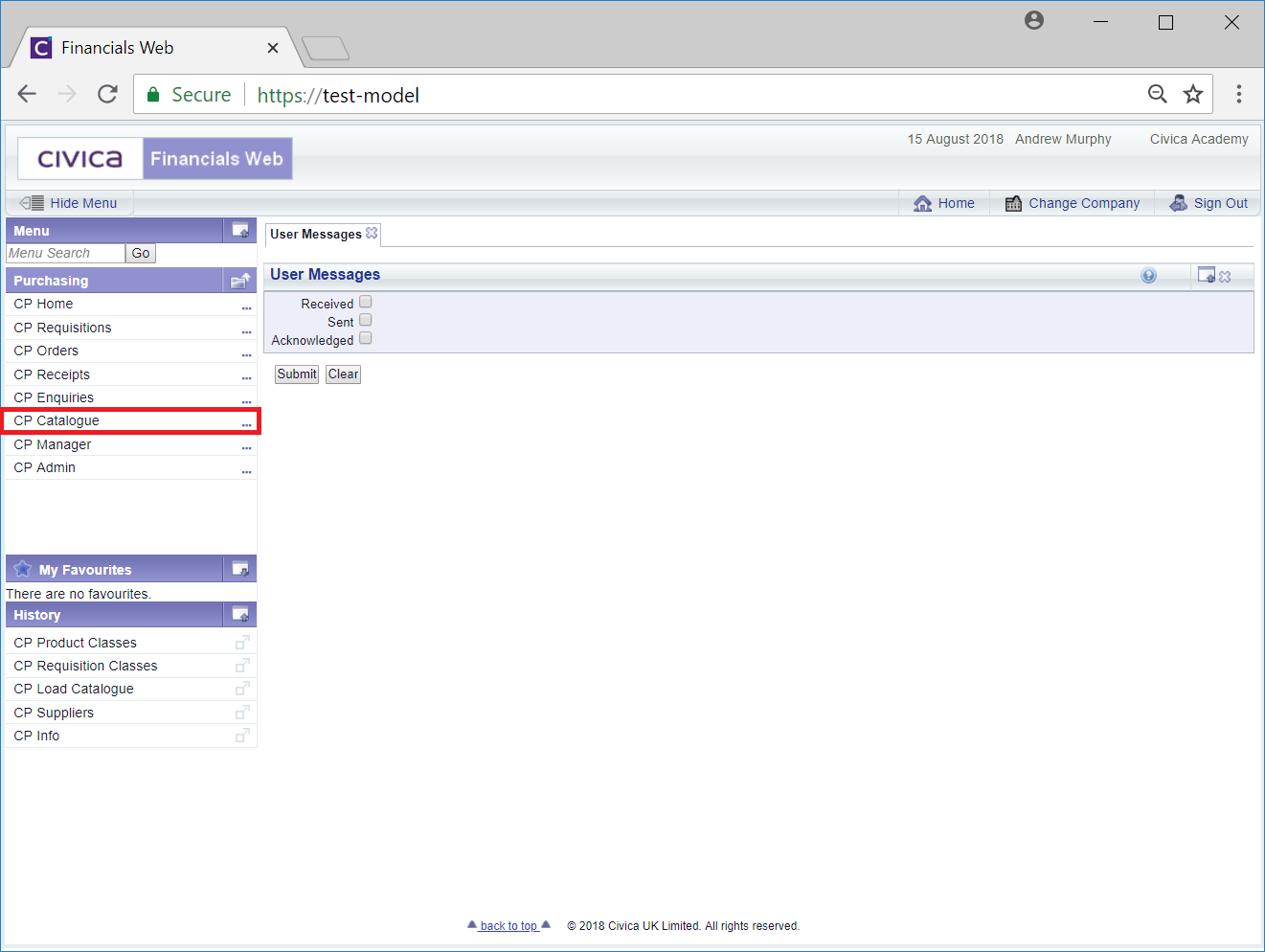
Then select the CP Load Catalogue menu option:
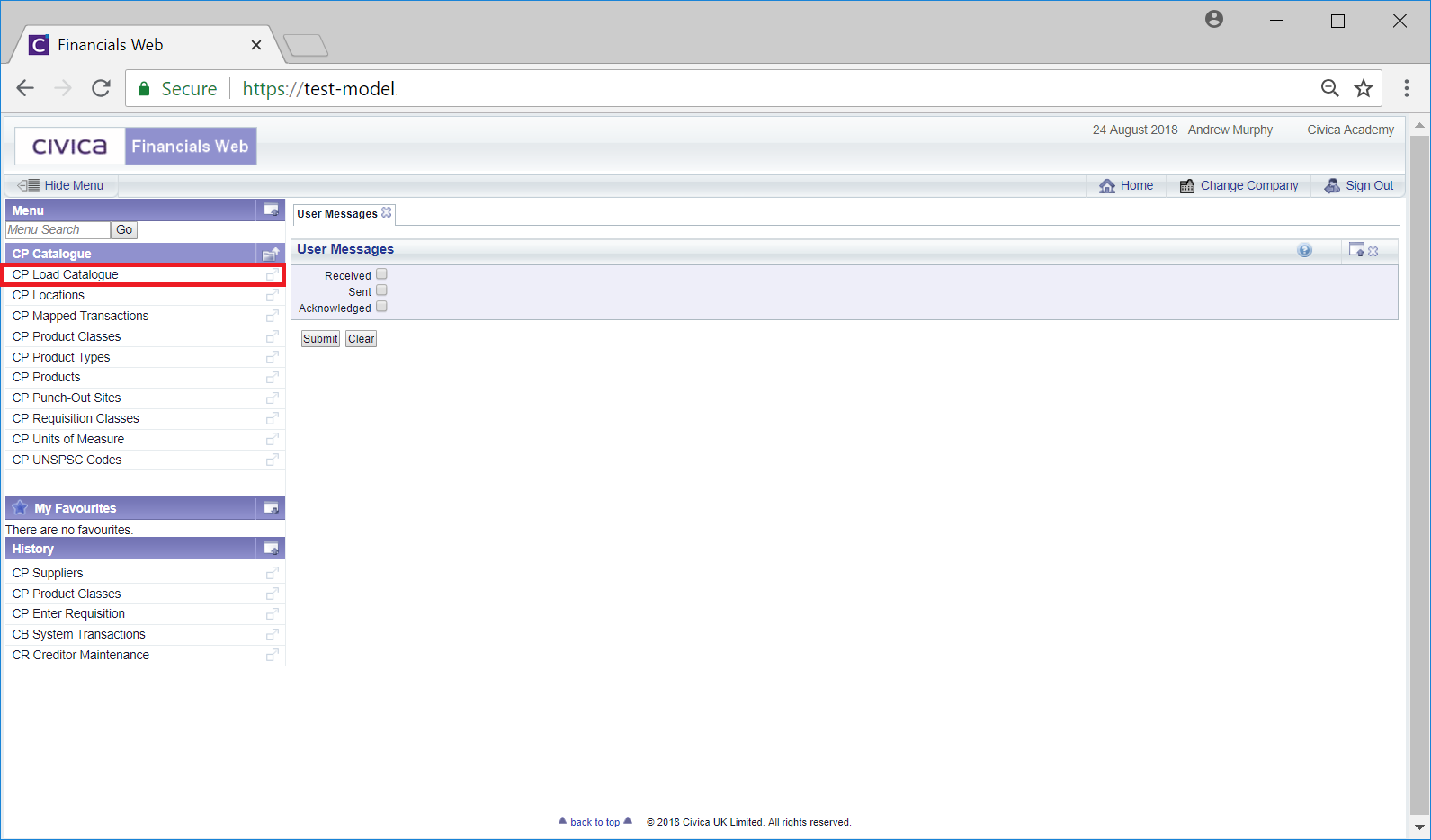
The Catalogue Load Review - Start screen will open:
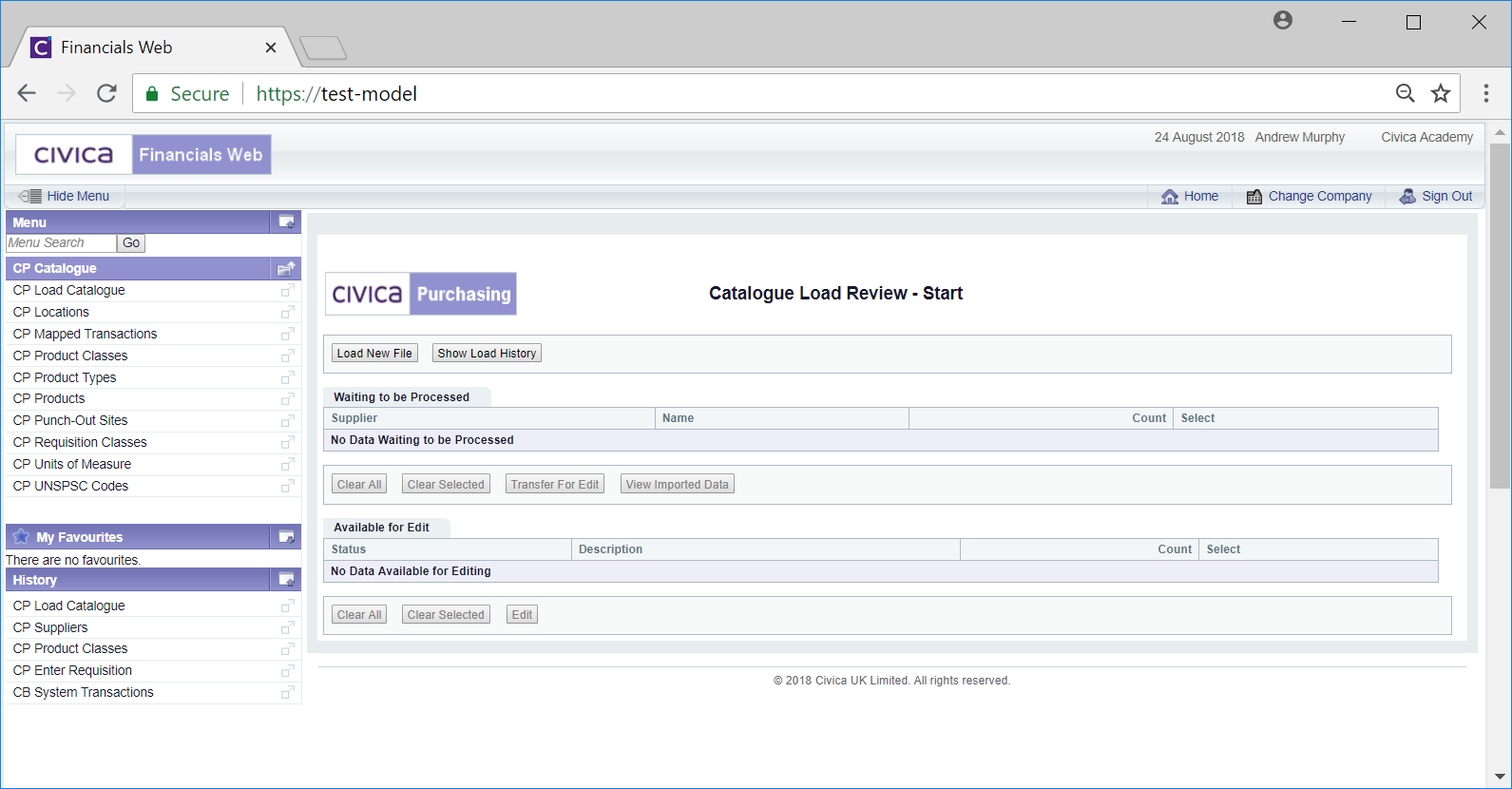
To load a new Catalogue click on the ![]() button and the Upload Catalogue Data screen will open:
button and the Upload Catalogue Data screen will open:
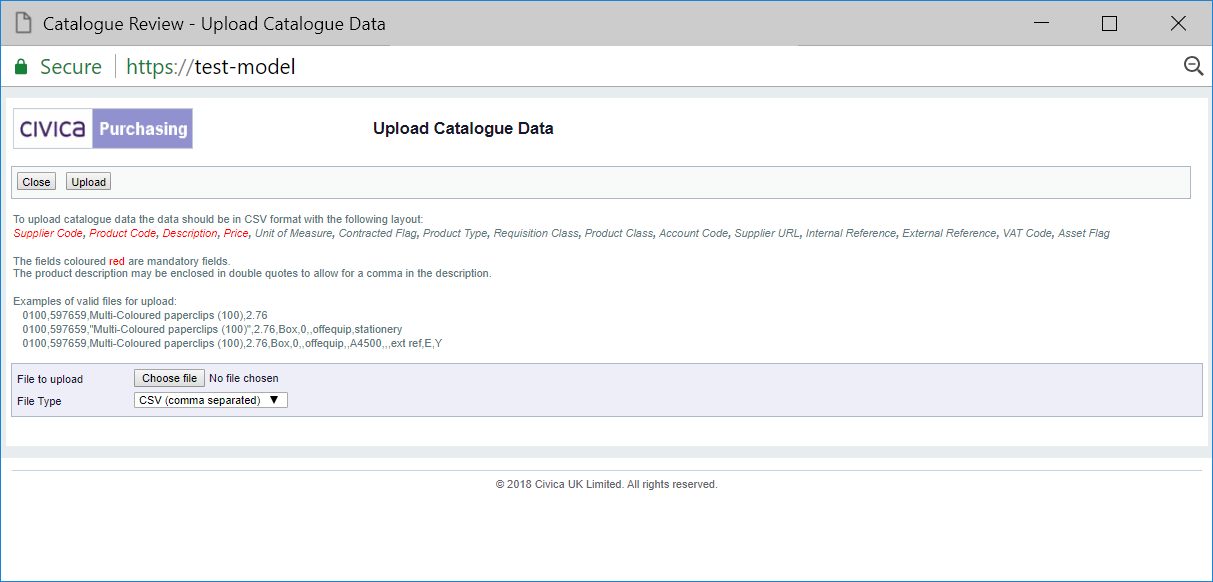
This screen provides details of the file contents with examples.
Clicking on the  button will close the screen.
button will close the screen.
Select the file to be uploaded by clicking on the ![]() button and you be able to select the required Catalogue file from a network location. Once the file has been selected, the name of the file will appear next to this button.
button and you be able to select the required Catalogue file from a network location. Once the file has been selected, the name of the file will appear next to this button.
To upload the file click on the ![]() button and a message will be message will be displayed when the import has completed. Further files can be uploaded by re-clicking on the
button and a message will be message will be displayed when the import has completed. Further files can be uploaded by re-clicking on the ![]() button.
button.
Select the  button to close the screen.
button to close the screen.
Reselect the Load Catalogue menu option and the Catalogue Load Review - Start screen will be displayed with the uploaded file(s) added to the Waiting to be Processed Grid:
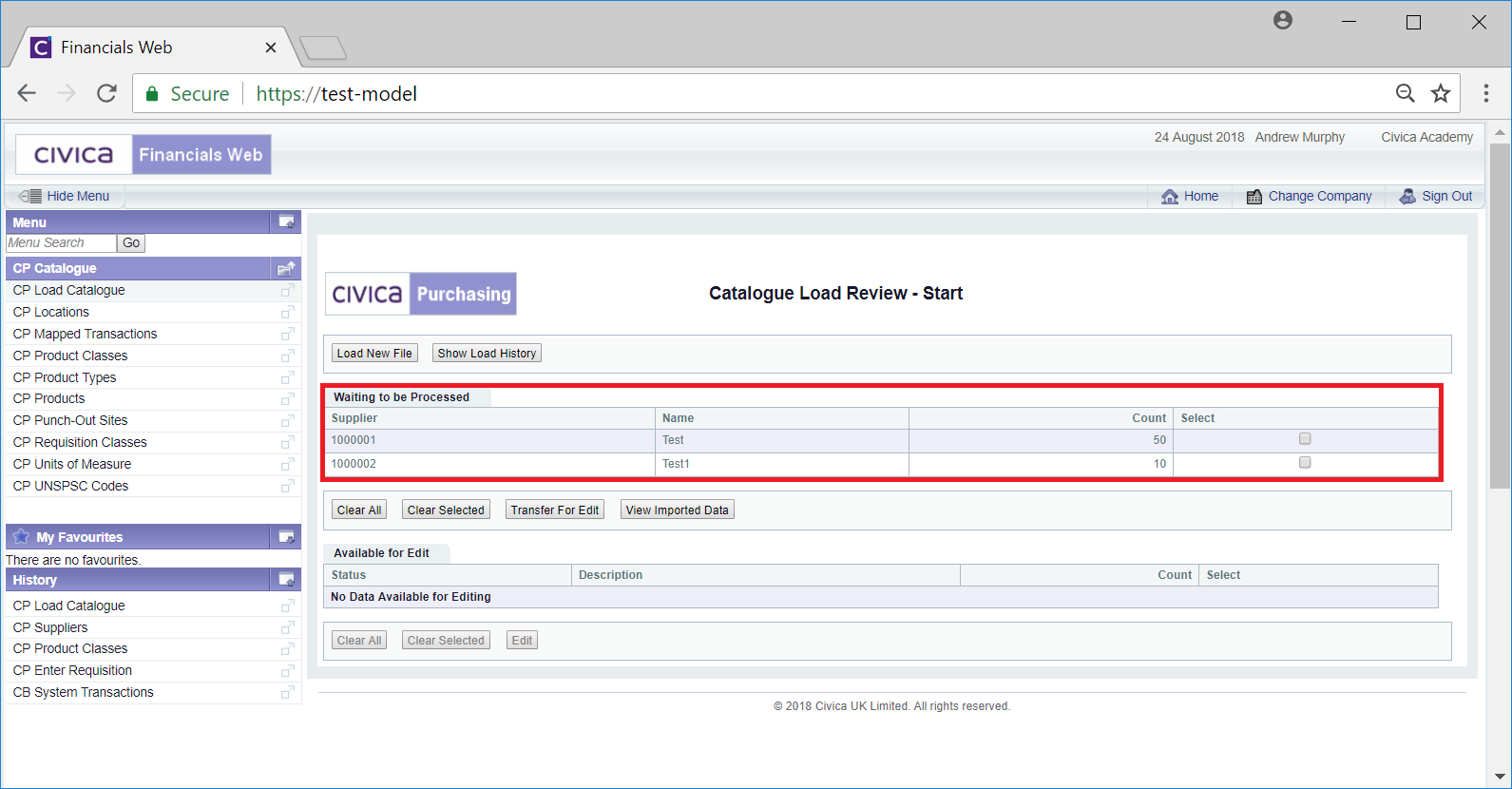
Further Catalogue Product files can be loaded by reselecting the ![]() button.
button.
The following buttons are available under the Waiting to be Processed Grid:
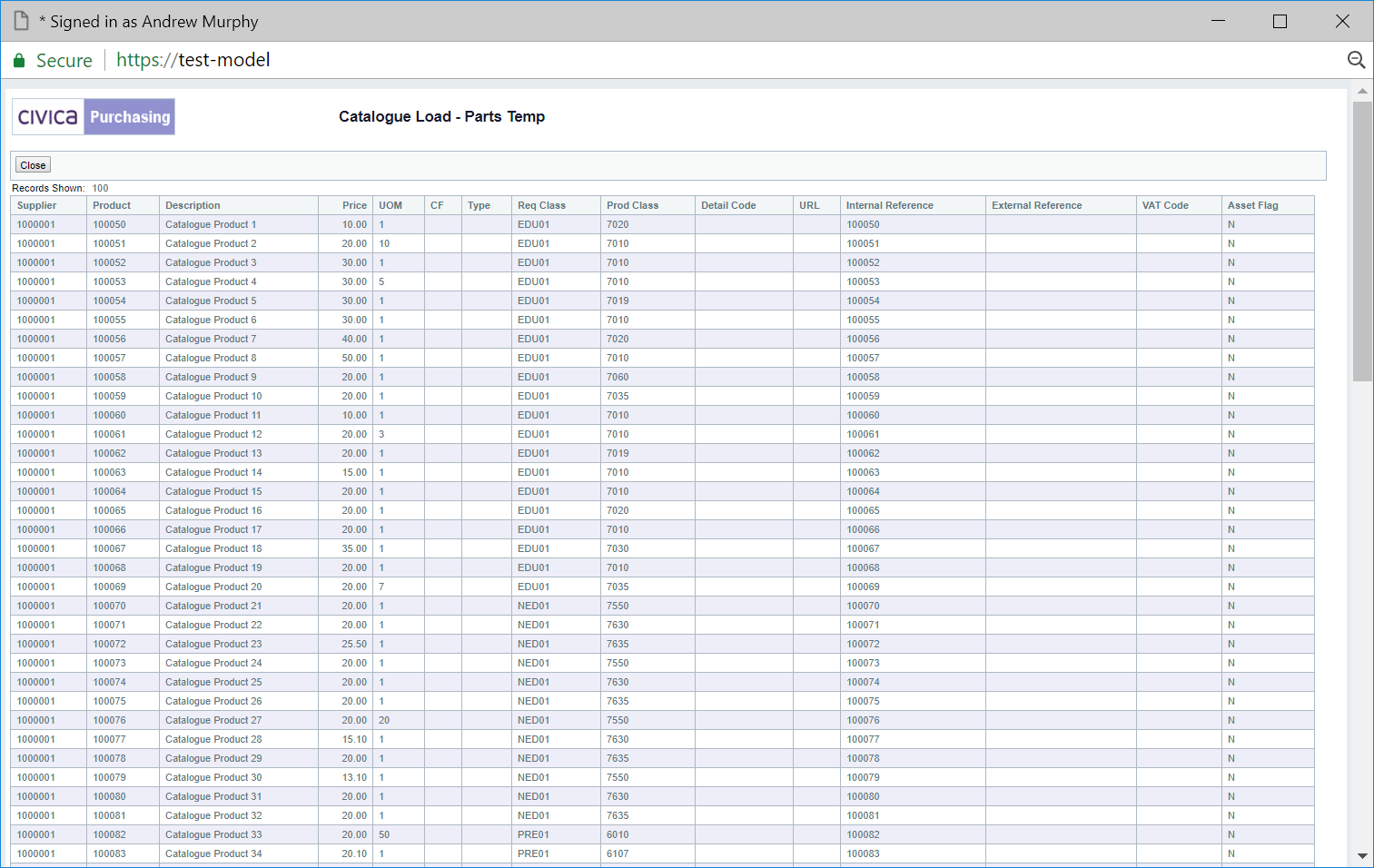
 : Select the files to be transferred by selecting the tick box in the Select column in the Grid in the Waiting to be Processed Grid. Click on this button to transfer these files to the Grid in the Available for Edit section:
: Select the files to be transferred by selecting the tick box in the Select column in the Grid in the Waiting to be Processed Grid. Click on this button to transfer these files to the Grid in the Available for Edit section: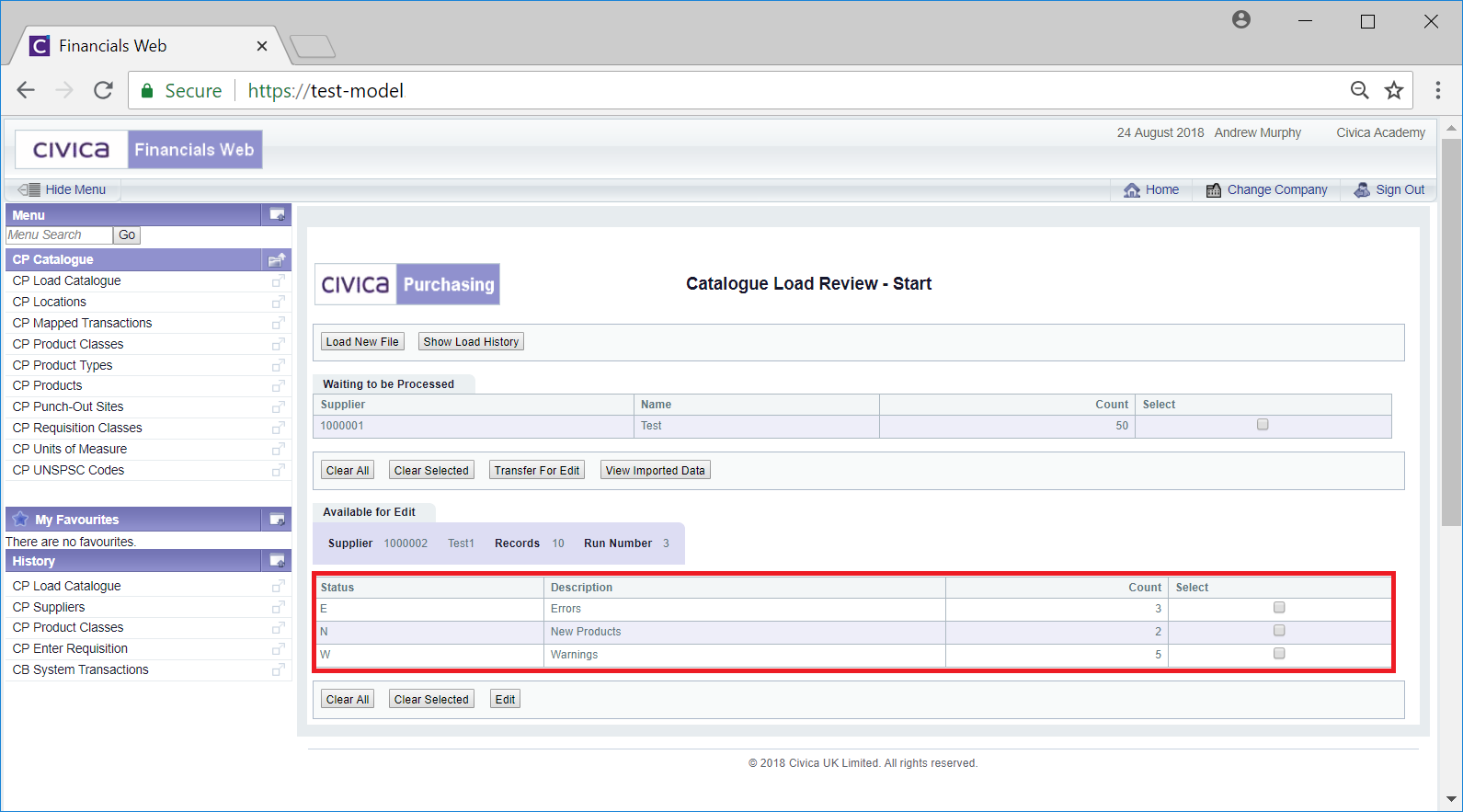
The Grid will split the products into certain categories - in the above example it has split the products into those that contain new products (with a status of N), errors (with a status of E) or with warnings (W).
The following buttons are available under the Available to Edit Grid
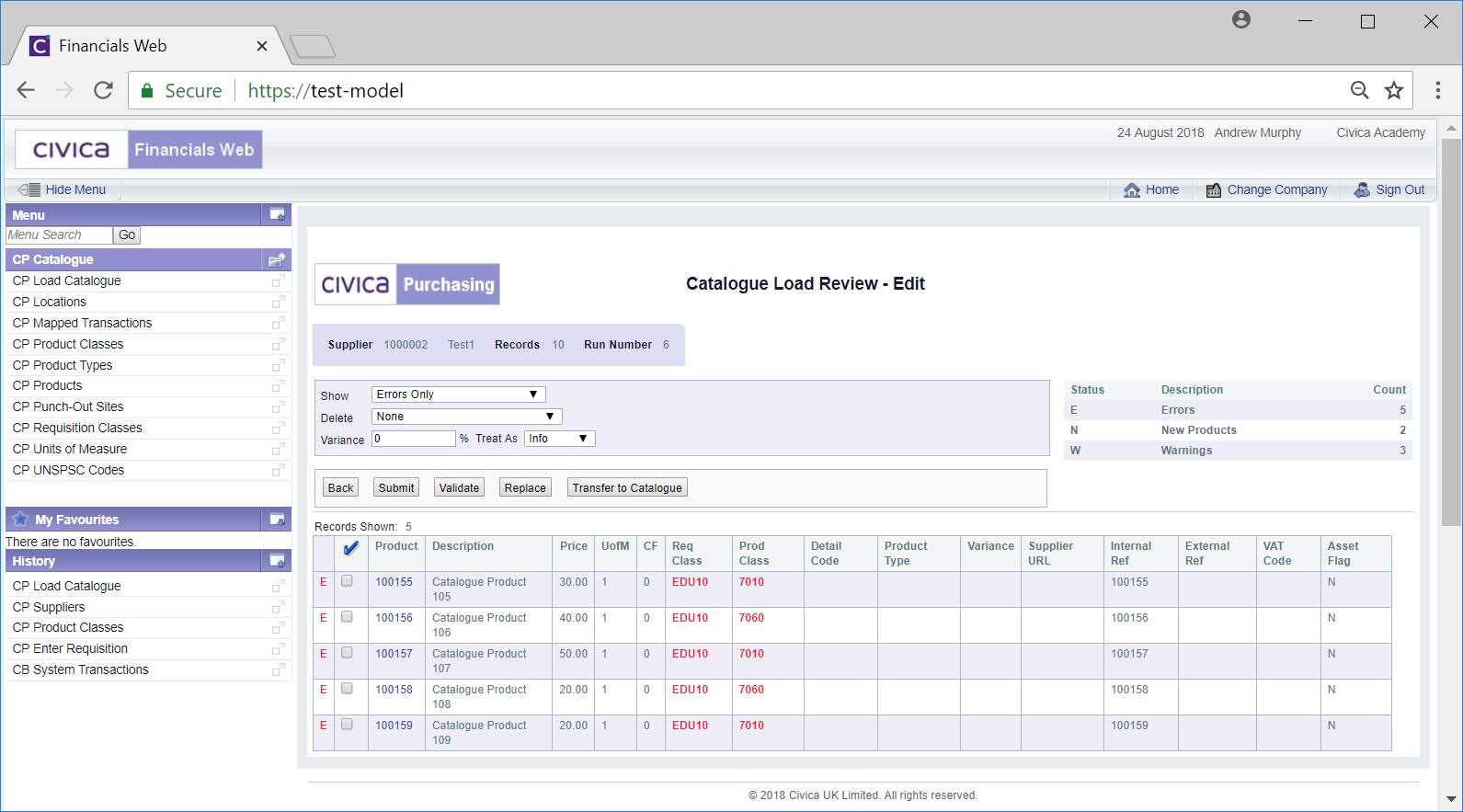
This screen is further detailed in the Edit Import Files section.