Selecting the required files in the Available for Edit section on the Catalogue Load Review - Start screen and clicking on the ![]() button will open the Catalogue Load Review - Edit screen:
button will open the Catalogue Load Review - Edit screen:
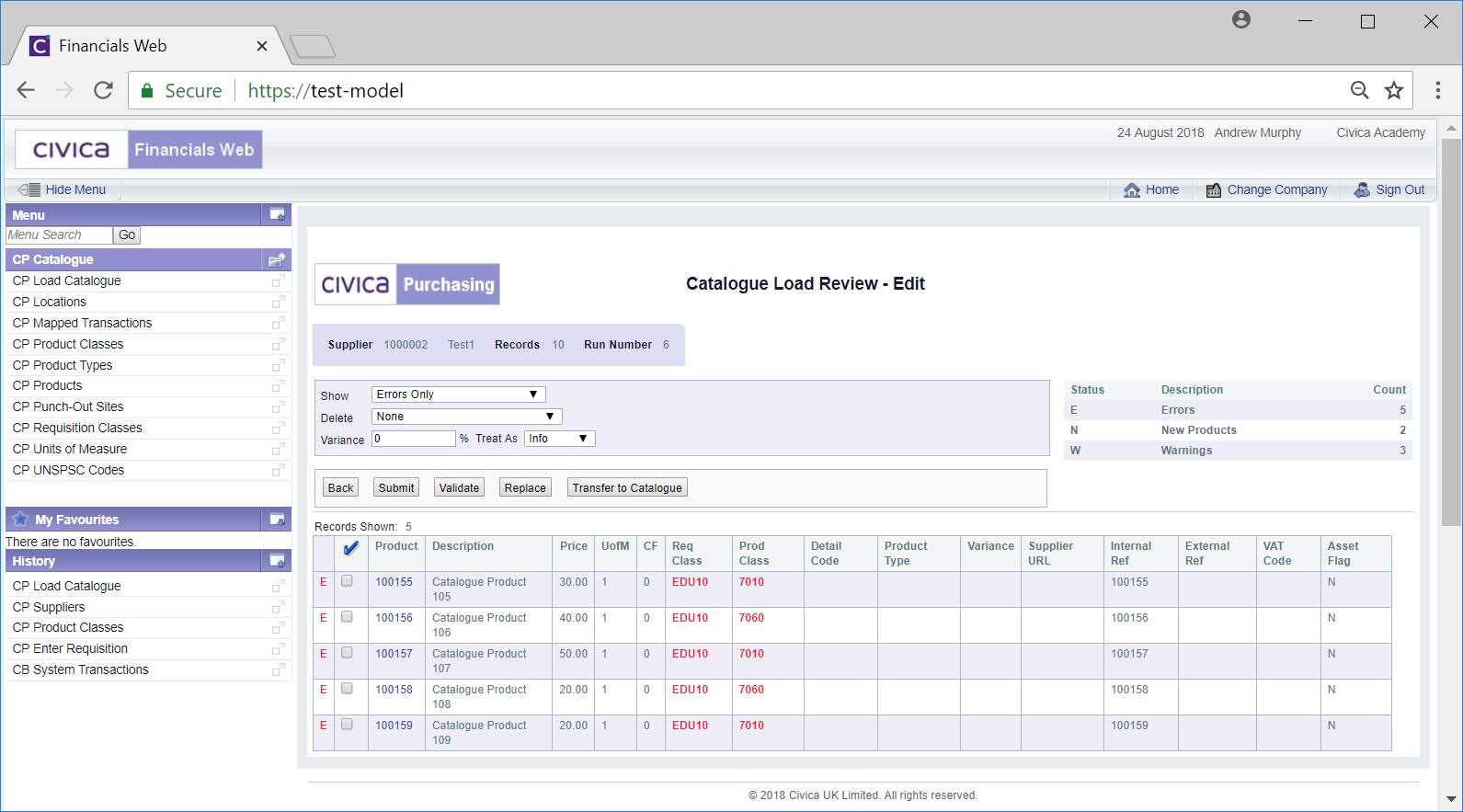
Any errors will be displayed in red in the Grid and must be corrected.
A search facility is available on this screen - changing the search criteria in the fields at the top of the screen and clicking on the ![]() button will refresh the details on the Grid with items that meet the new search criteria from the full file, not just those that have been selected.
button will refresh the details on the Grid with items that meet the new search criteria from the full file, not just those that have been selected.
Click on the ![]() button to return to the previous screen, i.e. the Catalogue Load Review - Start screen.
button to return to the previous screen, i.e. the Catalogue Load Review - Start screen.
To correct a Line on the Catalogue Load Review - Edit screen, select the tick box for that Line and click on the ![]() button. Alternatively if the same change is to be made to each line in the Grid, e.g. all the Requisition Classes displayed on the Grid are to be changed to the same Requisition Class, clicking on the
button. Alternatively if the same change is to be made to each line in the Grid, e.g. all the Requisition Classes displayed on the Grid are to be changed to the same Requisition Class, clicking on the ![]() option located near the top left of the Grid will select the tick boxes for each Line.
option located near the top left of the Grid will select the tick boxes for each Line.
Once the ![]() button has been selected the Replace Selection screen will open:
button has been selected the Replace Selection screen will open:
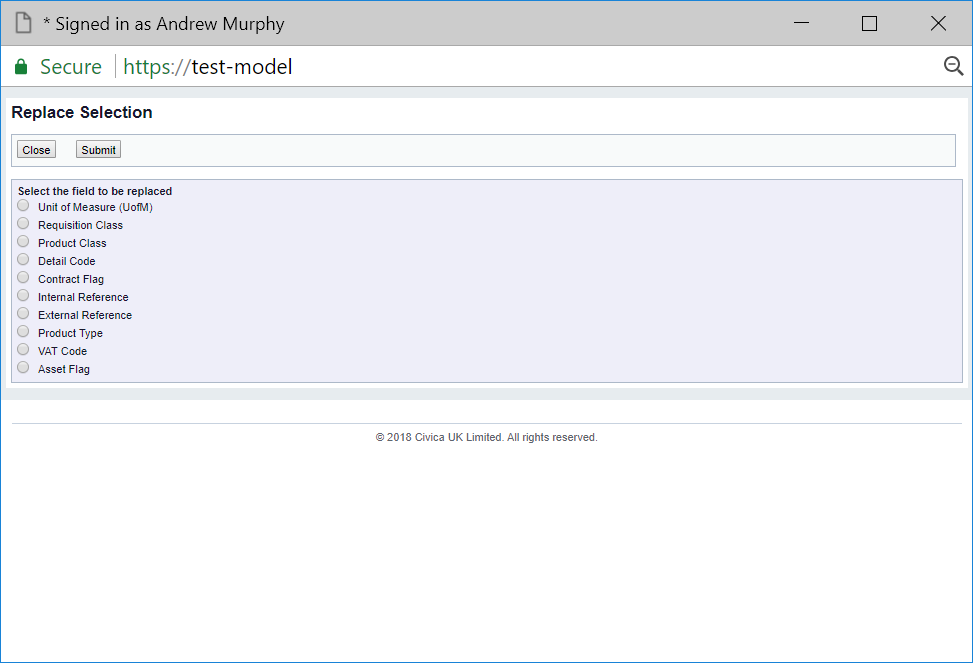
Select the required field (only one option can be selected at any one time) and click on the ![]() button and a further Replace screen will be displayed dependant on the option selected.
button and a further Replace screen will be displayed dependant on the option selected.
In the example below the Requisition Class option was selected, as this is the item that needs to be replaced, resulting in the Replace Requisition Class screen being displayed:
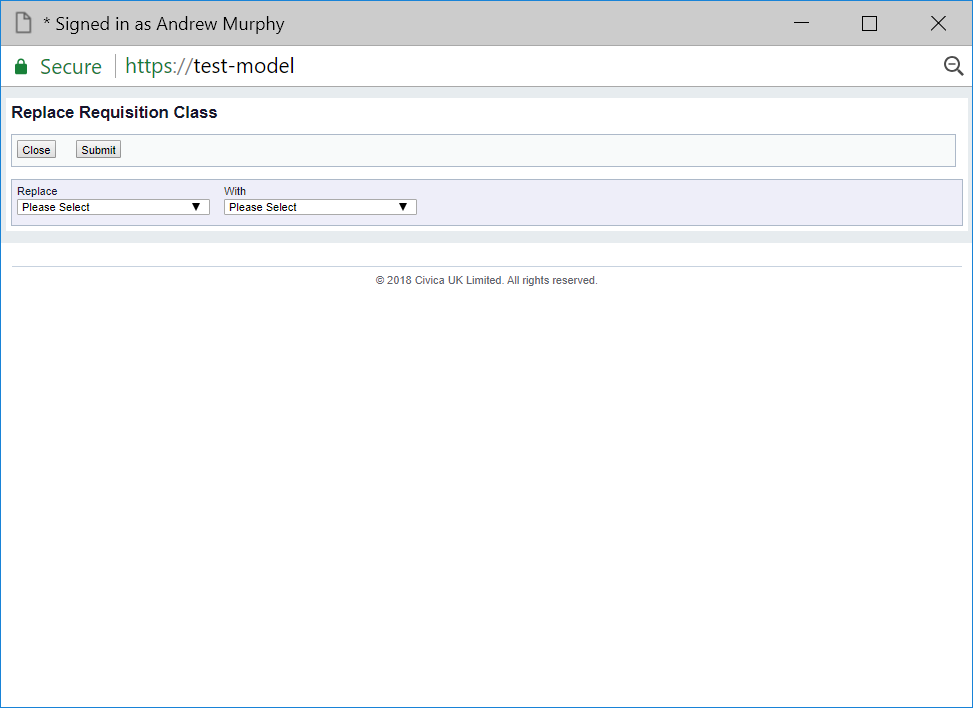
Select an option from the Replace drop-down field and the item it is to be replaced with in the With field. Please note: the With field may be a text box rather than a drop-down field, dependant on the option selected.
The Replace field may also contain an All option that when selected will replace the details in the selected field for all Lines in the Grid. For example selecting this option in the Replace Requisition Class screen will replace all the Requisition Classes for all Lines in the Grid.
Once all the required changes have been made click on the ![]() button to update the Grid.
button to update the Grid.
Once any required changes have been made, click on the ![]() button and the Catalogue Load Review - Transfer to Catalogue screen will be displayed:
button and the Catalogue Load Review - Transfer to Catalogue screen will be displayed:
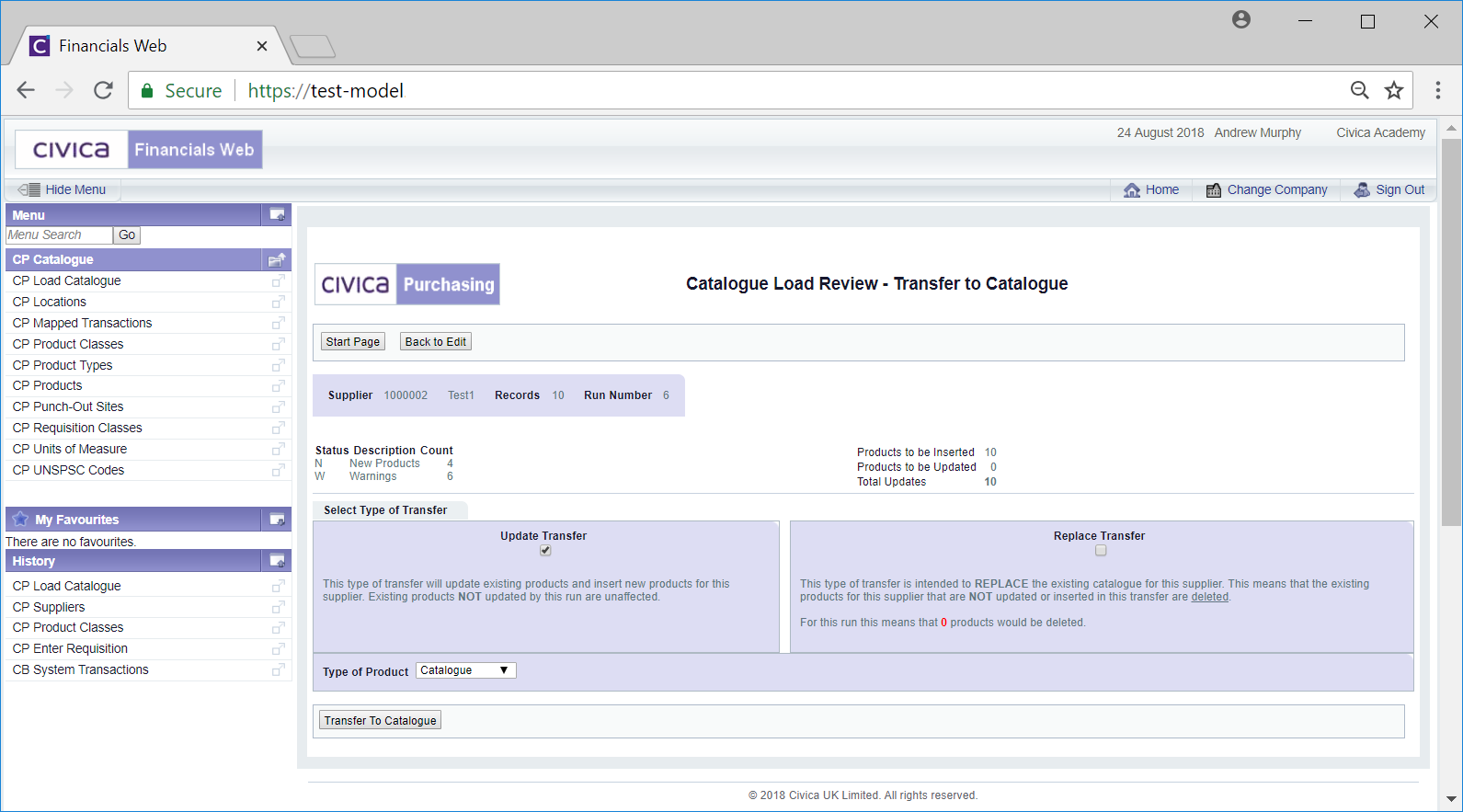
This screen provides you with a summary of the items to be transferred as well as two options:
Click on the ![]() button to return to the Catalogue Load Review - Start screen and no transfer will take place.
button to return to the Catalogue Load Review - Start screen and no transfer will take place.
Click on the ![]() button to return to the Catalogue Load Review - Edit screen and no transfer will take place.
button to return to the Catalogue Load Review - Edit screen and no transfer will take place.
Otherwise ensure the correct option is selected on the Catalogue Load Review - Transfer to Catalogue screen and click on the ![]() button. A message will be displayed asking you to confirm that you wish to continue with the transfer.
button. A message will be displayed asking you to confirm that you wish to continue with the transfer.
Once the transfer has completed, the Catalogue Review - Transfer Summary screen will be displayed.
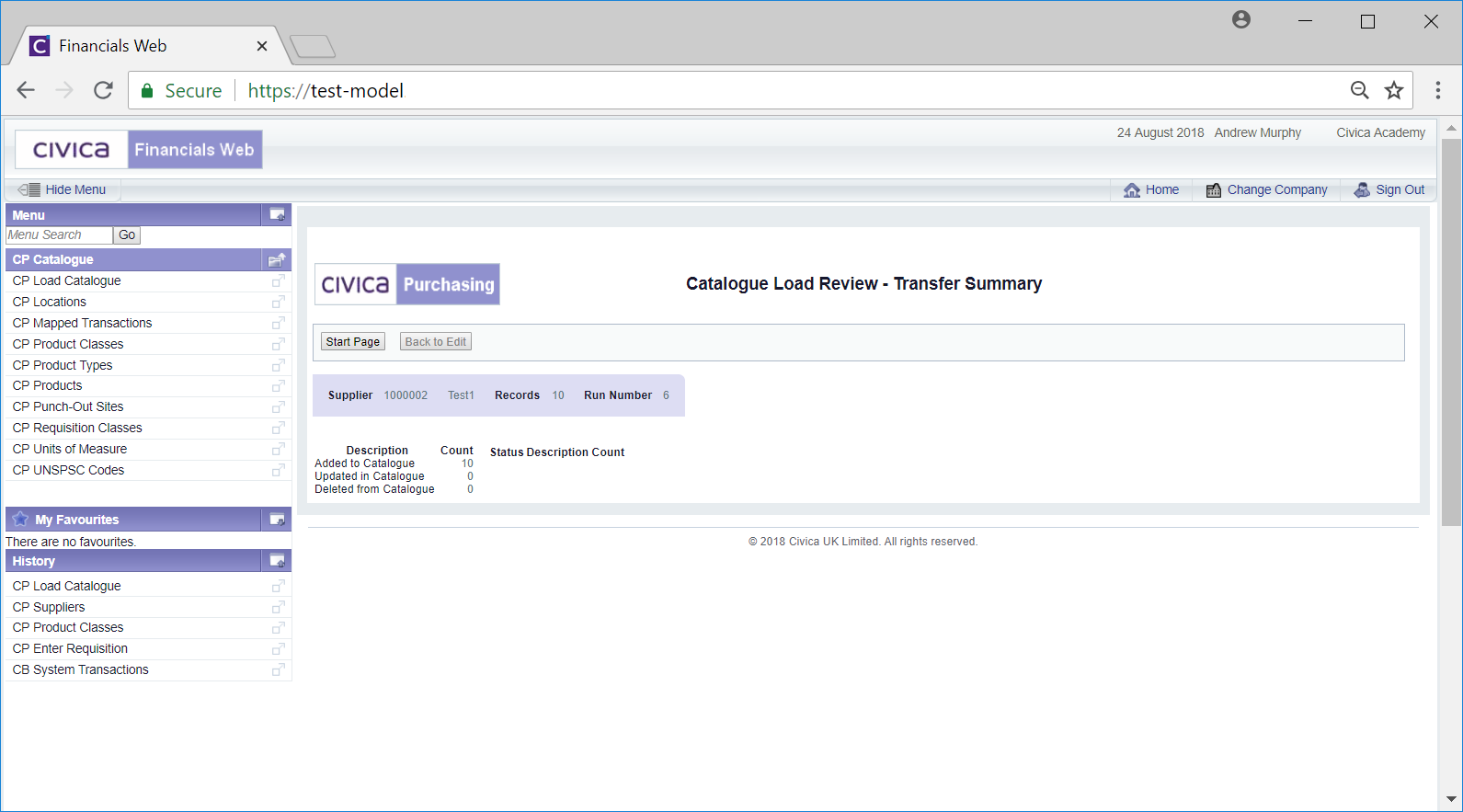
Click on the ![]() button to return to the Catalogue Load Review - Start screen, where you can load or edit new files, which is further detailed in the Importing Catalogue Products section.
button to return to the Catalogue Load Review - Start screen, where you can load or edit new files, which is further detailed in the Importing Catalogue Products section.