Where a funds override takes place, the name of the person who selected to override fund can be recorded together with a snapshot of the funds position at the time of the override. This only takes place if funds checking is in place.
The Funds Override History Enquiry functionality can be used to view funds overrides that take place at Requisition Entry, Requisition Approval, Order Amendment and Order Amendment Approval.
Click on the CP Enquiry Menu option on the Purchasing menu:
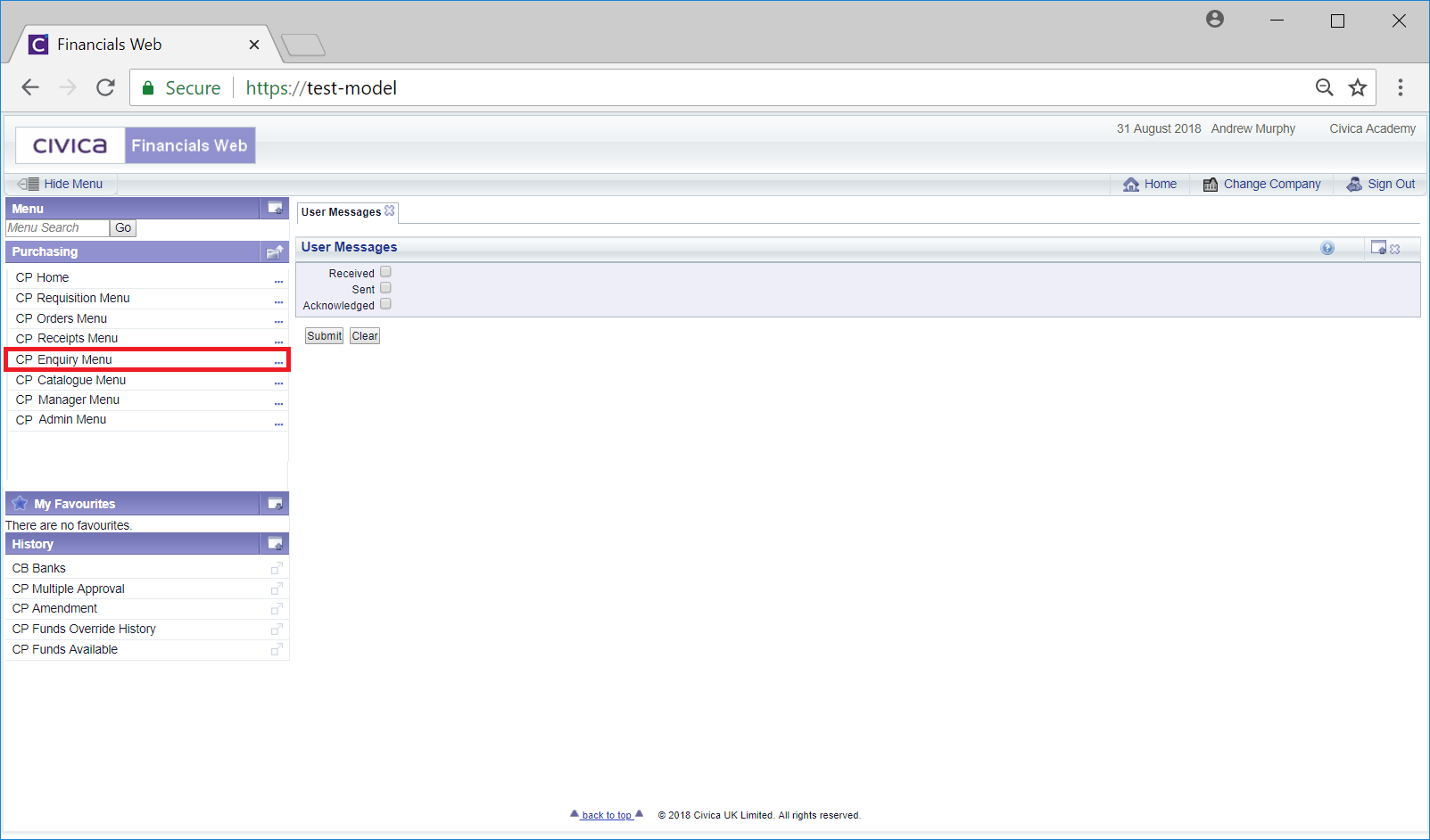
Then select the CP Funds Override History option:
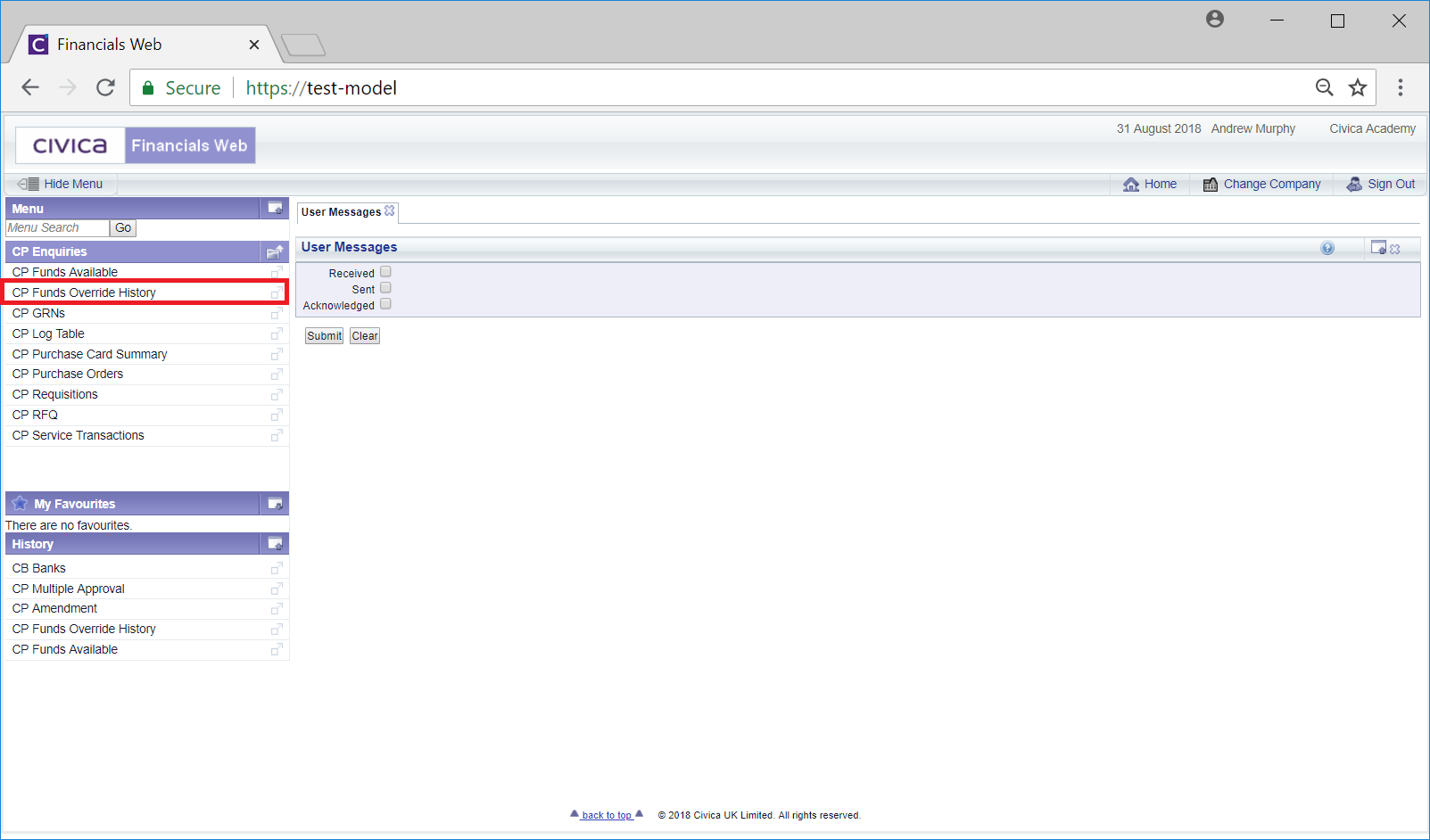
The Funds Override Enquiry form will open:
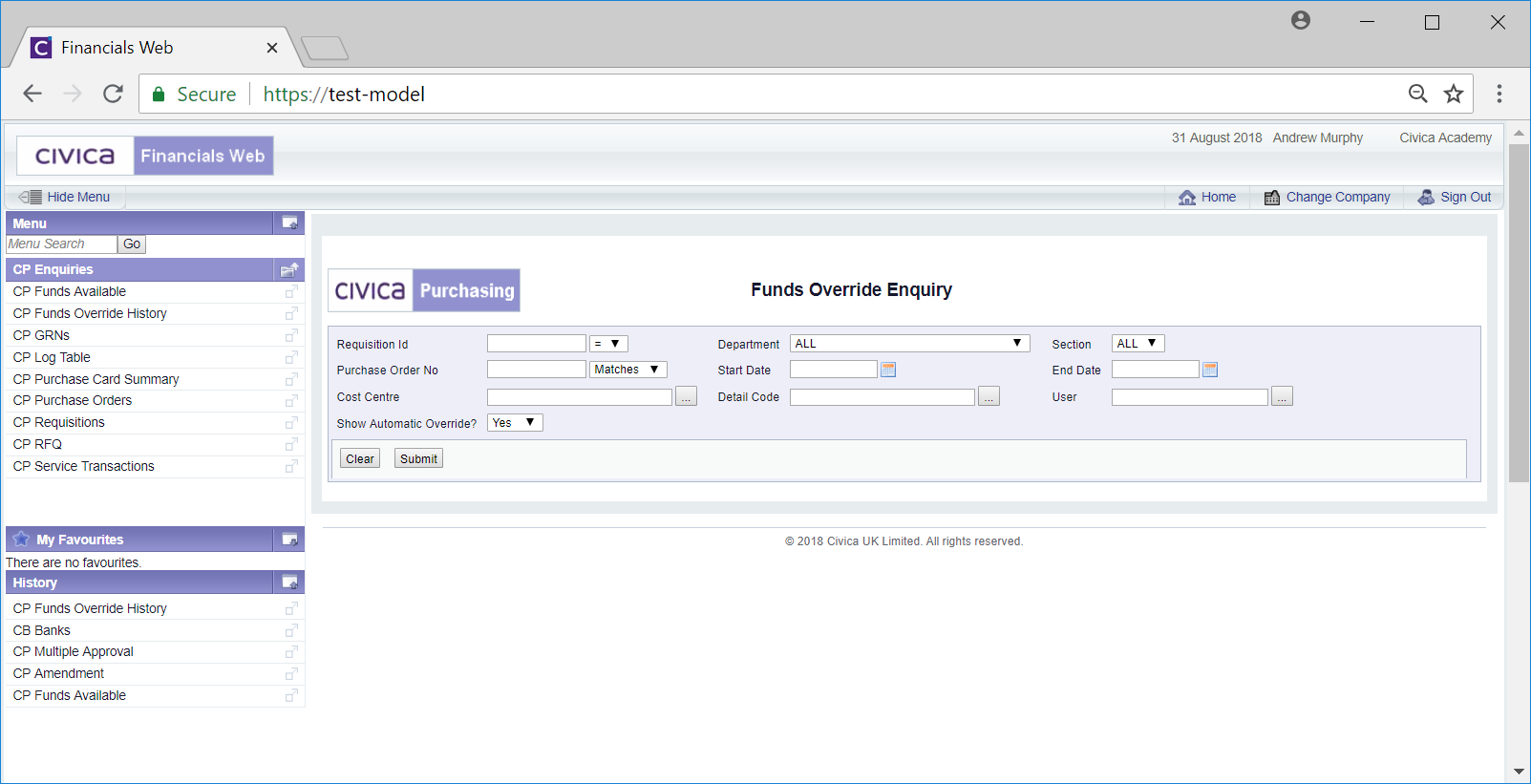
This form allows you to search for and select the required Funds Override.
The drop-down options to the right of the Purchase Order field provides you with further options for the search. These are:
The Requisition Id field also provided Equals, Greater Than and Less Than options.
Add the relevant search criteria to the fields on the form as required.
Clicking on the ![]() button will remove any search criteria added, the fields will revert to their default values allowing you to add fresh search criteria.
button will remove any search criteria added, the fields will revert to their default values allowing you to add fresh search criteria.
Click on the ![]() button and a Grid will be displayed at the bottom of the form with items that meet the search criteria (where no search criteria is added all Fund Override items will be displayed):
button and a Grid will be displayed at the bottom of the form with items that meet the search criteria (where no search criteria is added all Fund Override items will be displayed):

Further details are available by clicking on the link in the following columns:
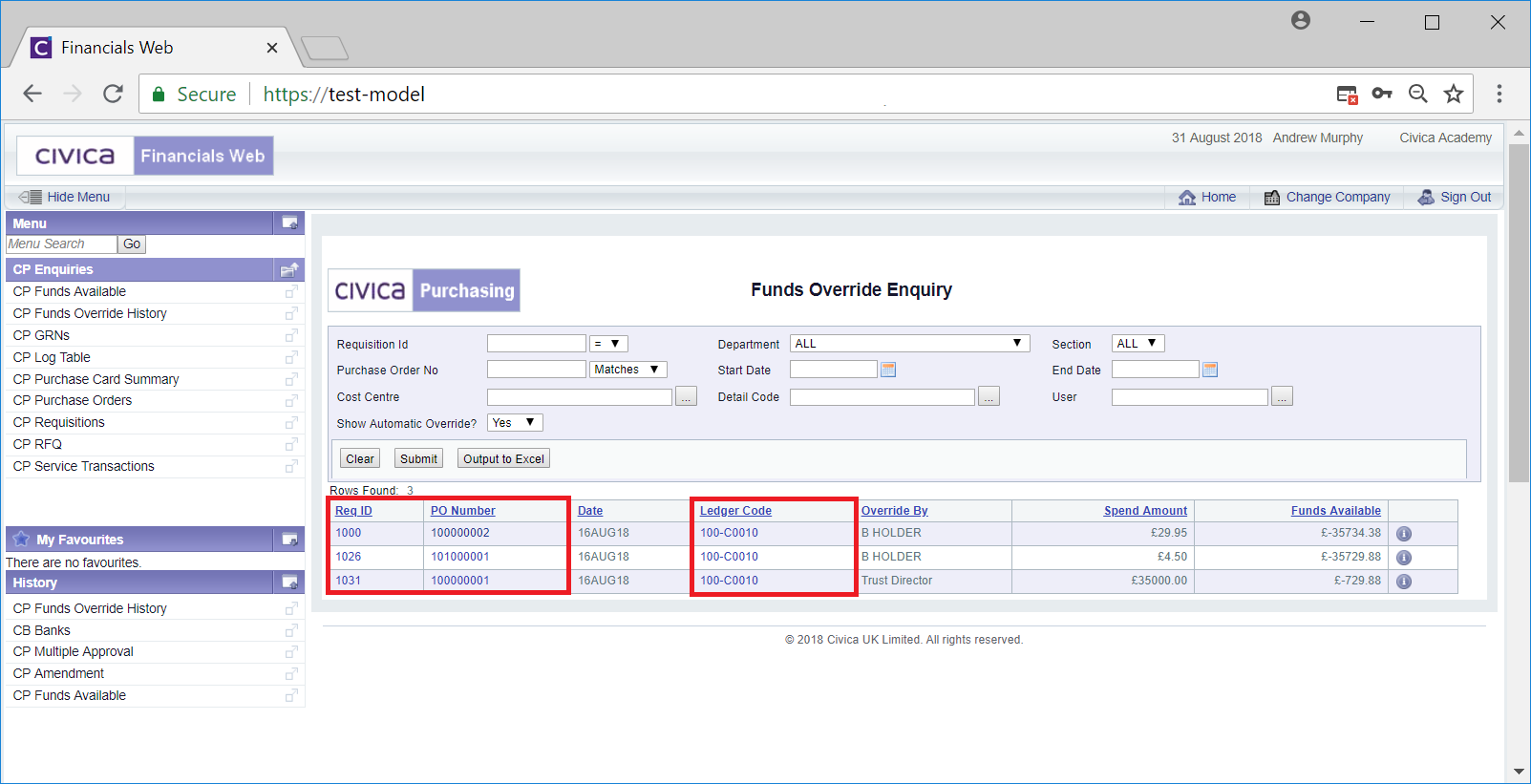
These links are:

Clicking on the  button will close the screen.
button will close the screen.
The details on the Grid on the Funds Override Enquiry screen can also be exported into an Excel spreadsheet by clicking on the 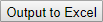 button.
button.