To upload files into FinancialsLIVE, select the Financials Web option on the Financials Web Main Menu:
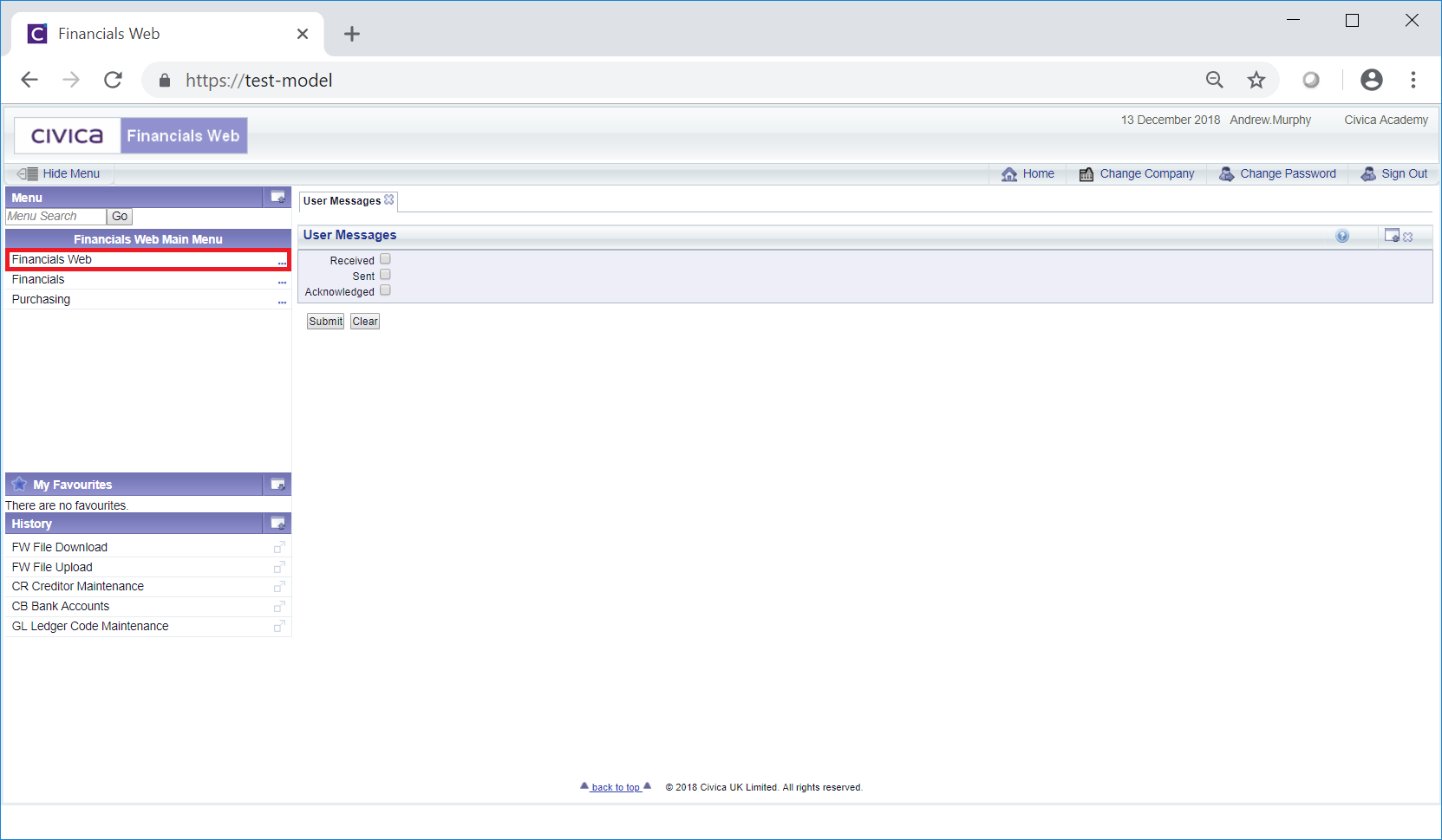
Then select the FW File Upload menu option:
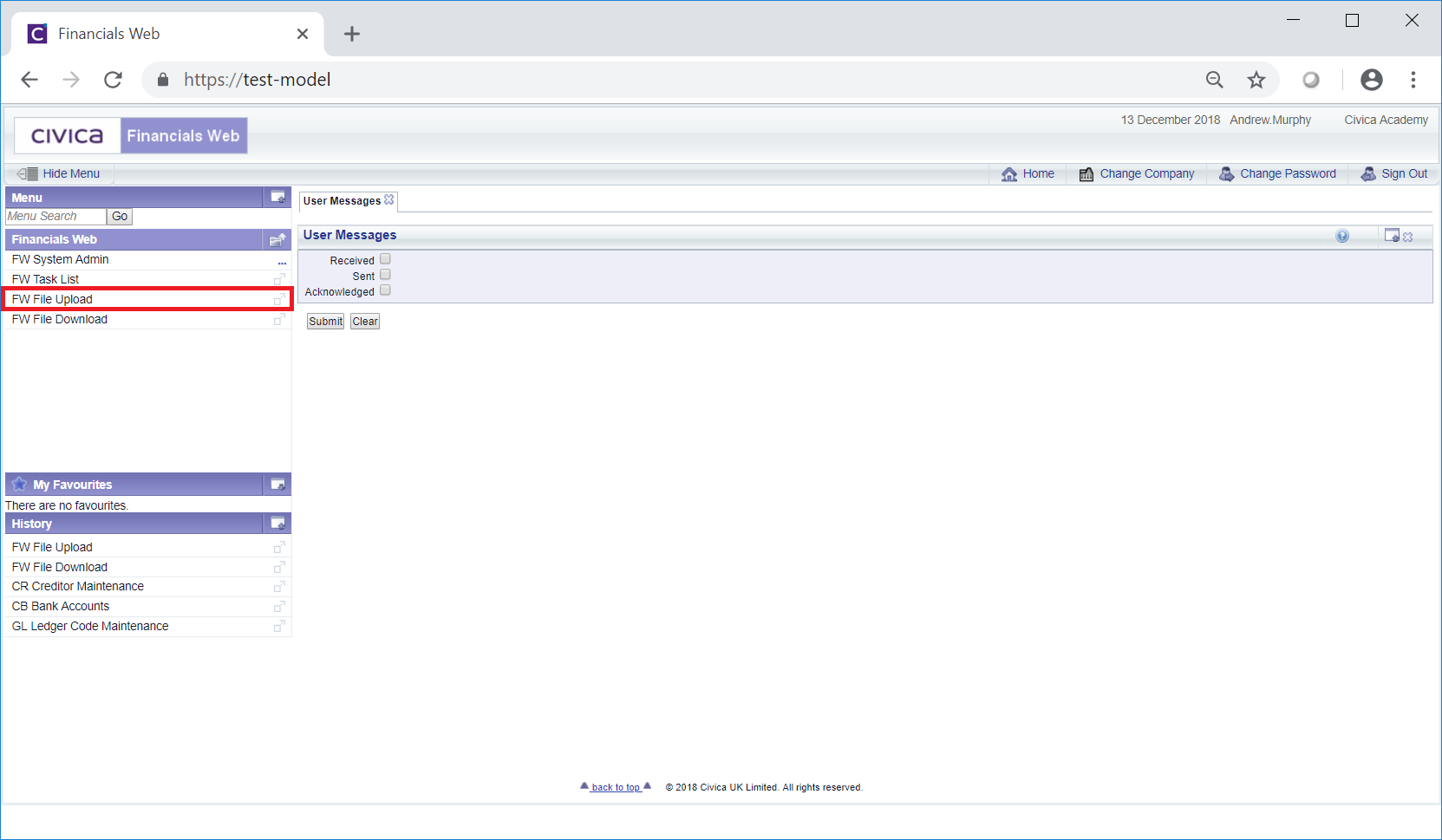
The Upload File to Server screen will be displayed:
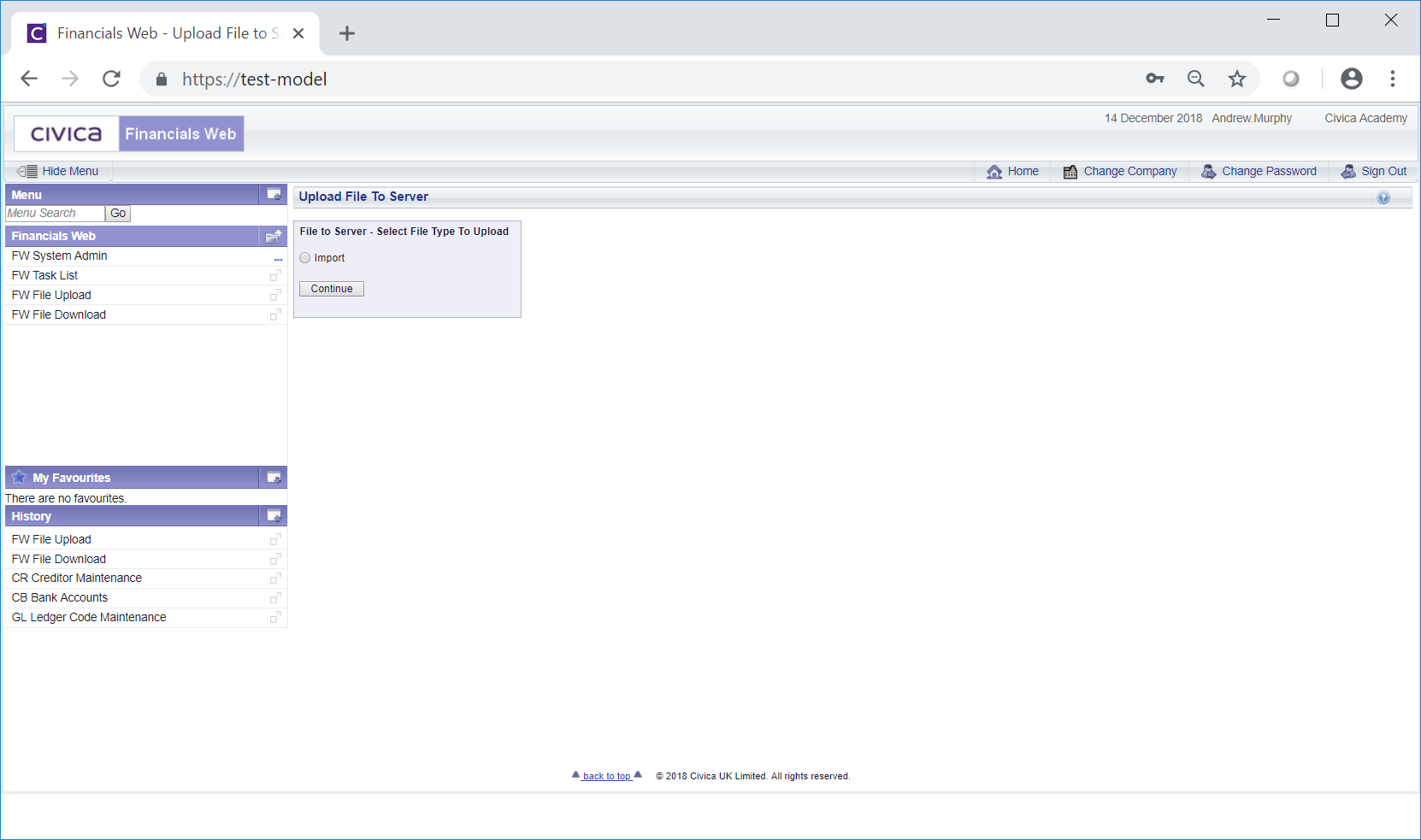
Select the Import option and click on the  button.
button.
The following options will then be displayed:
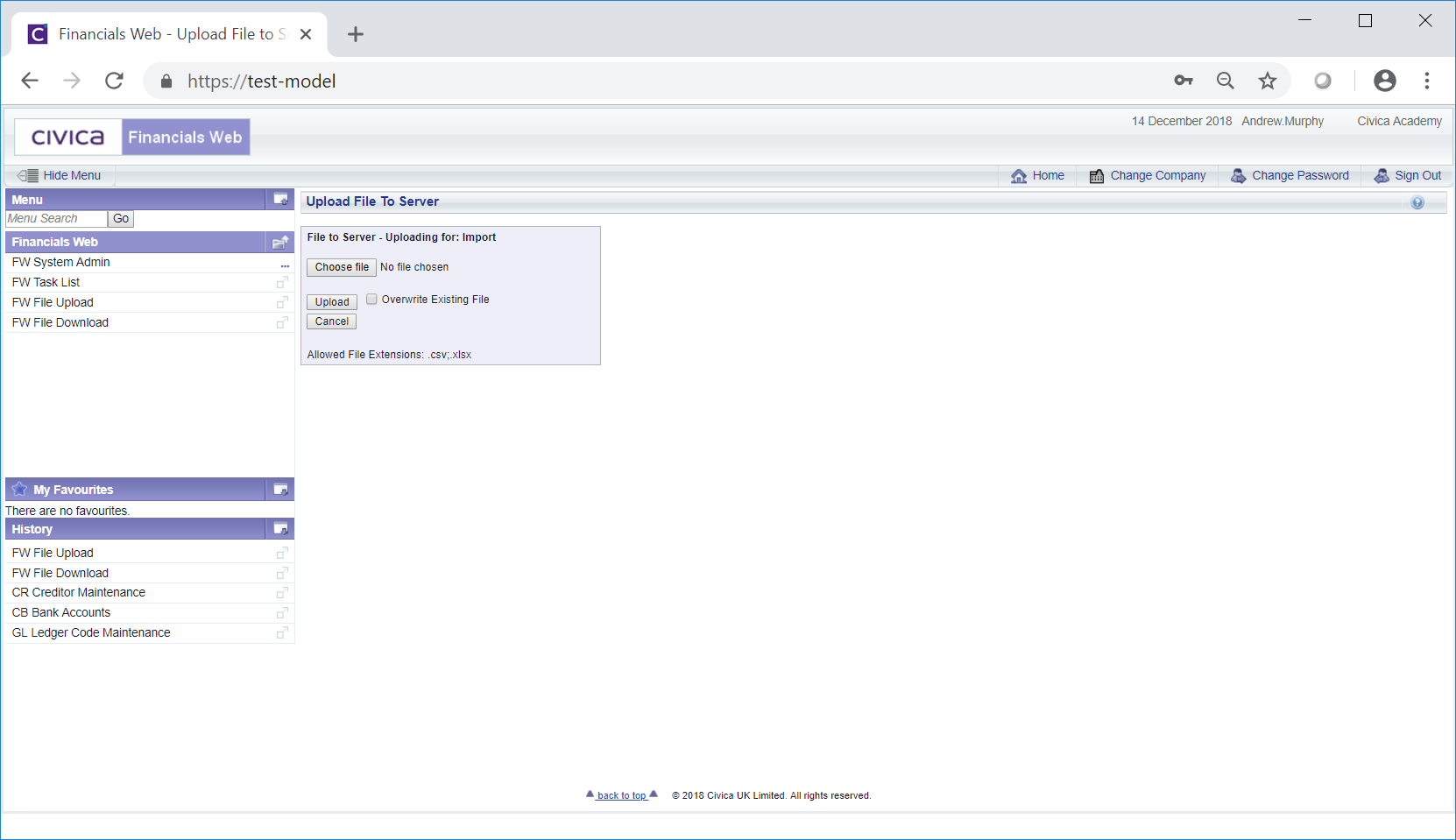
Please note: Multiple options will be available to those who have access to more than one academy.
These options are:
Please note: If you are using Internet Explorer (Edge) there will be a ![]() instead that will provide the same functionality.
instead that will provide the same functionality.
 : Once the required file has been selected clicking on this button will upload the file into your FinancialsLIVE location. If the file already exists it can be overwritten by clicking on option. This must be selected before clicking on the
: Once the required file has been selected clicking on this button will upload the file into your FinancialsLIVE location. If the file already exists it can be overwritten by clicking on option. This must be selected before clicking on the  button.
button.Please note: If the file already exists and the  option is not selected, an error message will be displayed stating that the file already exists - in which case you will need to choose the required file again via the
option is not selected, an error message will be displayed stating that the file already exists - in which case you will need to choose the required file again via the  button.
button.
 : Clicking on this button will direct you to the previous screen.
: Clicking on this button will direct you to the previous screen.Please note: the files that can be uploaded are restricted based on file extensions - these are detailed in the Allowed File Extensions section displayed at the bottom of the screen:  . The required file extension will need to be configured by a Civica Consultant.
. The required file extension will need to be configured by a Civica Consultant.