Suspense Reversal Commitment Journals can be created via the GL Suspense Reversal Commitment form This form can be accessed from the Financials menu by selecting General Ledger > GL Commitment Journals then GL Suspense Reversal Commitments:
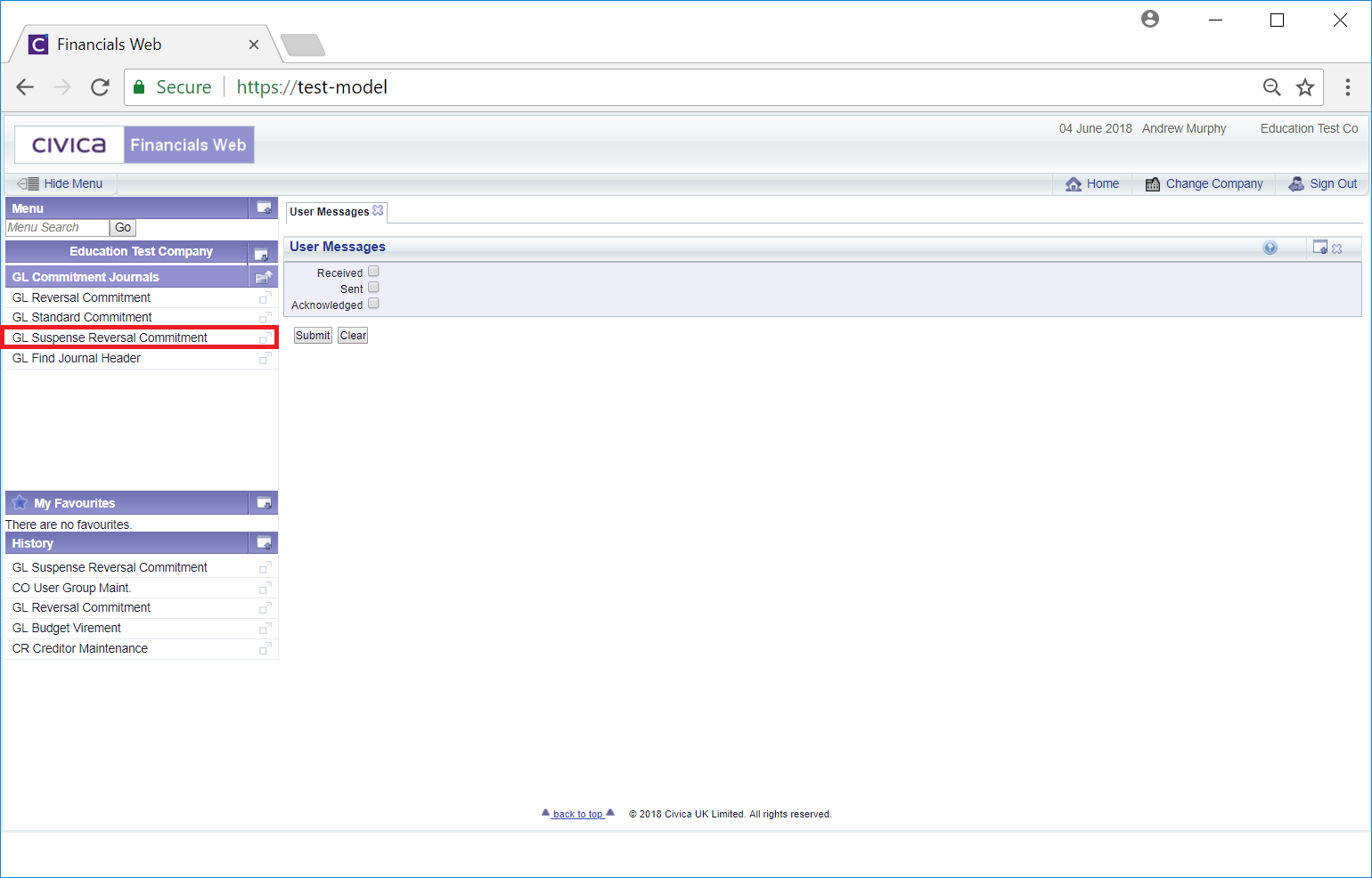
This will open the GL Suspense Reversal Commitment form:
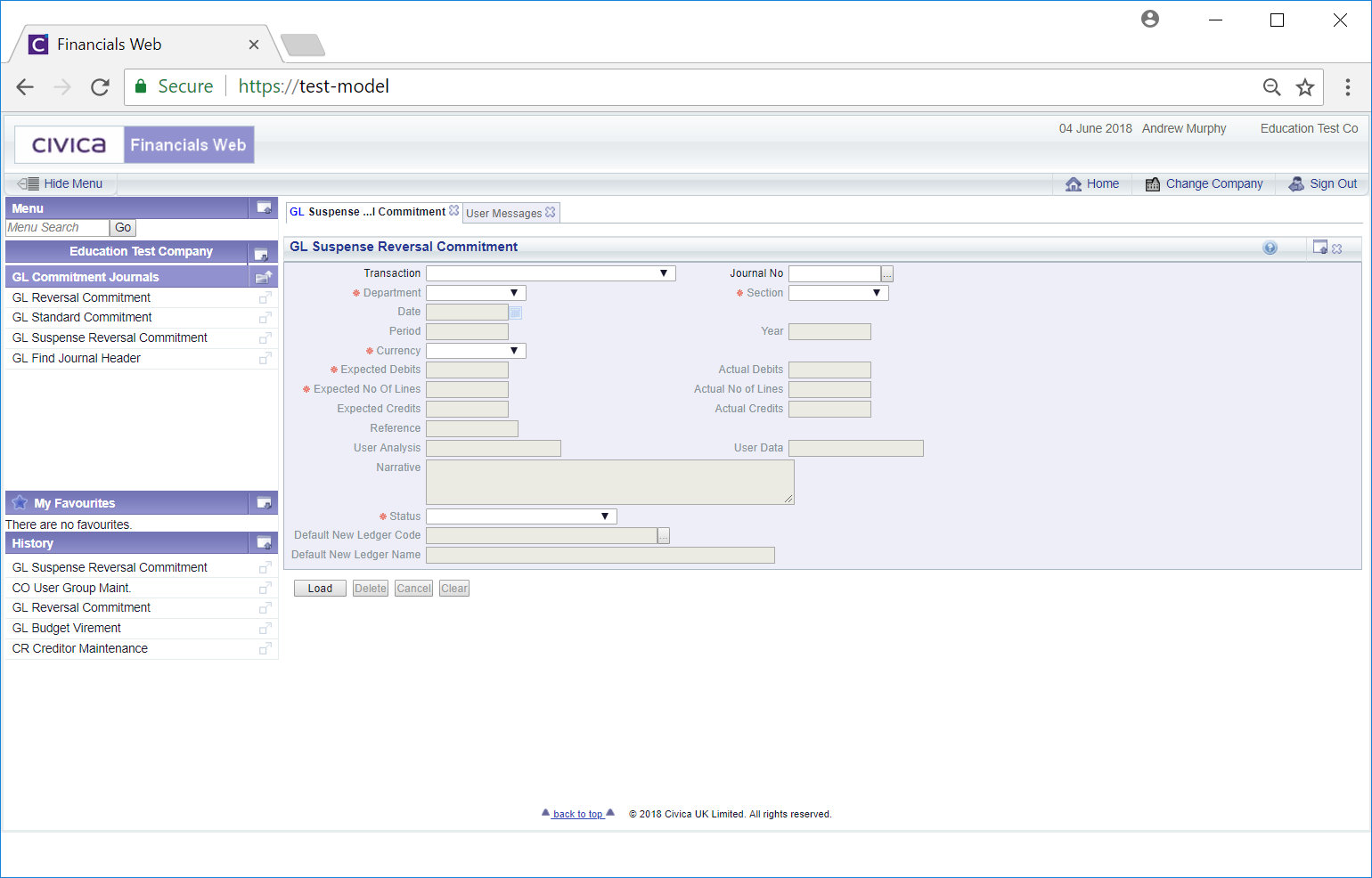
To create a new Suspense Reversal Commitment Journal select an option in the Transaction field and click on the  button:
button:
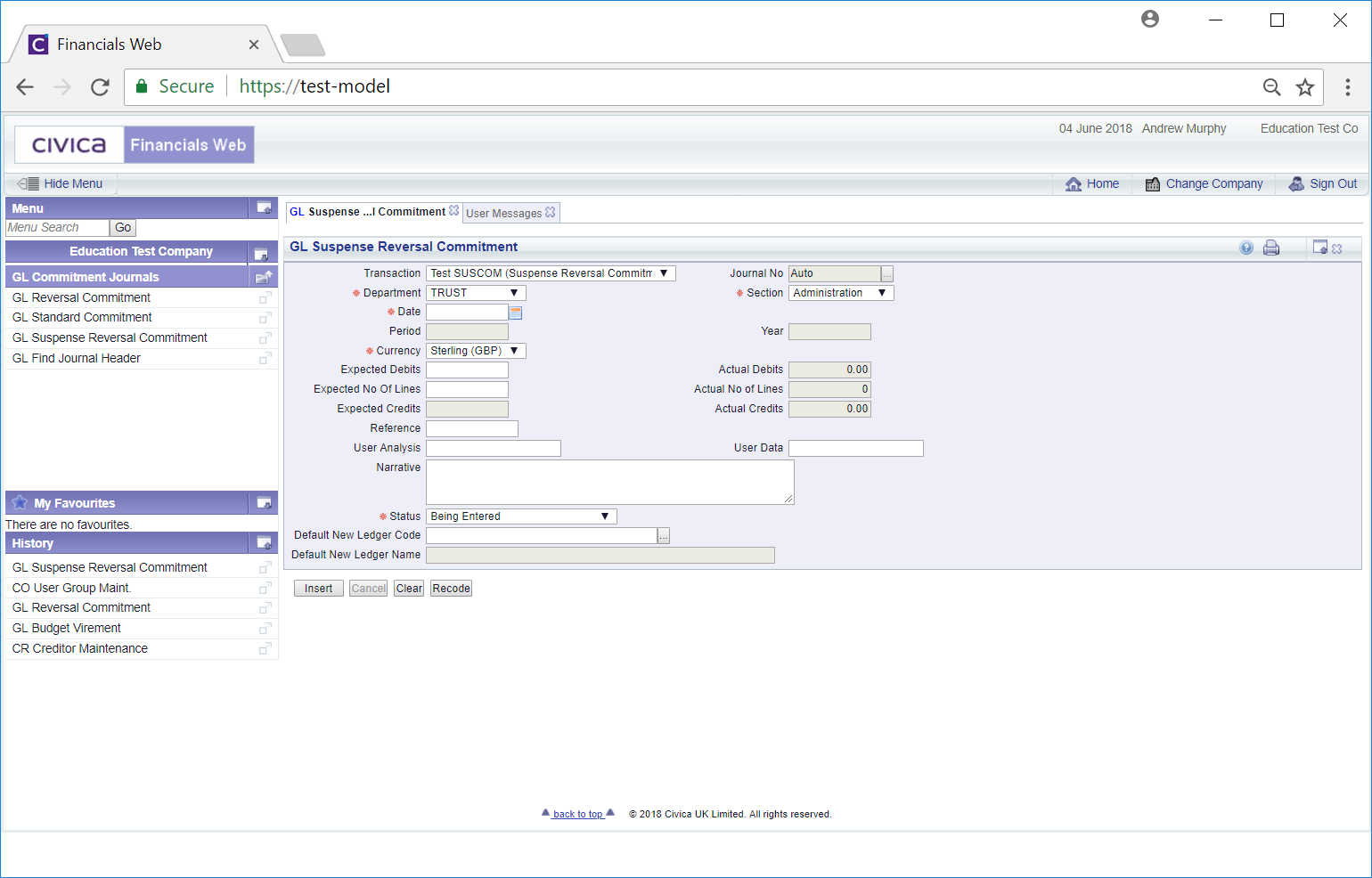
Add further details to the fields that are not greyed out, as required, (mandatory fields are notated with a red asterisk *).
The following buttons are available:
 : Click on this button to clear the form. The initial version of the form will be displayed allowing you to create or view another Suspense Reversal Commitment Journal.
: Click on this button to clear the form. The initial version of the form will be displayed allowing you to create or view another Suspense Reversal Commitment Journal. : Click on this button will open the GL Find Commitment Suspense Lines form:
: Click on this button will open the GL Find Commitment Suspense Lines form: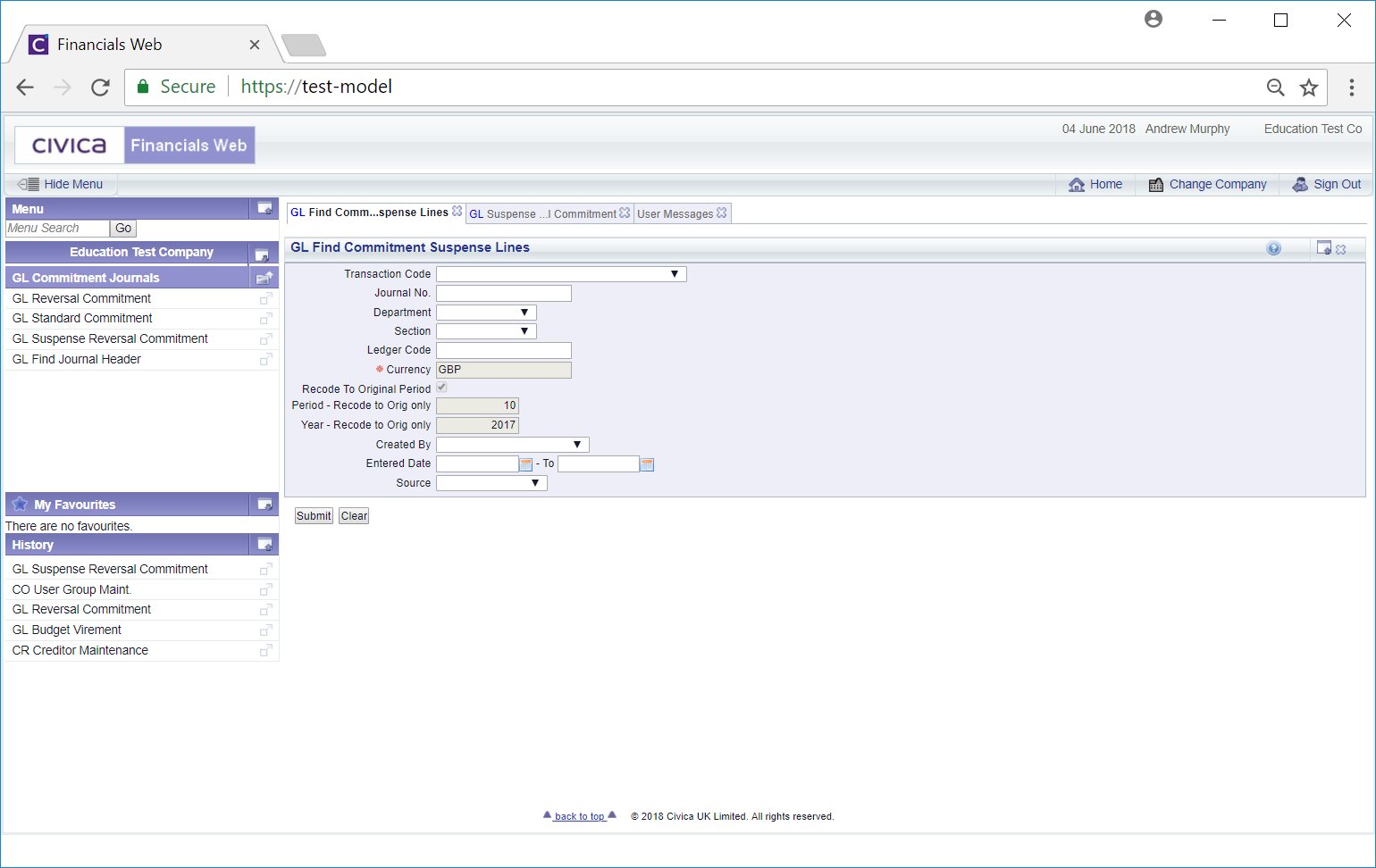
This form is further detailed in the Find Commitment Suspense Lines section and will allow you to search for and select a Suspense Commitment Journal that is to be reversed. When selected you will be directed back to the GL Suspense Reversal Commitment form with the selected Journal added to the form
 : Click on this button to create the new Suspense Reversal Commitment Journal. The items for the selected Suspense Commitment Journal will be added to the Grid at the bottom of the form and new buttons will be available/
: Click on this button to create the new Suspense Reversal Commitment Journal. The items for the selected Suspense Commitment Journal will be added to the Grid at the bottom of the form and new buttons will be available/The new buttons are detailed below:
 : Click on this button to delete the Suspense Reversal Commitment Journal.
: Click on this button to delete the Suspense Reversal Commitment Journal.  : Click on the button to complete the Suspense Reversal Commitment Journal and if it needs to be authorised the Status field will change to:
: Click on the button to complete the Suspense Reversal Commitment Journal and if it needs to be authorised the Status field will change to:  . If the Journal does not need to be authorised the Status field will be changed to:
. If the Journal does not need to be authorised the Status field will be changed to:  . Once authorised the form will change to a 'Read Only' version.
. Once authorised the form will change to a 'Read Only' version. : Clicking on the button will open the GL Change Journal form and will allow you to change the Department and Section fields on the Journal. This form is further detailed in the Change Journal section.
: Clicking on the button will open the GL Change Journal form and will allow you to change the Department and Section fields on the Journal. This form is further detailed in the Change Journal section. : Click on this button to see audit details of the Journal on the Audit Info screen. This is further detailed in the Audit Info section.
: Click on this button to see audit details of the Journal on the Audit Info screen. This is further detailed in the Audit Info section. : Click on this button to add a note to the Journal. Notes are further detailed in the Notes section.
: Click on this button to add a note to the Journal. Notes are further detailed in the Notes section.