Standard Commitment Journals can be created via the GL Standard Commitment form This form can be accessed from the Financials menu by selecting General Ledger > GL Commitment Journals > GL Standard Commitments:
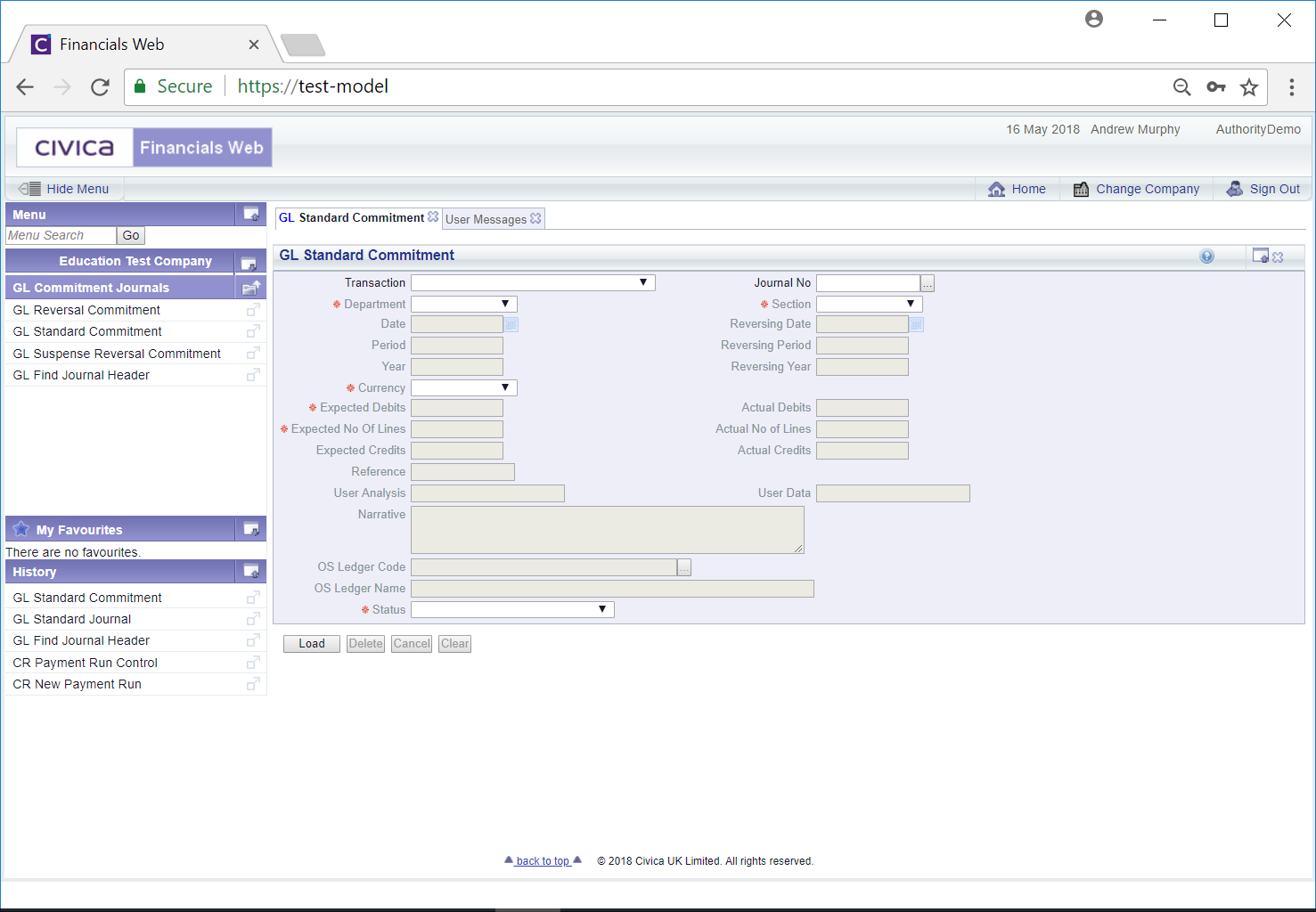
To create a new Commitment Journal select an option in the Transaction field and click on the  button:
button:
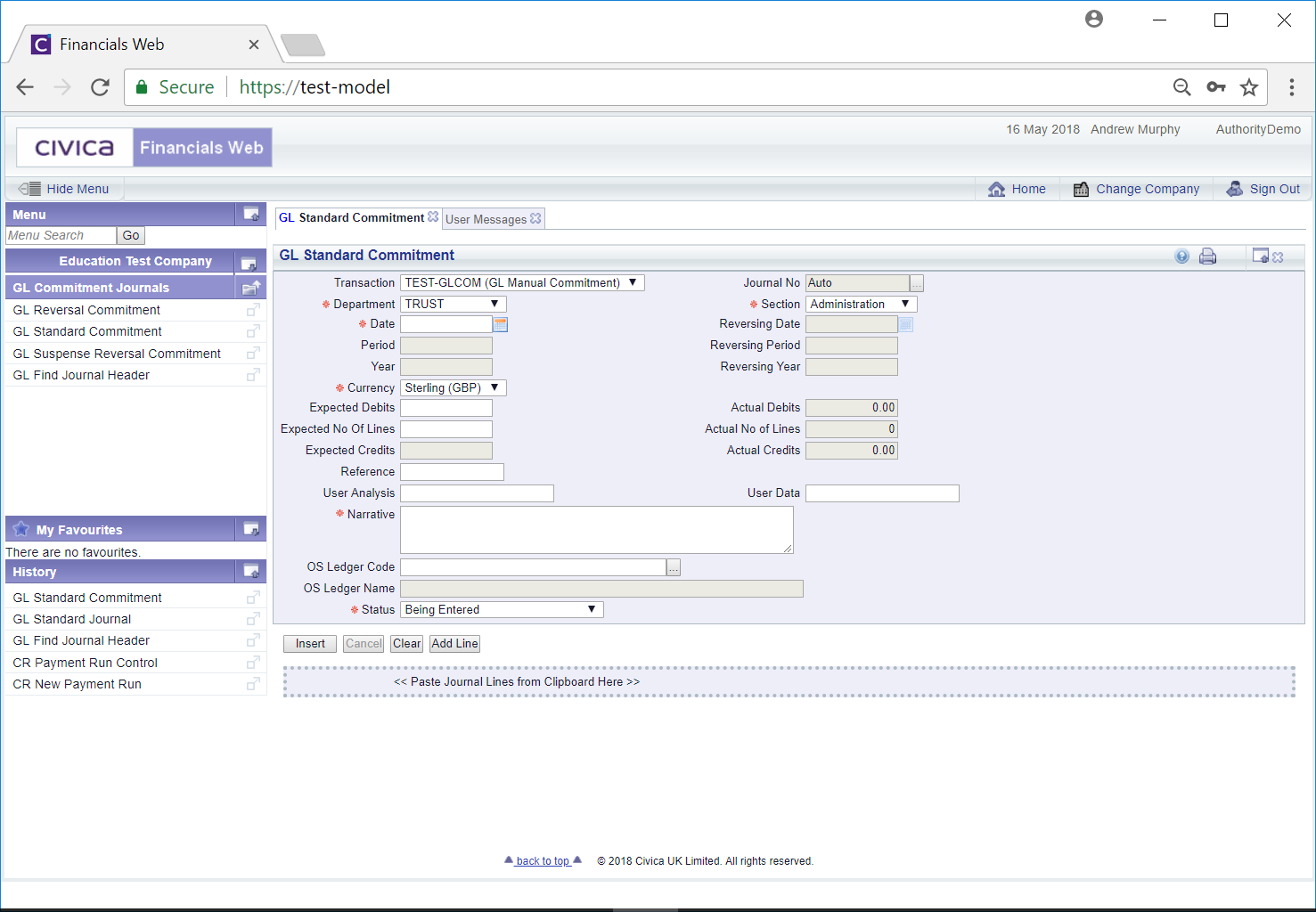
Add further details to the fields that are not greyed out, as required, (mandatory fields are notated with a red asterisk *).
The following buttons are available:
 : Click on this button to clear the form. The initial version of the form will be displayed allowing you to create or view another Commitment Journal.
: Click on this button to clear the form. The initial version of the form will be displayed allowing you to create or view another Commitment Journal. : Click on this button will create a Journal Lines Grid at the bottom of the form with a blank Line:
: Click on this button will create a Journal Lines Grid at the bottom of the form with a blank Line: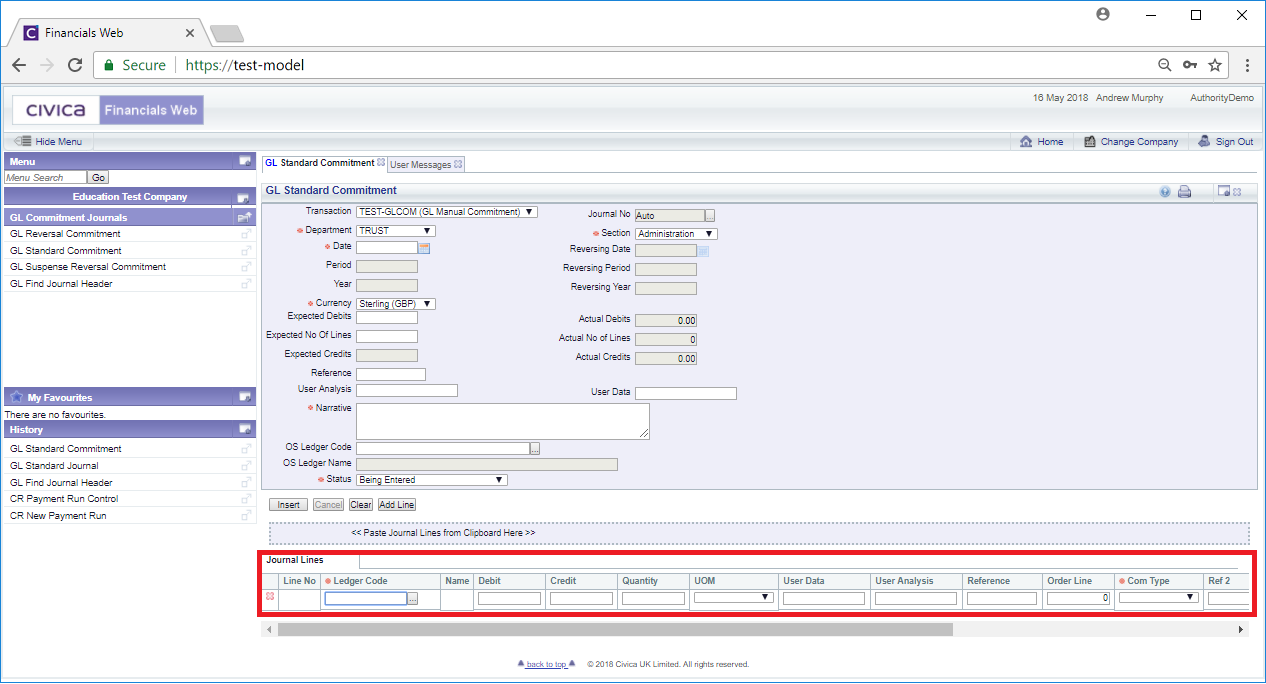
Add details to this Line (mandatory fields are notated with a red asterisk *). Other lines can be created by clicking on the  button
button
 : Click on this button to create the new Commitment Journal. New buttons will then be available at the bottom of the form:
: Click on this button to create the new Commitment Journal. New buttons will then be available at the bottom of the form: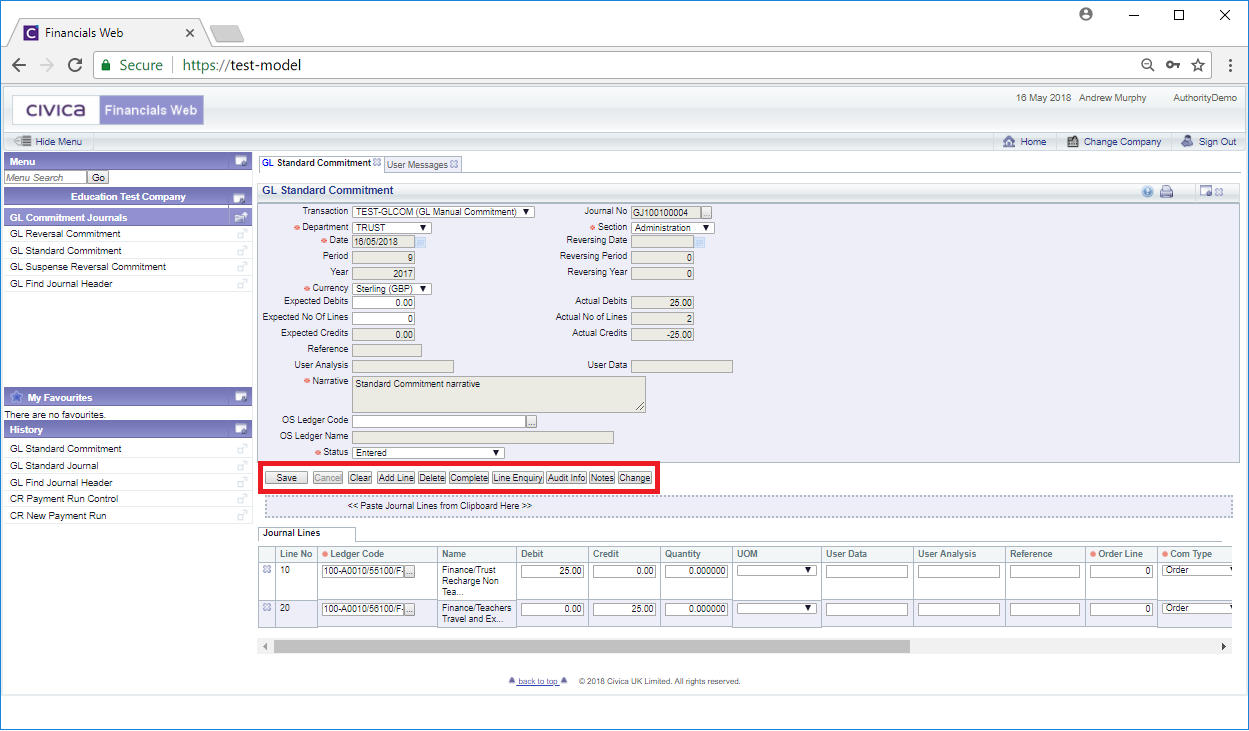
The new buttons are detailed below:
 : Click on this button to delete the Commitment Journal.
: Click on this button to delete the Commitment Journal.  : Click on the button to complete the Commitment Journal and if it needs to be authorised the Status field will change to 'Ready for Supervisor':
: Click on the button to complete the Commitment Journal and if it needs to be authorised the Status field will change to 'Ready for Supervisor':  . If the Journal does not need to be authorised the Status field will be changed to . 'Authorised':
. If the Journal does not need to be authorised the Status field will be changed to . 'Authorised':  . Once authorised the form will change to a 'Read Only' version.
. Once authorised the form will change to a 'Read Only' version. : Clicking on this button will open a GL Commitments Lines screen providing full details of all the Lines in the Grid. This screen is further detailed in the Commitments Line section.
: Clicking on this button will open a GL Commitments Lines screen providing full details of all the Lines in the Grid. This screen is further detailed in the Commitments Line section. : Click on this button to see audit details of the Journal on the Audit Info screen. This is further detailed in the Audit Info section.
: Click on this button to see audit details of the Journal on the Audit Info screen. This is further detailed in the Audit Info section. : Click on this button to add a note to the Journal. Notes are further detailed in the Notes section.
: Click on this button to add a note to the Journal. Notes are further detailed in the Notes section.