To create a Requisition Class click on the Catalogue option in the Purchasing menu:
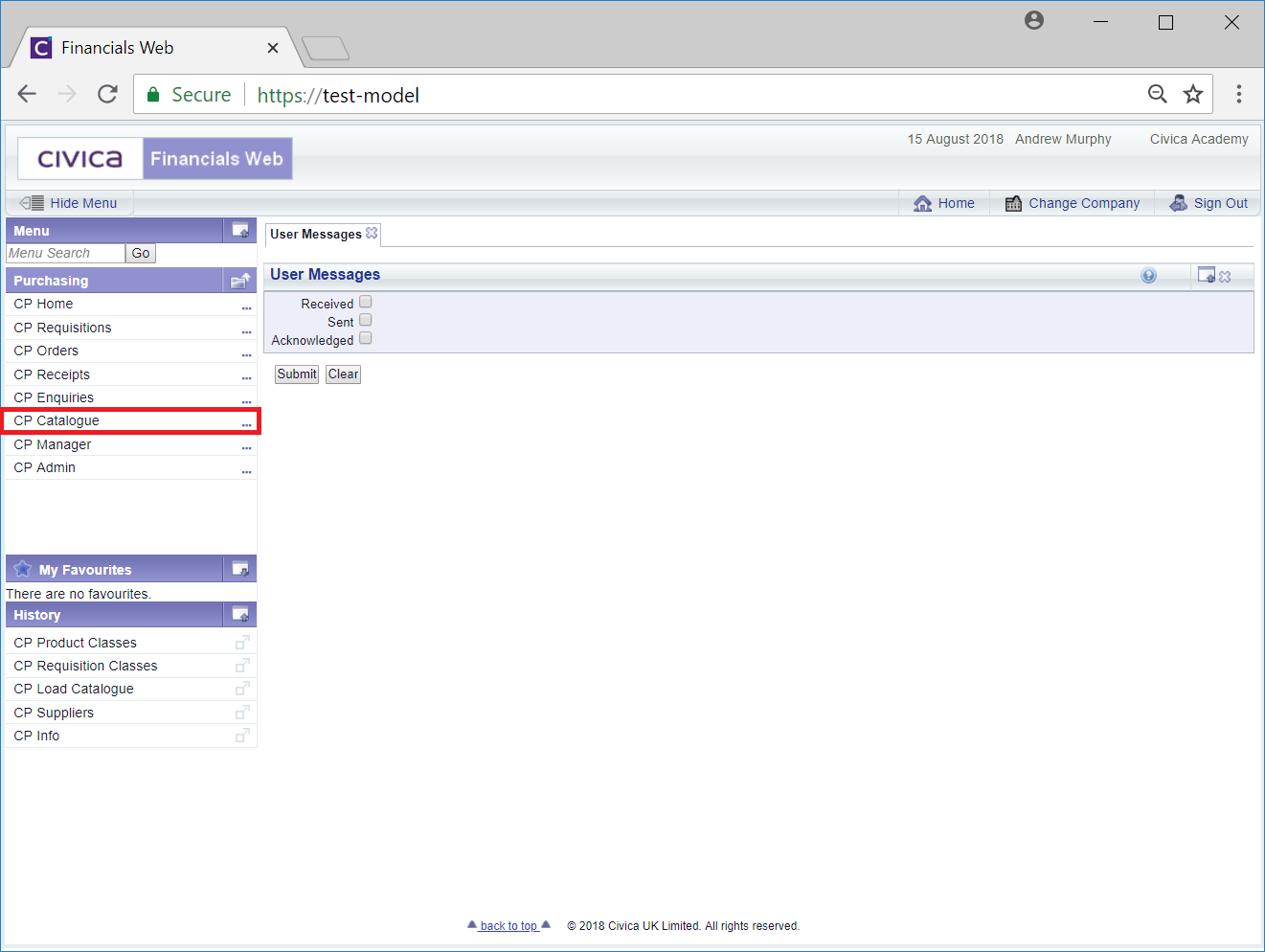
Then select the CP Requisition Classes menu option:
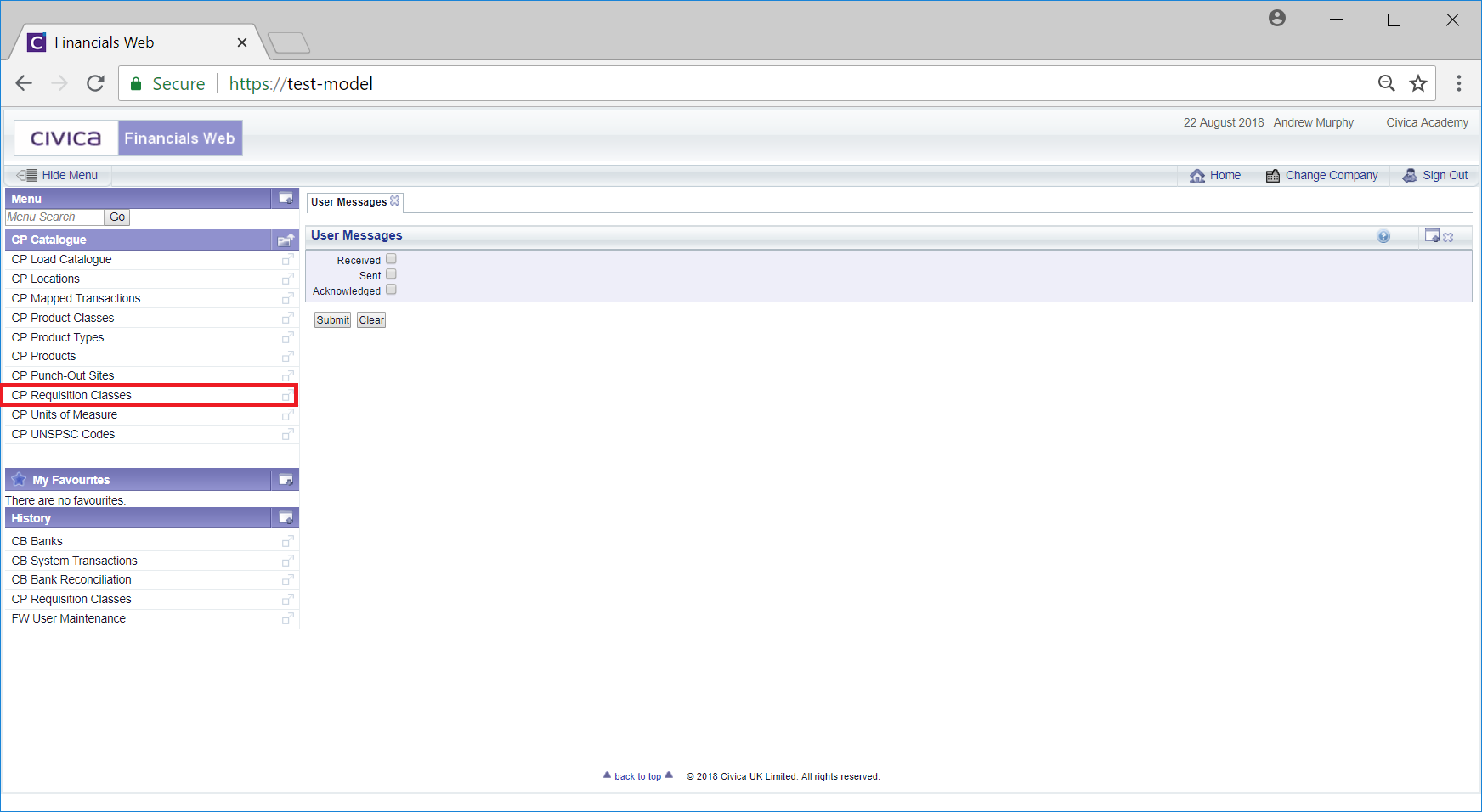
The Requisition Classes screen will open:
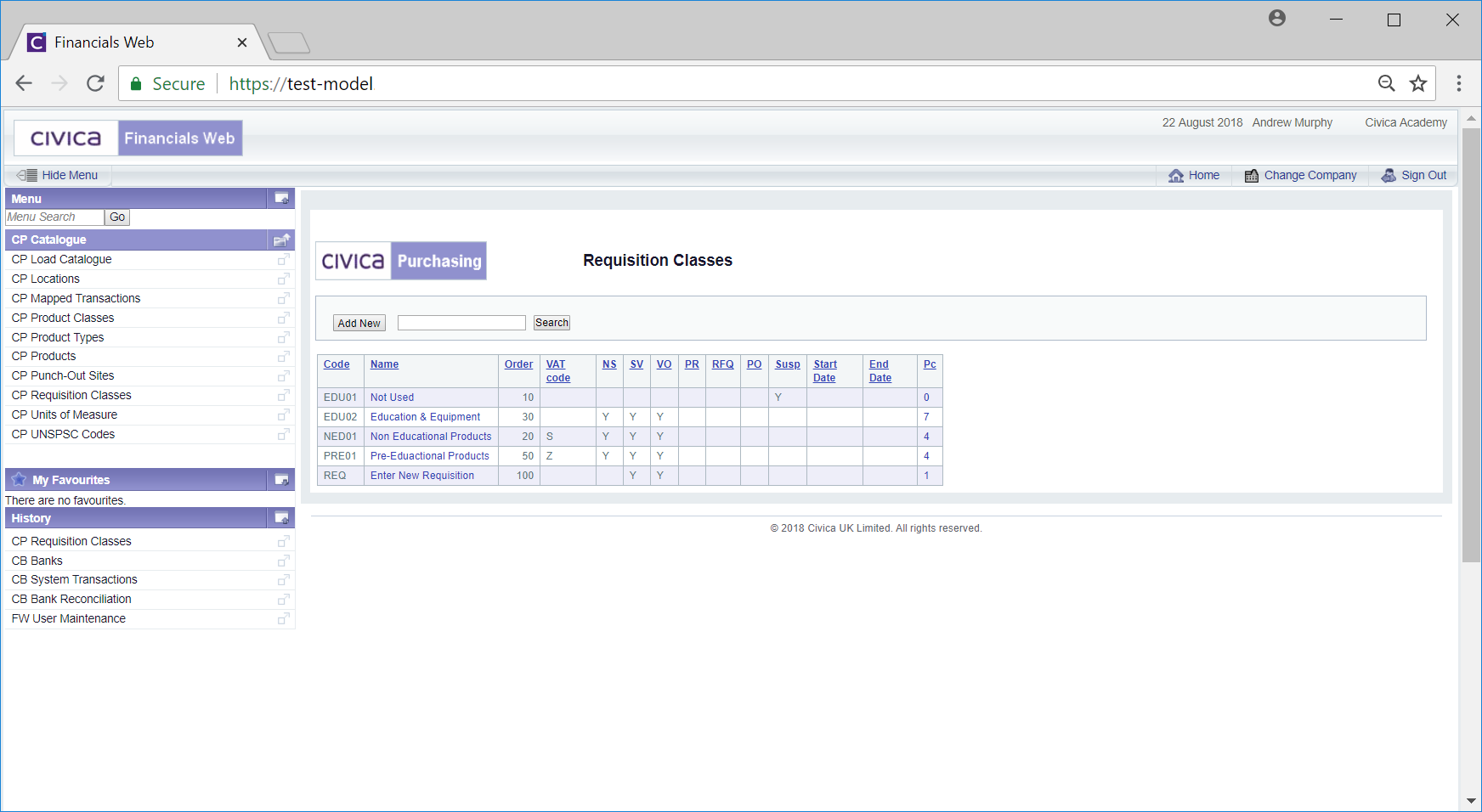
This Grid on the screen displays all the current Requisition Classes.
Click on the ![]() button.
button.
The Add Requisition Class form will be displayed:
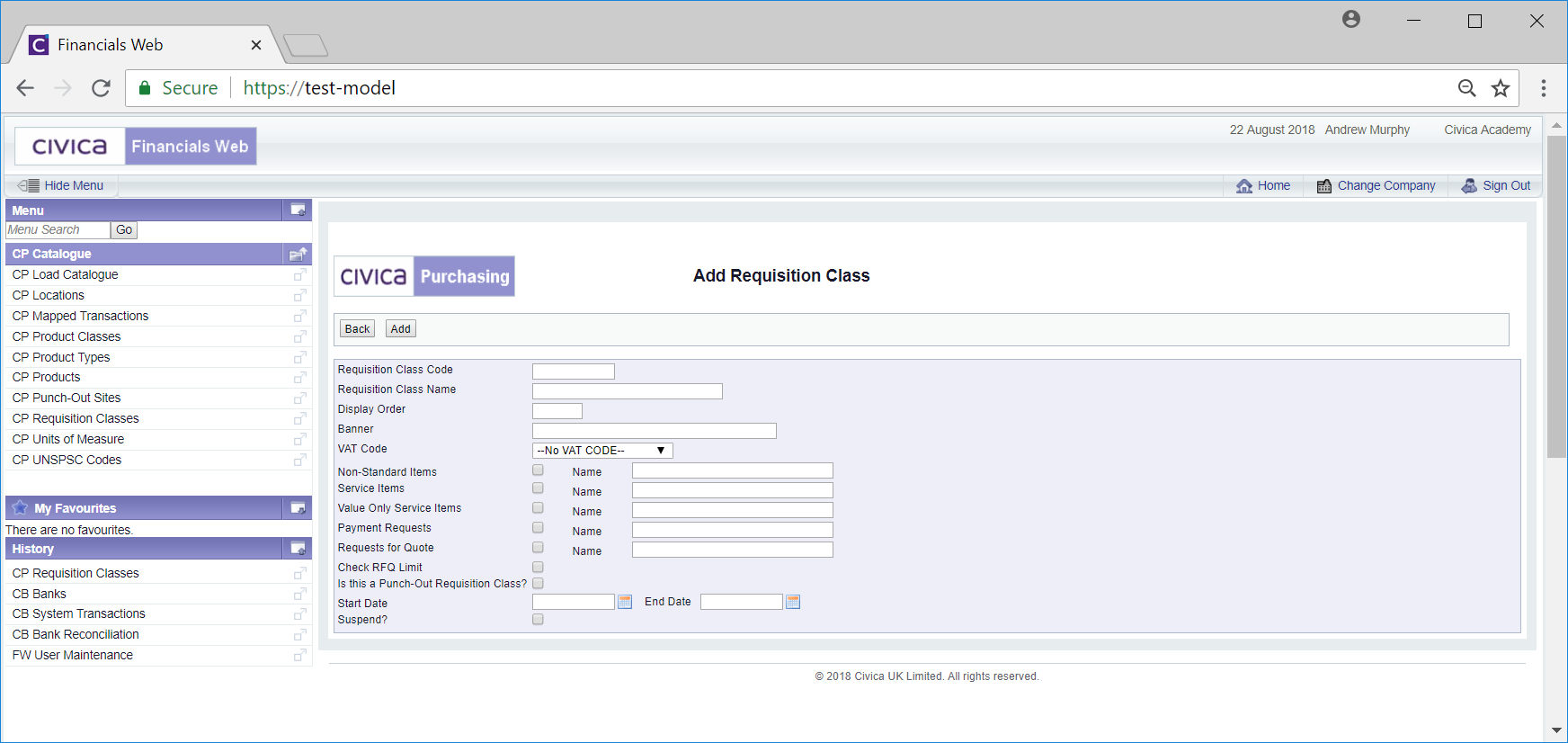
Clicking on the ![]() button will return you to the Requisition Classes screen and any changes made to the Add Requisition Class form will be lost.
button will return you to the Requisition Classes screen and any changes made to the Add Requisition Class form will be lost.
Add details to the following fields on the Add Requisition Class form:
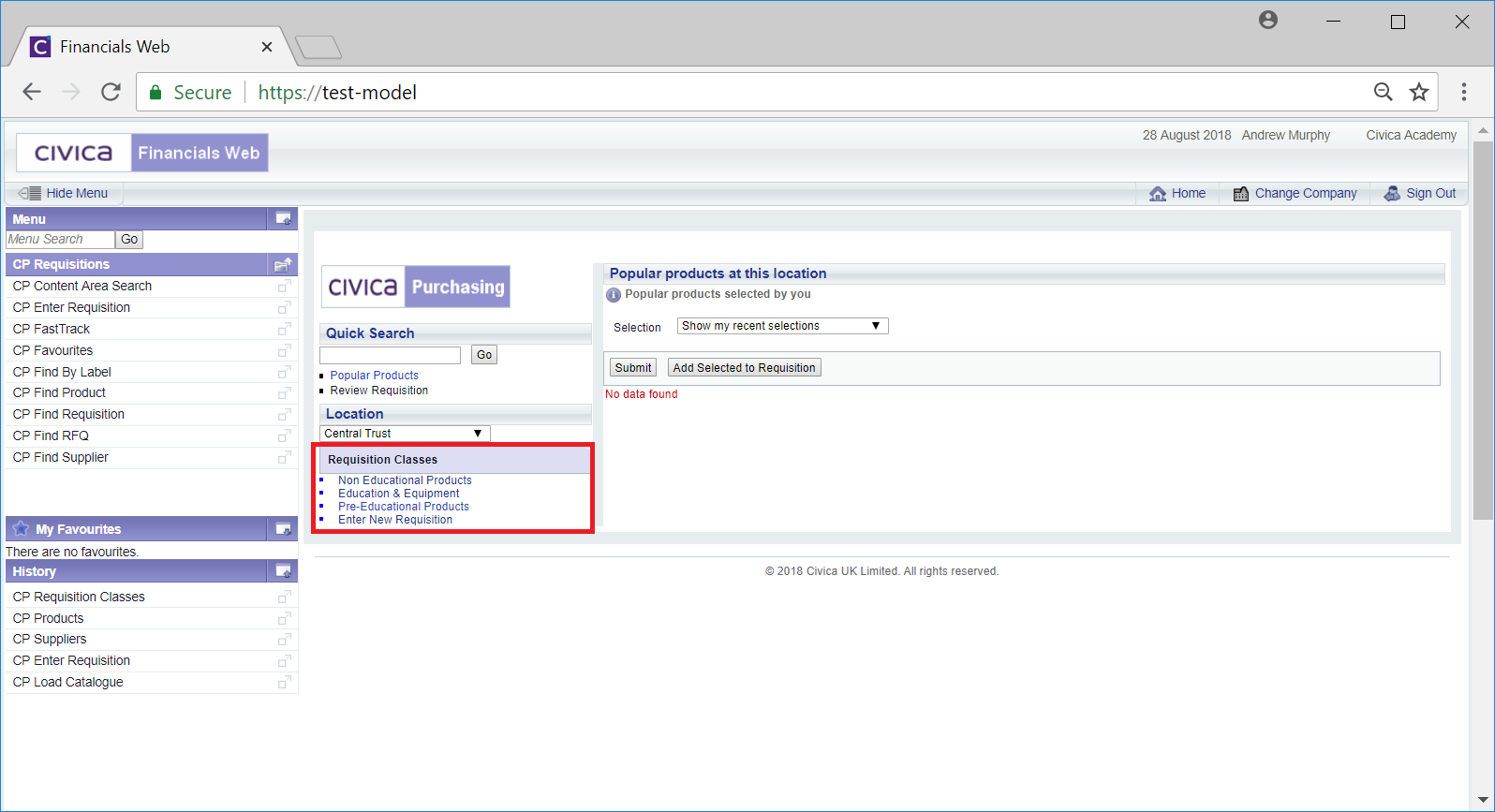
The display order is defined by the ranking number (a number between 1 and 9999 inclusive) added to the Display Order field. The lower the ranking number, the higher it will appear in the list of Requisition Classes displayed on the list, e.g. 1 will put it to the top of the list.
It is recommended to have gaps between the numbers used if there are a lot of Requisition Classes, e.g. 10, 20, 30 etc.
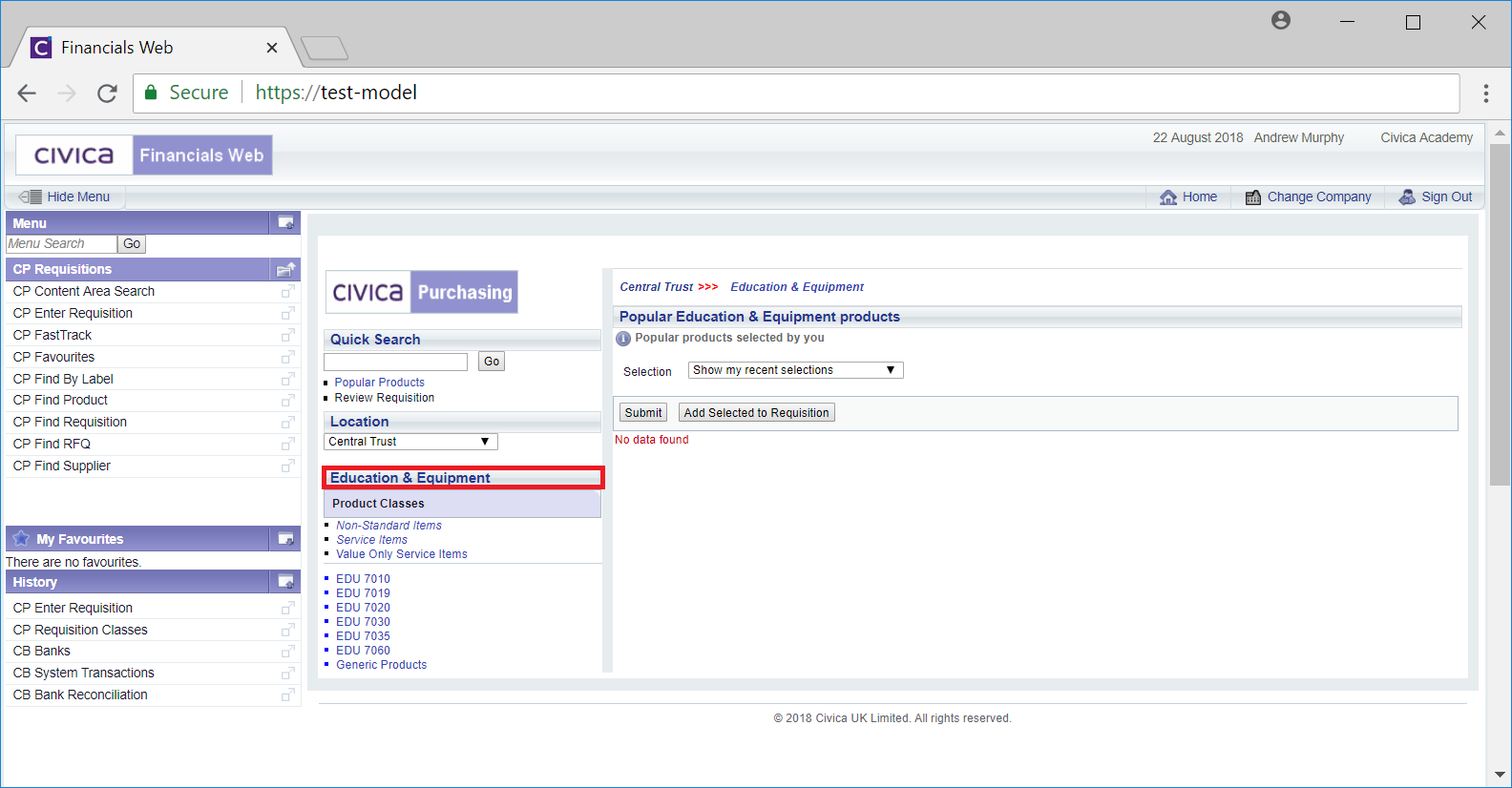
Adding Non-Standard Products to a Requisition is further detailed in the Non-Standard Products section.
If this option is selected, add a name for the Non-Standard items in the Name field - this will be displayed under Product Classes in the Add Requisition screen:
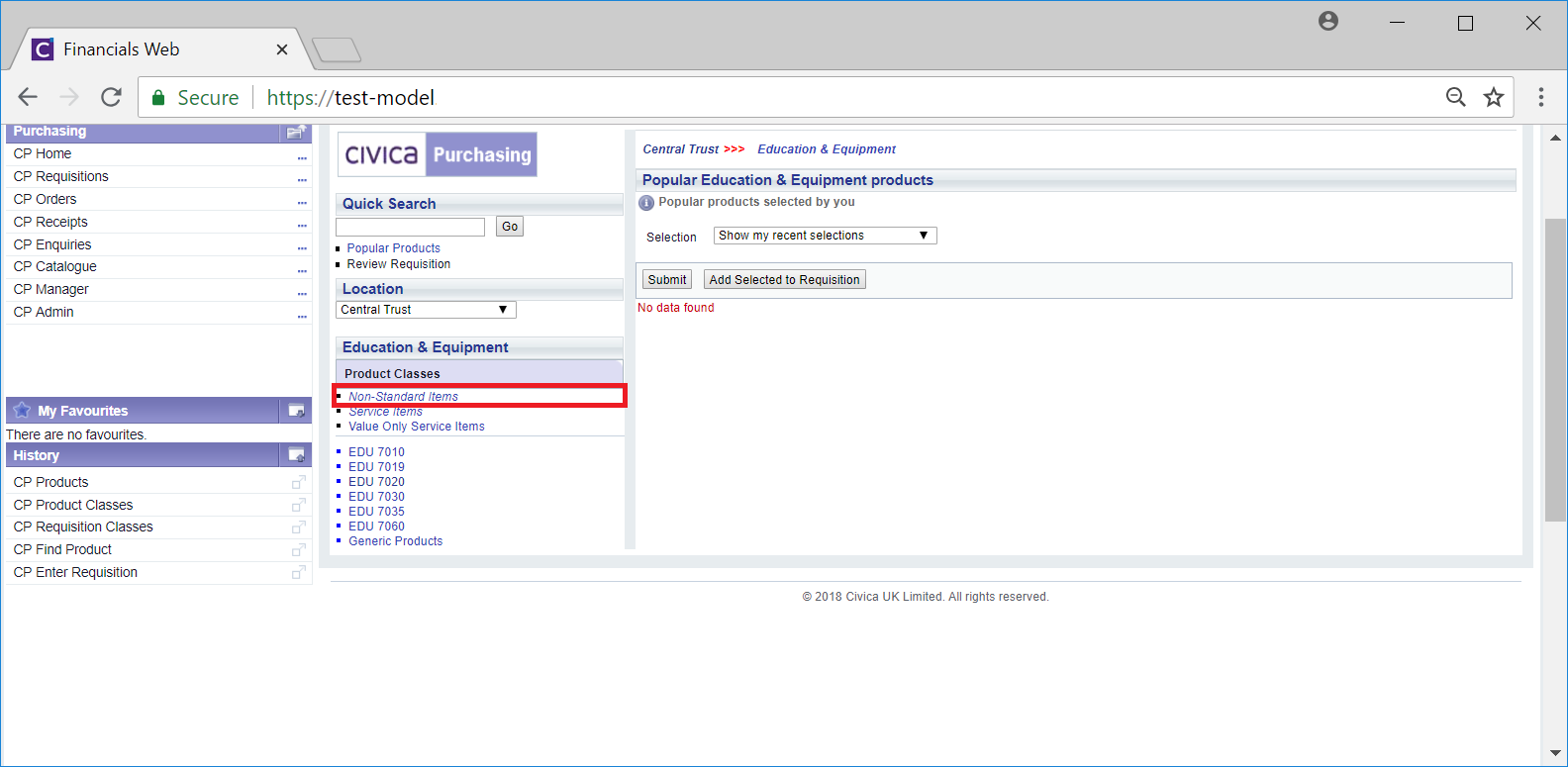
Adding Service items to a Requisition is further detailed in the Service Items section.
If this option is selected, add a name for the Service items in the Name field - this will be displayed under Product Classes in the Add Requisition screen:
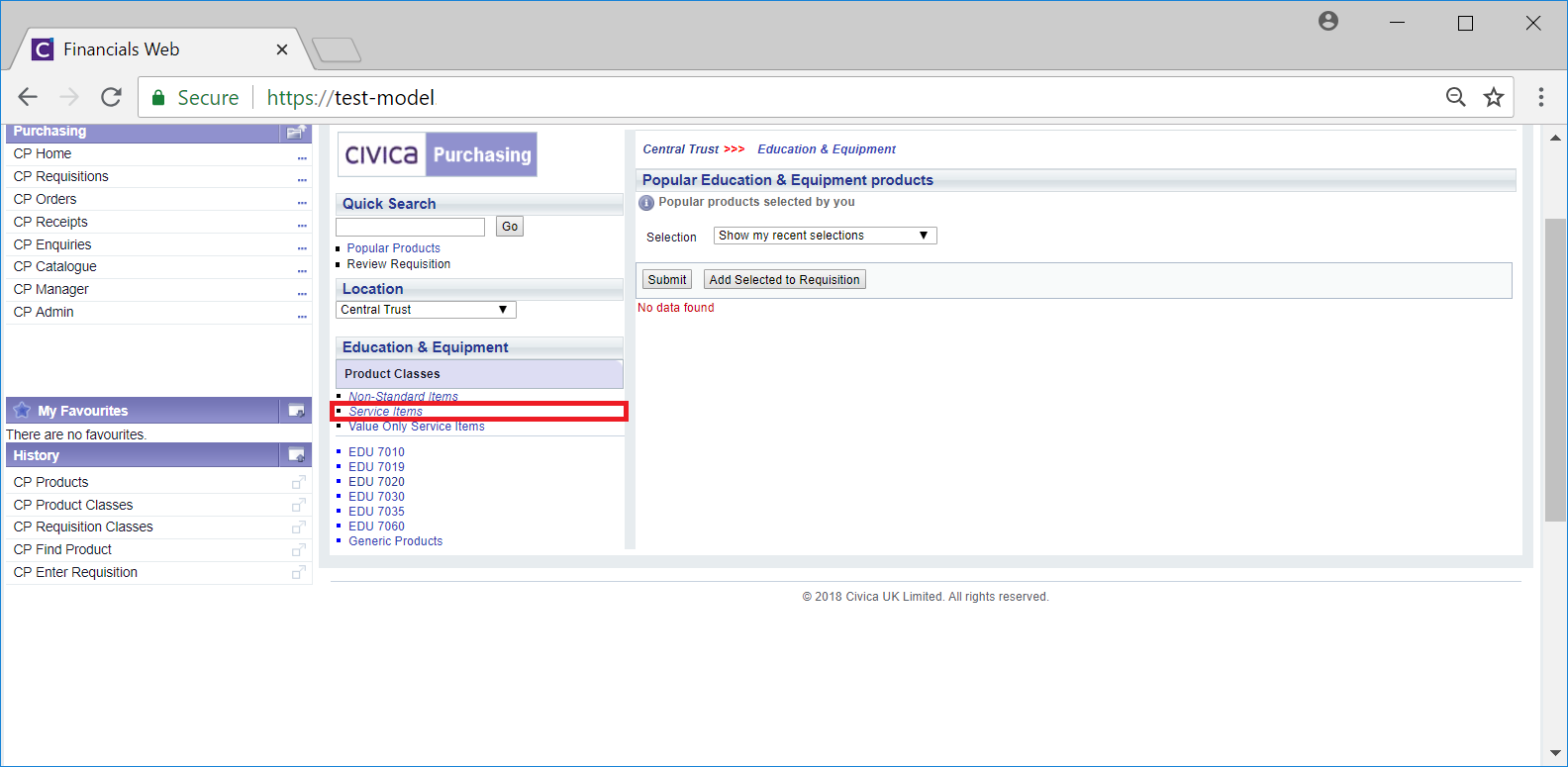
Adding Value Only Service items to a Requisition is further detailed in the Value Only Service Items section.
If this option is selected, add a name for the Value Only Service items in the Name field - this will be displayed under Product Classes in the Add Requisition screen:
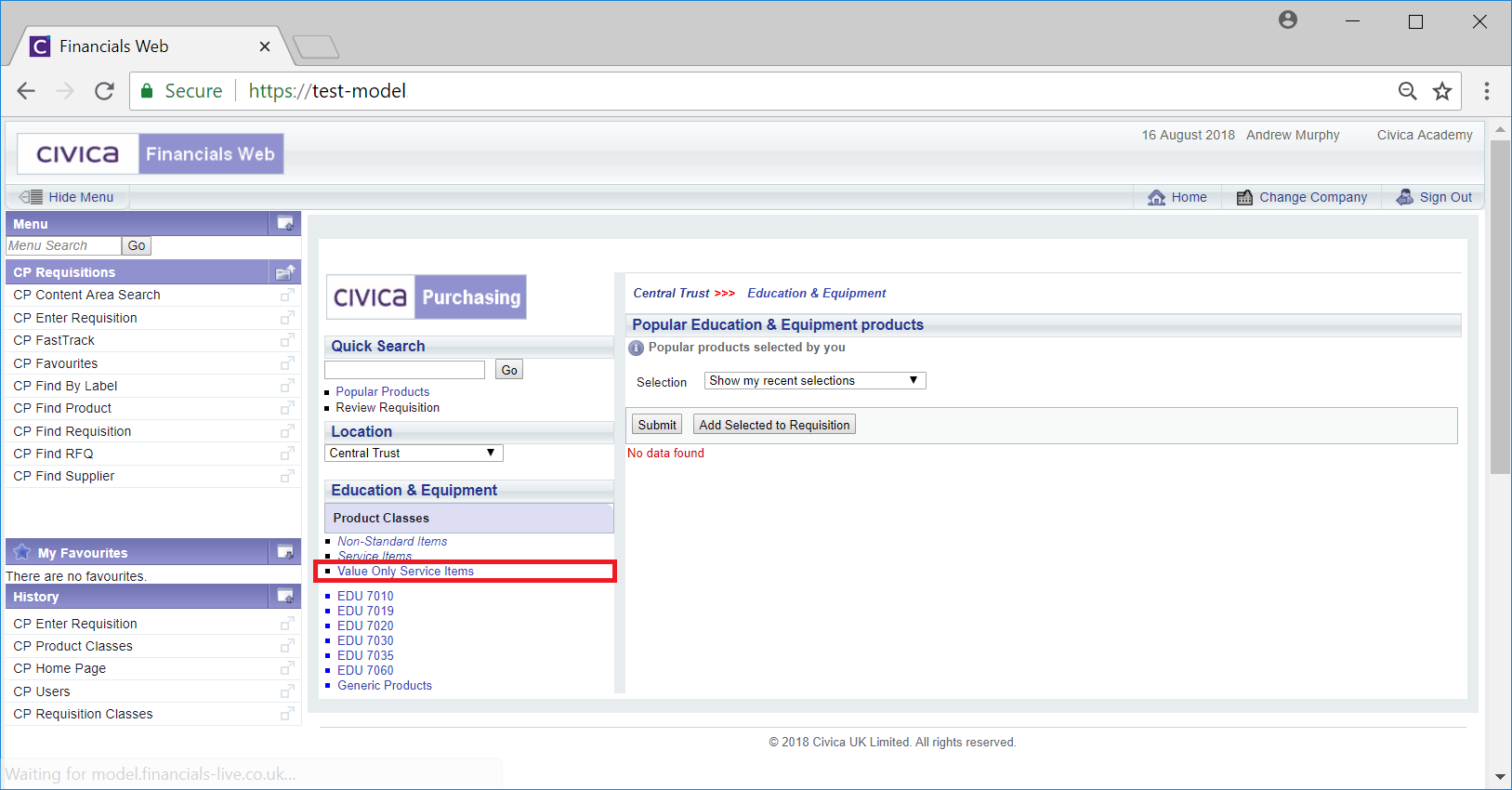
Click on the  to create the Requisition Class. The fields on the Add Requisition form will clear allowing you to create another Requisition Class, if required.
to create the Requisition Class. The fields on the Add Requisition form will clear allowing you to create another Requisition Class, if required.
Once a Requisition Class has been created it must be linked to the relevant Locations so users with these Locations can view the Requisition Class in the Add Requisition screen. Linking a Locations to a Requisition Class is further detailed in the Maintaining Requisition Classes section.
Associated Product Classes can be linked to the Requisition Class if required - this may help when maintaining Products associated with a particular Requisition Class. Linking a Product Class to a Requisition Class is further detailed in the Maintaining Requisition Classes section.