To cancel more than one Purchase Order at the same time select the CP Orders option from the Purchasing menu:

Then select the CP Bulk Cancellation option:
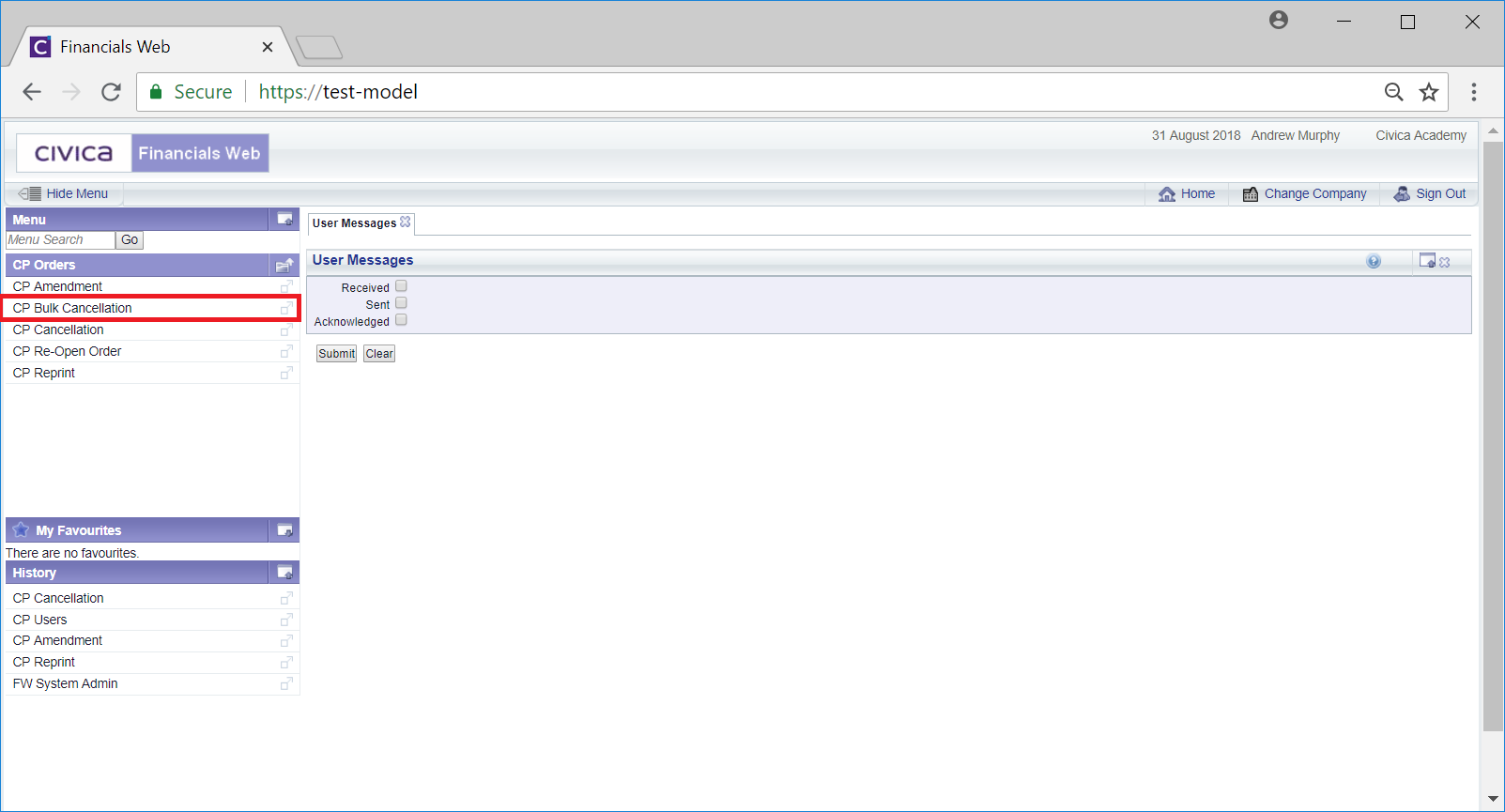
This Bulk Order Cancellation form will open:
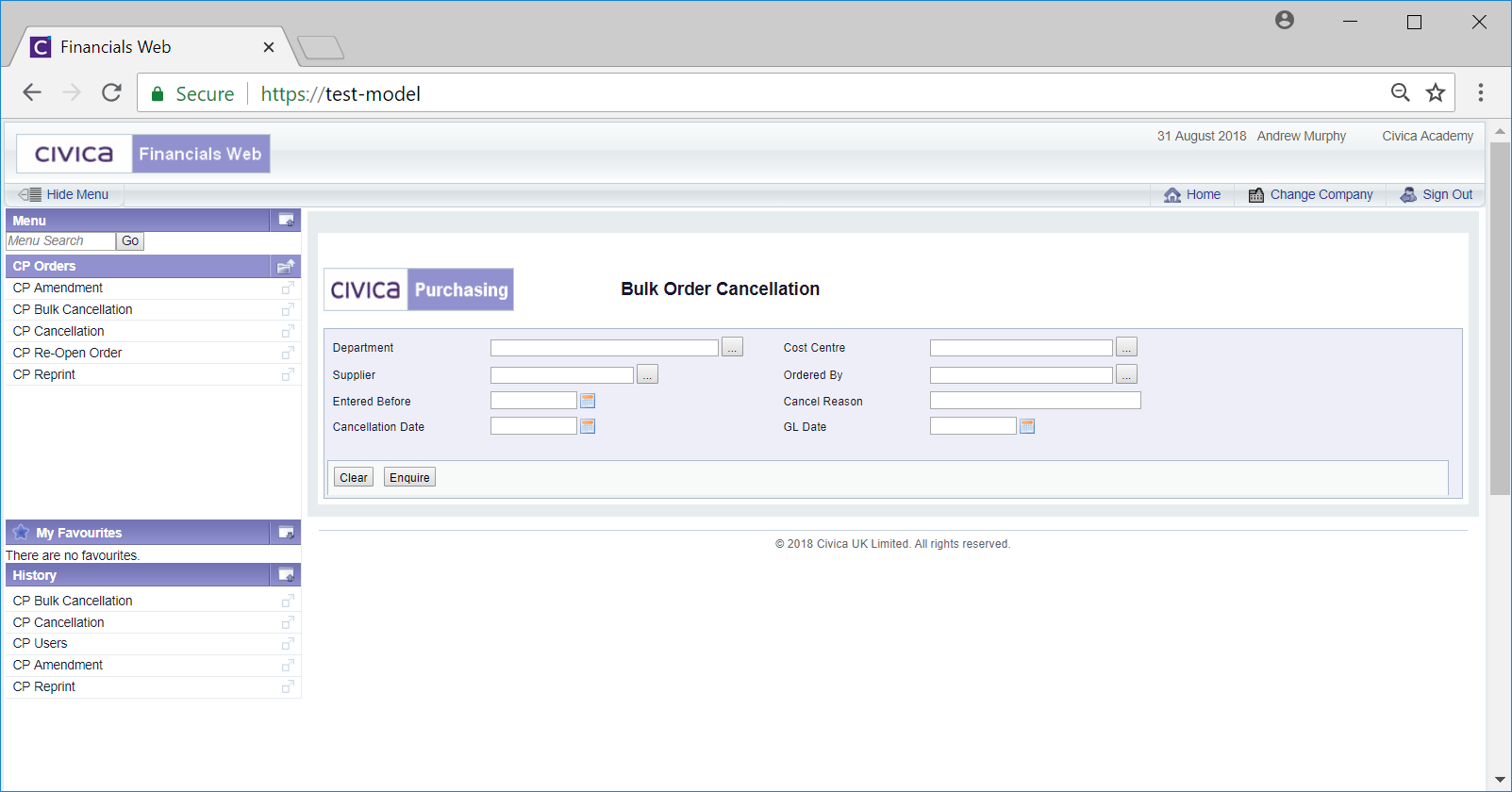
This screen allows you to search for Purchase Orders that are to be cancelled.
Add search criteria to the relevant fields but ensure you add a date to the following fields:
Also add details as to why the Purchase Orders are to be cancelled in the ![]() text box.
text box.
The ![]() button will clear any details that you have added, allowing you to add fresh search criteria.
button will clear any details that you have added, allowing you to add fresh search criteria.
Click on the ![]() button and a Grid will be displayed at the bottom of the screen displaying the Purchase Orders that meet the search criteria that has been added (if no search criteria has been added a search will be performed on all Purchase Orders):
button and a Grid will be displayed at the bottom of the screen displaying the Purchase Orders that meet the search criteria that has been added (if no search criteria has been added a search will be performed on all Purchase Orders):
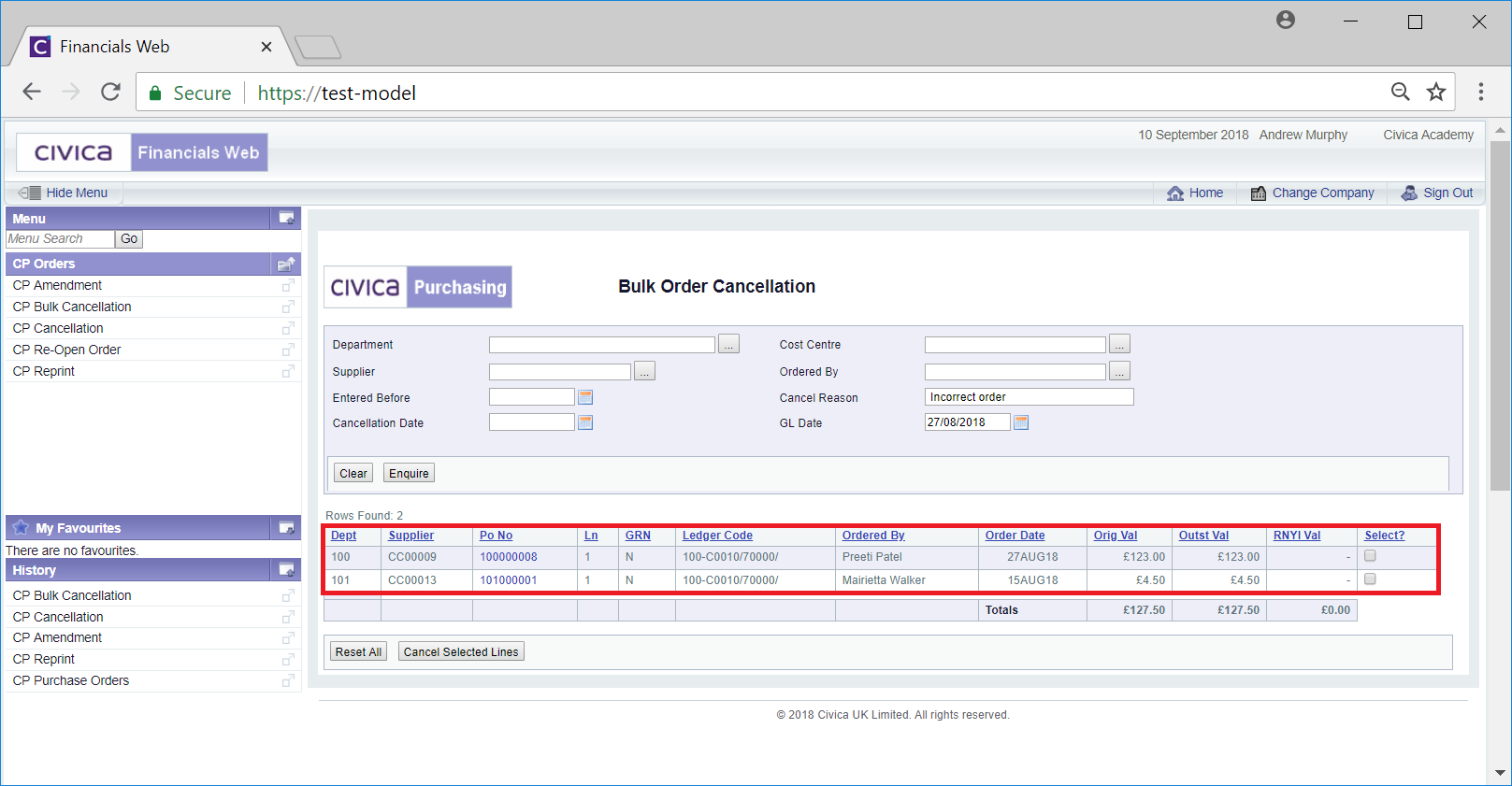
New search criteria can be added and re-clicking on the ![]() button will refresh the lines in the Grid with Purchase Orders that meet the new search criteria.
button will refresh the lines in the Grid with Purchase Orders that meet the new search criteria.
Clicking on the ![]() button will clear the field on the form and also now remove the Grid.
button will clear the field on the form and also now remove the Grid.
Click on the tick box in the Select? column for the Purchase Orders that are to be cancelled:
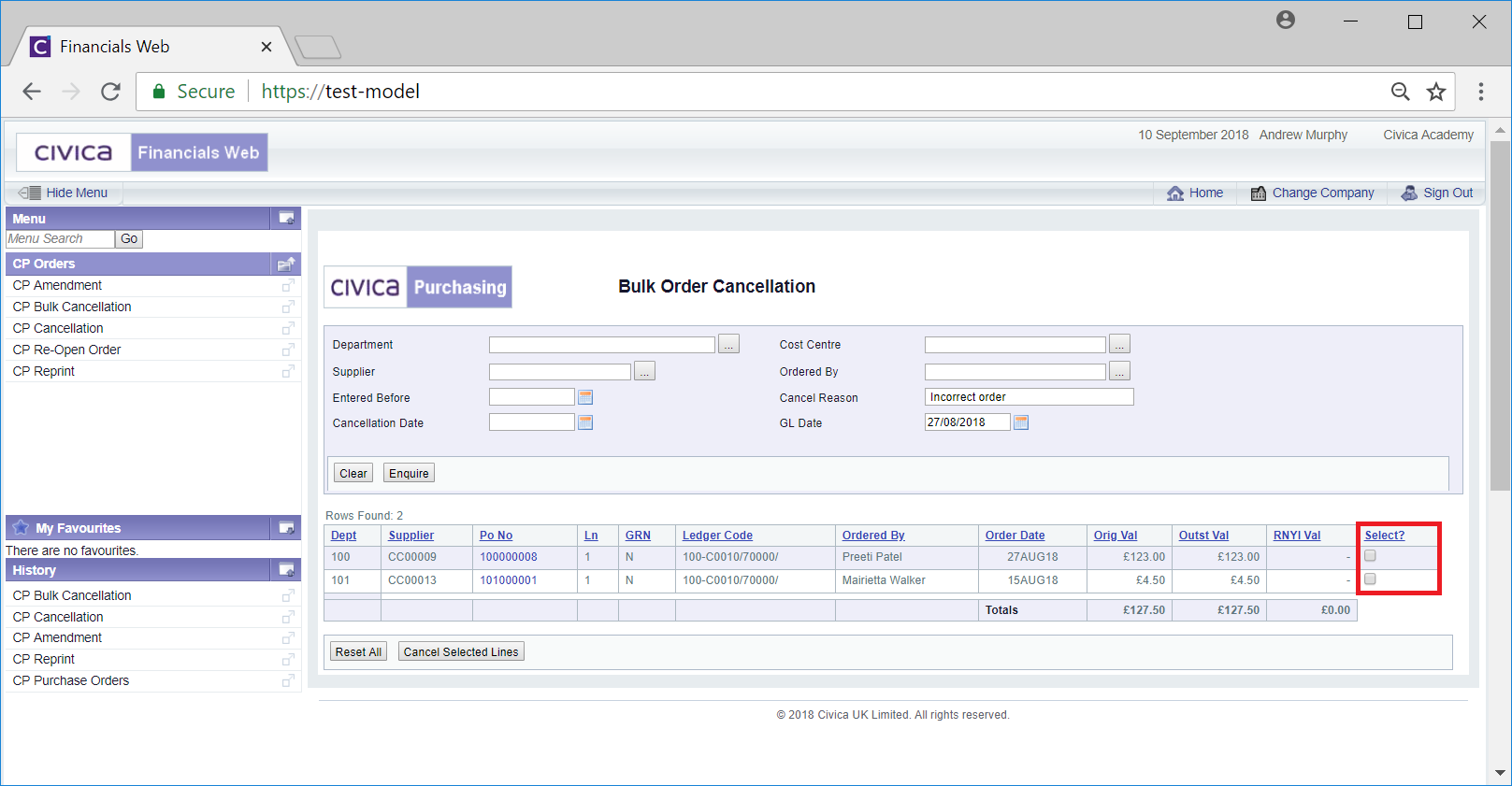
To cancel the selected Purchase Orders click on the ![]() button. The selected Purchase Orders will be removed from the Grid.
button. The selected Purchase Orders will be removed from the Grid.