To re-open a closed Purchase Order select the CP Orders option Purchasing menu:

Then select the CP Re-Open Order option:
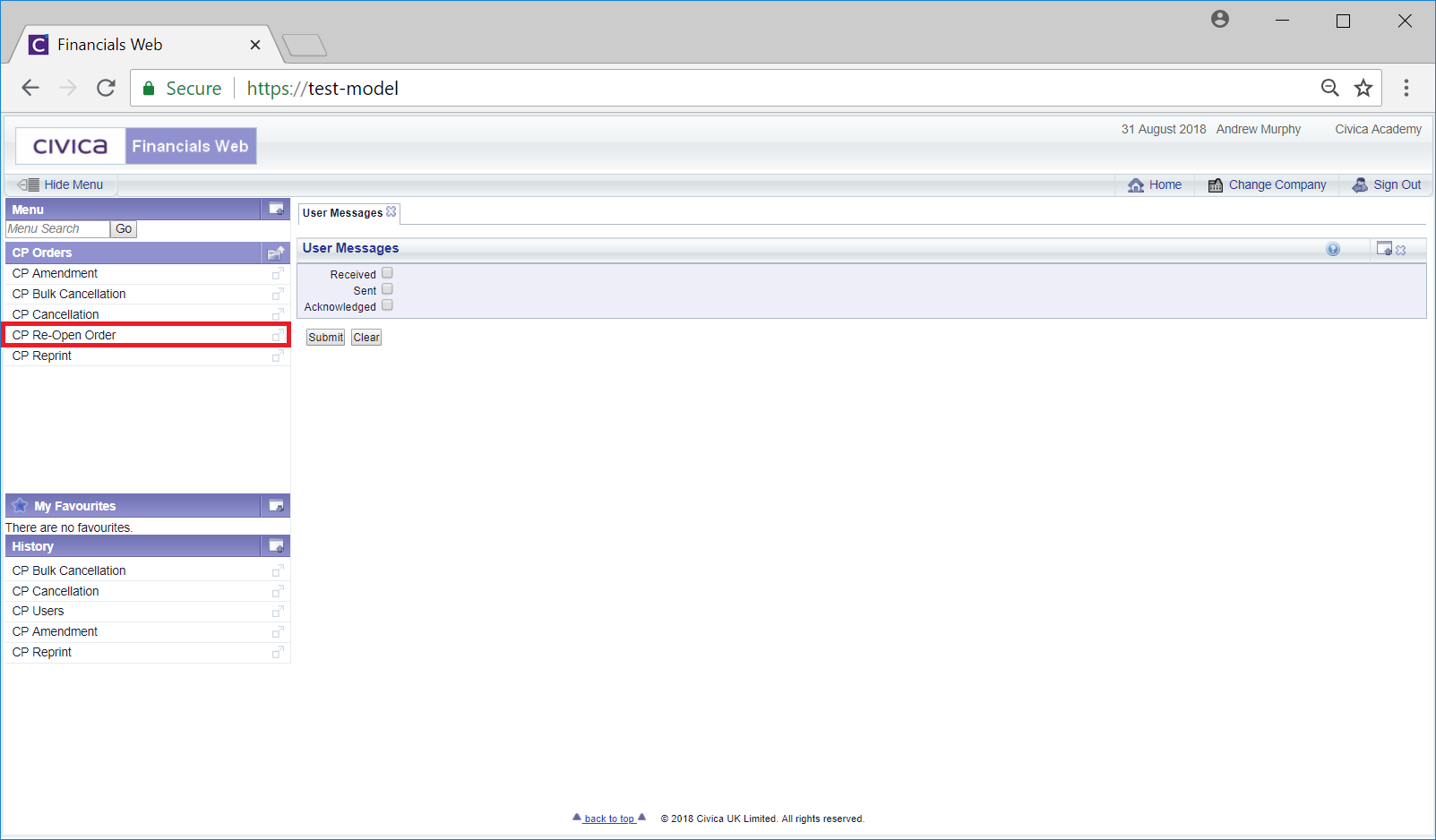
The Re-Open Closed Purchase Orders form will be displayed:
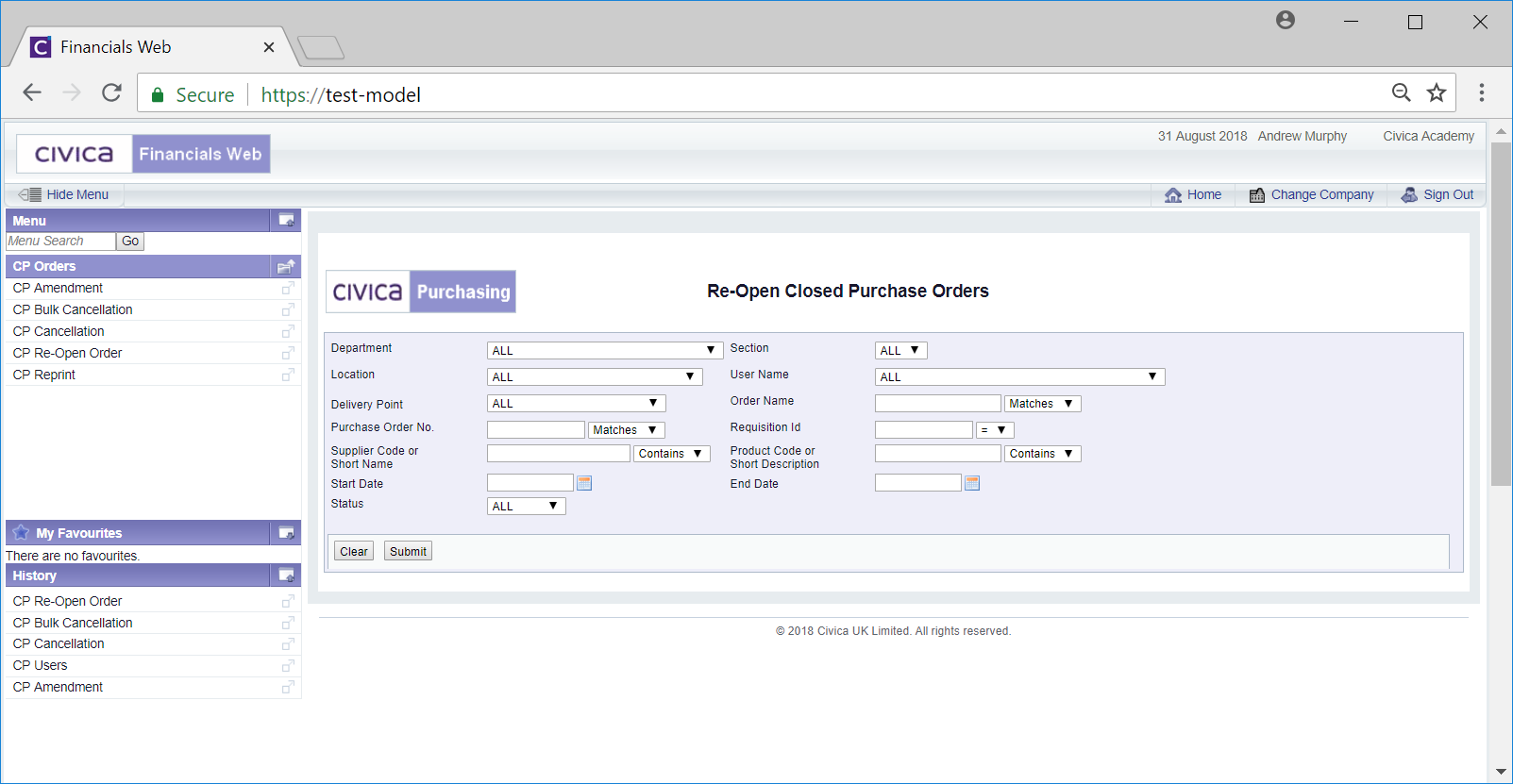
This screen allows you to search for Purchase Orders that are to be re-opened.
The drop-down options to the right of the Purchase Order No, Supplier Code or Short Name and Product Code or Short Description fields provide you with further options for the search. These are:
The Requisition Id field also provides you with Equals, Greater Than or Less Than options
Add the relevant search criteria to the fields on the form as required.
Clicking on the ![]() button will remove any search criteria added, the fields will revert to their default values allowing you to add fresh search criteria.
button will remove any search criteria added, the fields will revert to their default values allowing you to add fresh search criteria.
Click on the ![]() button and a Grid will be displayed at the bottom of the form with Purchase Orders that meet the search criteria (clicking on the :
button and a Grid will be displayed at the bottom of the form with Purchase Orders that meet the search criteria (clicking on the :![]() button without adding any further search criteria will produce a list of all closed Purchase Orders):
button without adding any further search criteria will produce a list of all closed Purchase Orders):
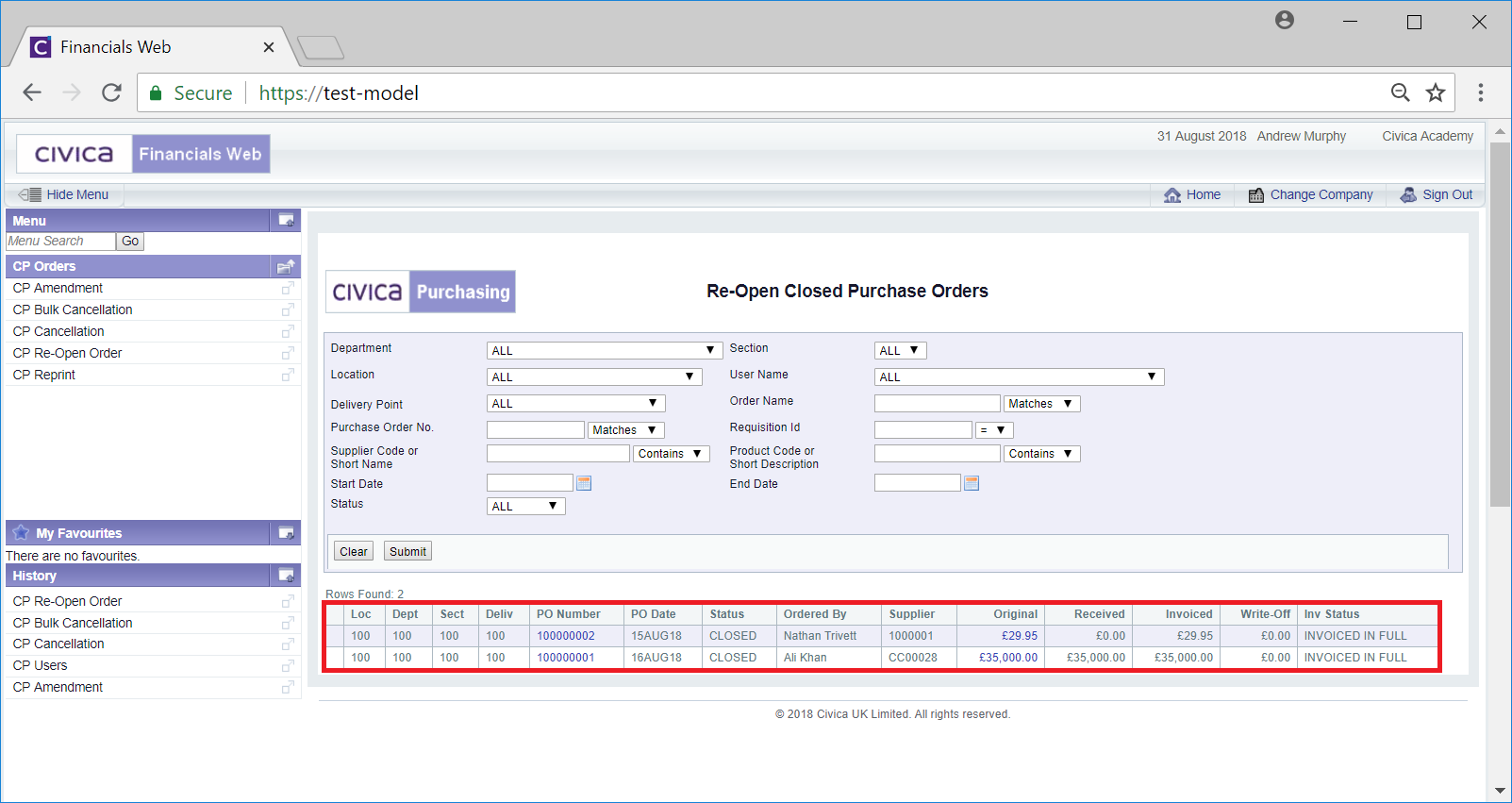
Please note: Purchase Orders that have been cancelled cannot be re-opened.
Select the required Purchase Order by clicking on the link in the PO Number column for the relevant line:
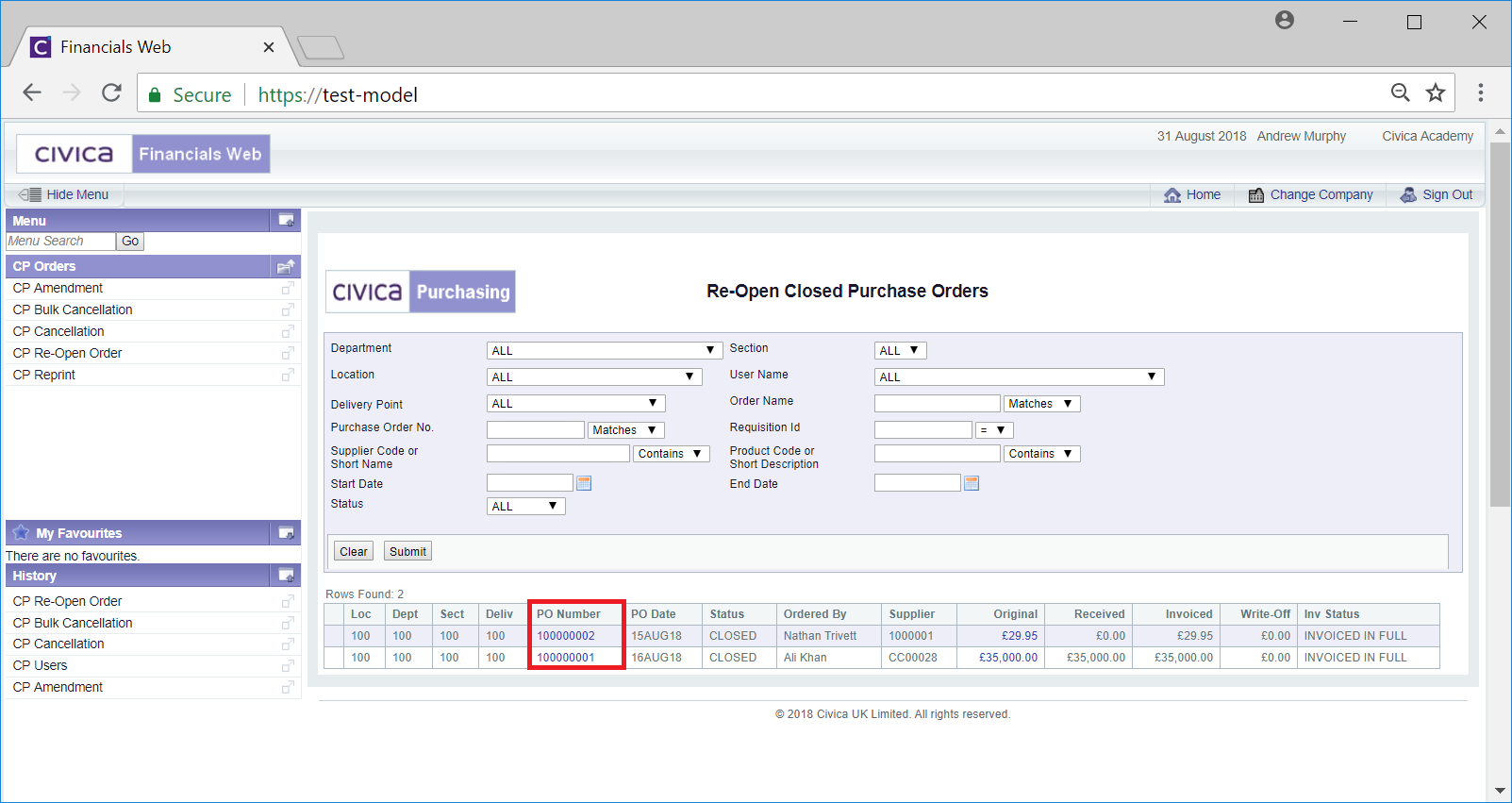
Details of the Purchase Order will be displayed on the Re-Open Closed Order screen:
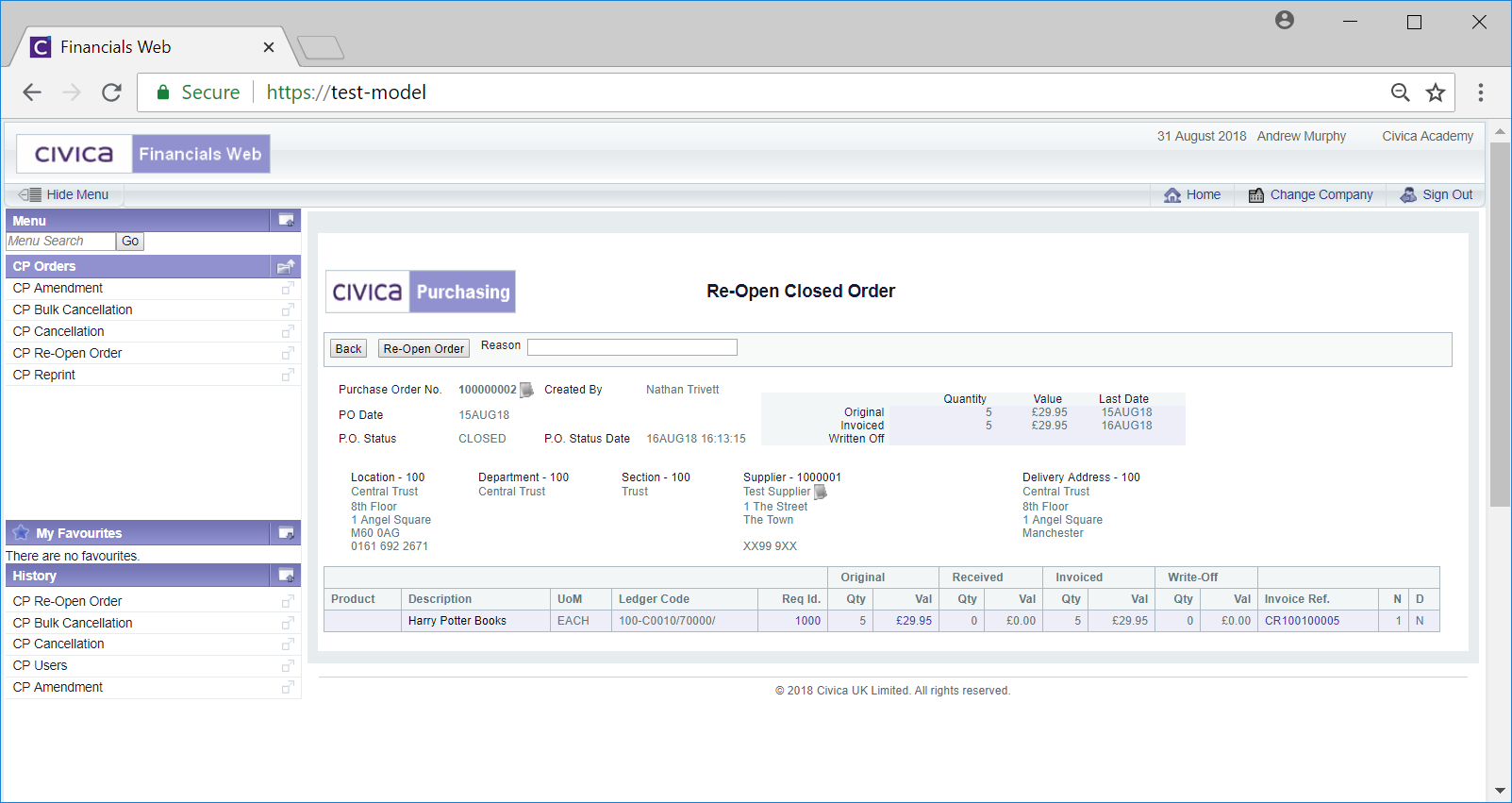
Add details to the ![]() field located at the top of the screen as to why the Purchase Order is to be re-opened.
field located at the top of the screen as to why the Purchase Order is to be re-opened.
Click on the ![]() button.
button.
Once the Purchase Order has been re-opened, you will notice that the ![]() button has been replaced by the
button has been replaced by the ![]() button. This will allow you to close the Purchase Order in case it has been closed in error.
button. This will allow you to close the Purchase Order in case it has been closed in error.
Click on the ![]() button to return to the Re-Open Closed Purchase Order screen.
button to return to the Re-Open Closed Purchase Order screen.