The Actual v Budget for 2 Years Report provides information on Budgets and Actuals for a Cost Centre, comparing the values for two specified years. Where the years are not specified the current Year will be compared against the previous Year.
The Report can provide information at a Detail Code level or at a Summary level.
An example of the Report at the Detail Code level is displayed below:
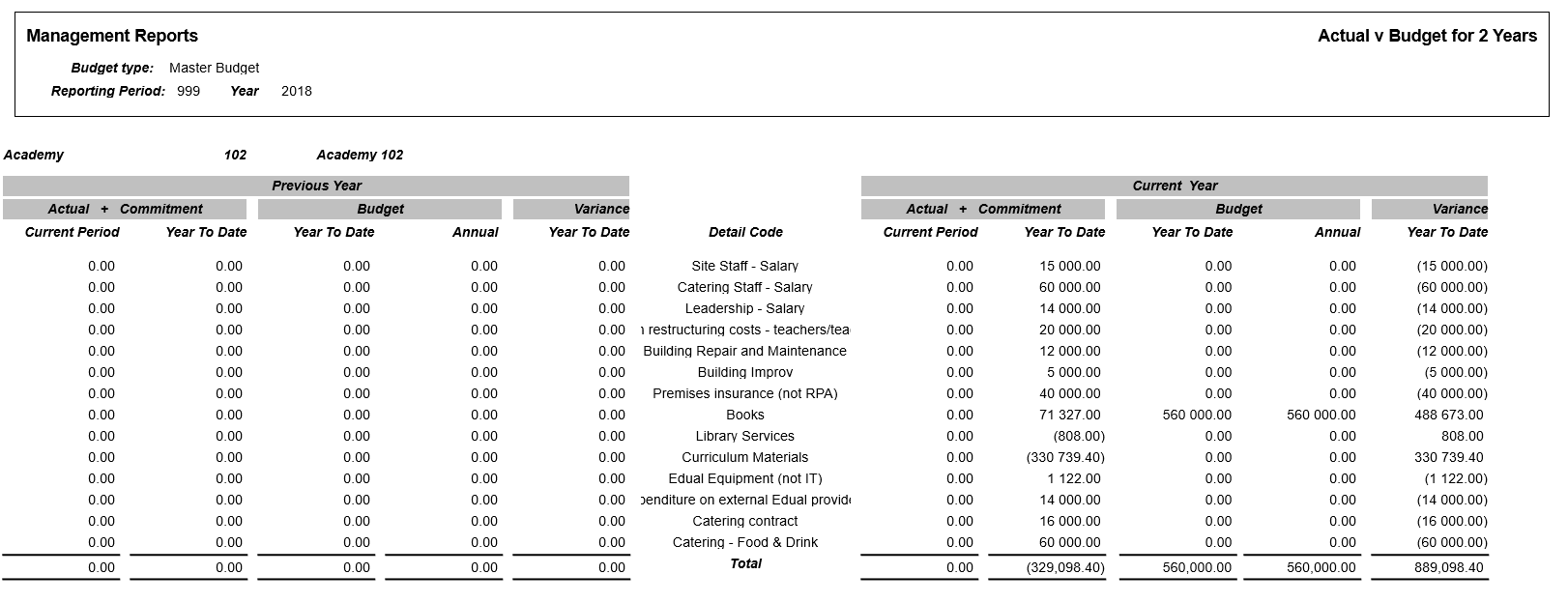
An example of the Report at the Summary level (or a Profit & Loss view) is displayed below:
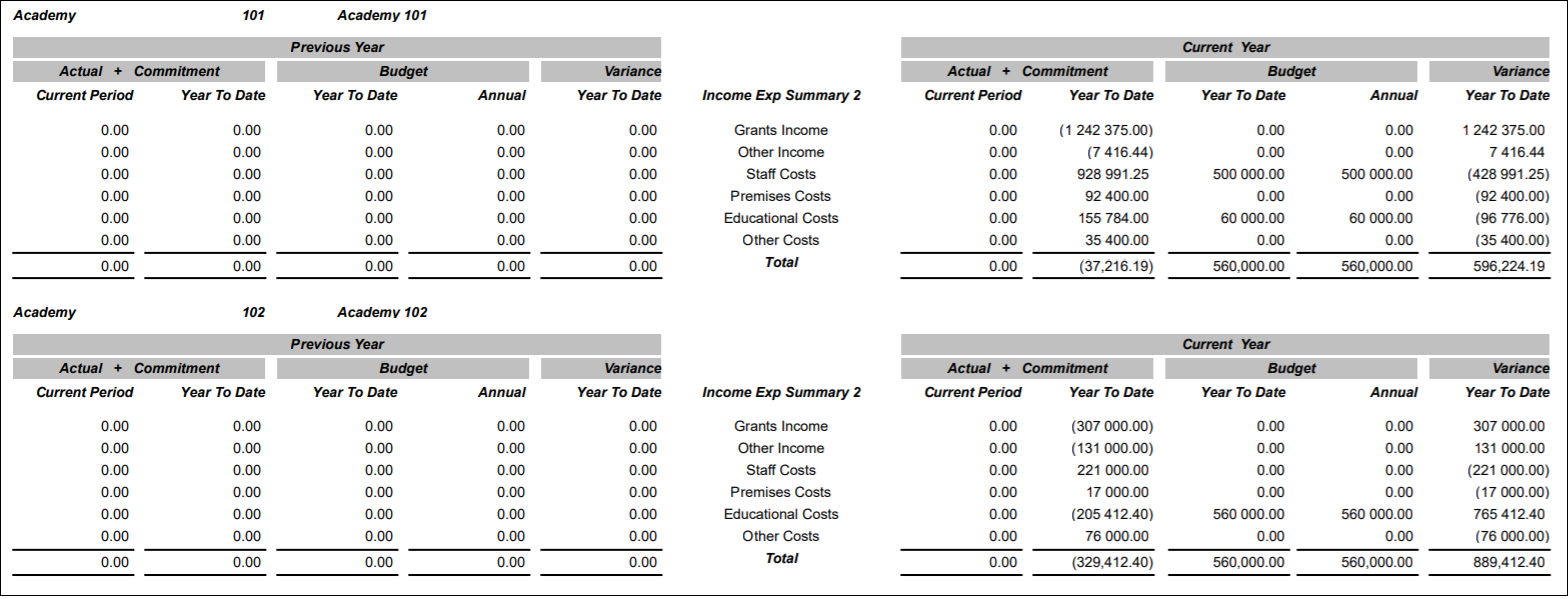
To run the Report the following options should be added to these fields on the GL Job Request form:
- Report Master: Management Reports
- Report Folder: All Styles
- Report Style: Actual v Budget for 2 Years
Click on the  button and the following Parameters and Criteria will be displayed in a Grid at the bottom of the form:
button and the following Parameters and Criteria will be displayed in a Grid at the bottom of the form:
Parameters
The Parameters for this Report are as follows:
- Budget Type: Ensure the required Budget is added to this field, such as ORIGINAL, MASTER. or FORECAST. This is the Budget that will be included in the Current Year section on the Report.
- Budget Type 2: Ensure the required Budget is added to this field such as ORIGINAL, MASTER. or FORECAST. This is the Budget that will be included in the Previous Year section on the Report.
To compare the same Budget, ensure that the required Budget is included in both the Budget Type and Budget Type 2 parameter fields.
- Year: This field determines the Year used or the Current Year section on the Report and would normally be the current Year. The Year added to this field must be in the full year format, e.g. 2019.
- Budget Year 2: This field determines the Year used for the Previous Year section on the Report. This would normally be the Year that is previous to that added to the Year parameter field, detailed immediately above. The Year added to this field must be in the full year format, e.g. 2018.
- Group 1 Dimension:This field will default to Cost and should not be changed.
- Group 1 Level: This field will default to 4 and should not be changed.
- Group 2 Dimension: This field will default to Detail and should not be changed.
- Group 2 Level: This field will determine whether the Report produces Detail Code level or Summary level information. Add 0 to produce Detail Code level information or add 23 to produce Summary level information.
Criteria Fields
The Criteria for the Report is as follows:
- Cost code: The Value field will detail the Cost Centre that is to be reported on. This can be changed by adding the required Cost Centre to this field. Alternatively the required Cost Centre can be searched for and selected by clicking on the Find Criteria button to the right of this field.
Click on the  button.
button.
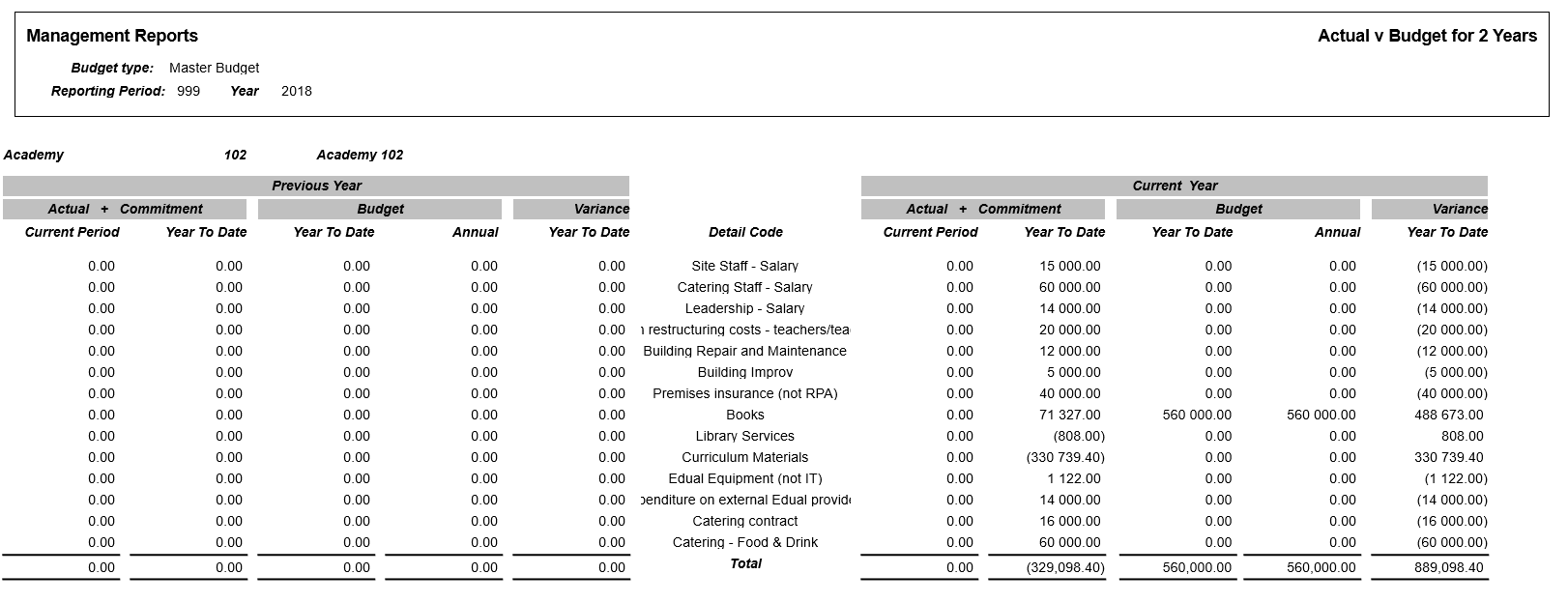
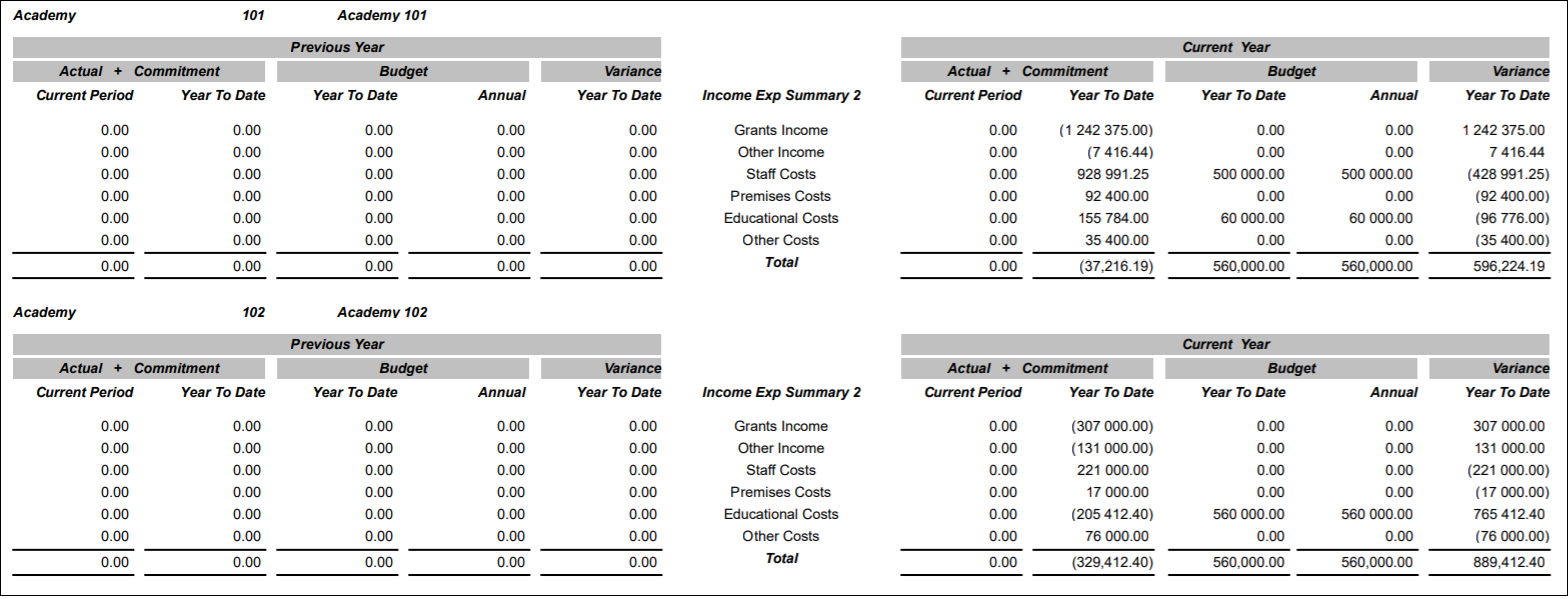
![]() button and the following Parameters and Criteria will be displayed in a Grid at the bottom of the form:
button and the following Parameters and Criteria will be displayed in a Grid at the bottom of the form:![]() button.
button.