The Actual v Budget 1 Year Report provides a comparison between the Year-to-Date Budget and the Actuals and Commitments Year-to-Date values for Income and Expenditure in a specified Year.
An example of the Report is displayed below:
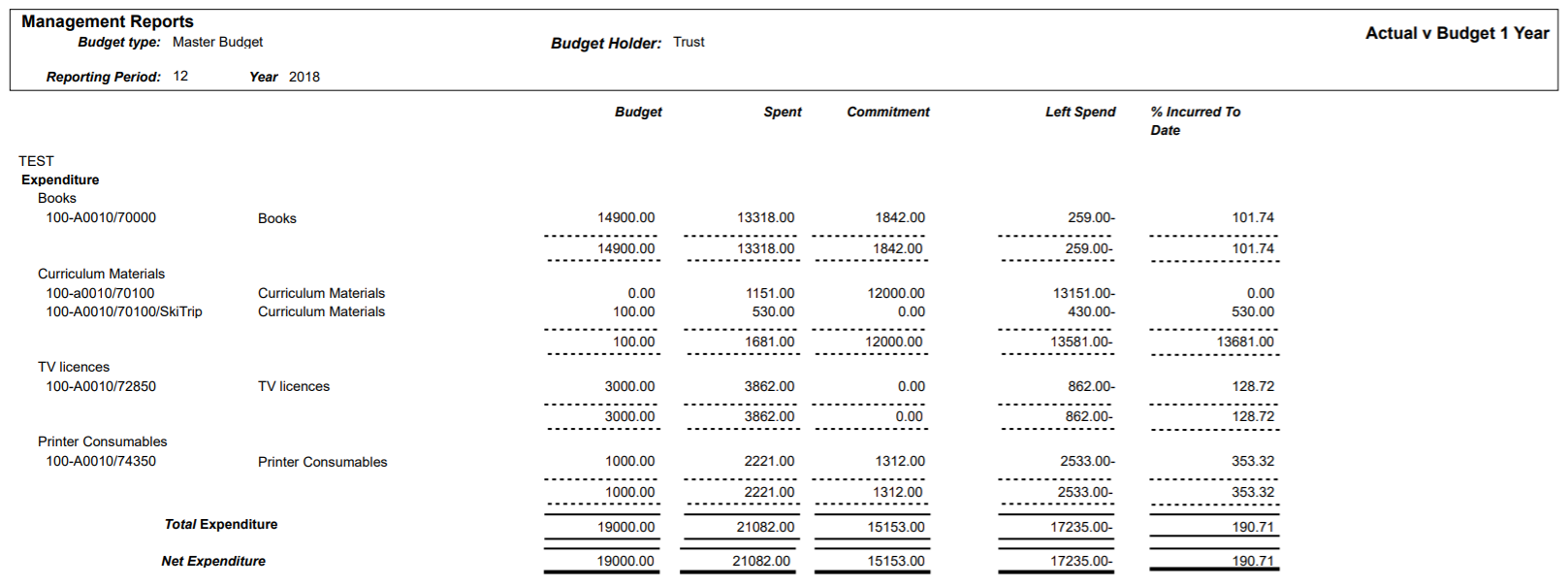
The Budget, Period and Year for the Report are specified in the parameters, which are detailed further below.
The columns on the Report are as follows:
- Budget: This displays the full Year-to-Date Budget amount for the Year.
- Spent: This displays the amount spent to date, i.e. up to and including the specified Period in the specified Year.
- Commitments: This displays the Commitments to date, i.e up to and including the specified Period in the specified Year.
- Left to Spend: This is calculated as follows: Budget amount less Spent amount less Commitments amount. That is the amount of the specified Year's Budget left to spend, or amount overspent where this is a negative figure.
- % Incurred to date: This is the amount in Left to Spend column expressed as a percentage, i.e. the Spent amount plus the Commitments amount as a percentage of the Budget amount. This will be over 100% where there has been an overspend.
To run the Report the following options should be added to these fields on the GL Job Request form:
- Report Master: Management Reports
- Report Folder: All Styles
- Report Style: Actual ve Budget 1 Year
Click on the  button and the following Parameters and Criteria will be displayed in a Grid at the bottom of the form:
button and the following Parameters and Criteria will be displayed in a Grid at the bottom of the form:
Parameters
The Parameters for this Report are as follows:
- Budget Type: Ensure the required Budget is added to this field, such as ORIGINAL, MASTER. or FORECAST.
- Cost Centre Set: This field will default to 1 and should not be changed.
- Group 1 Dimension: This field will default to COST and should not be changed.
- Group 1 Level: This field will default to 4 and should not be changed.
- Group 2 Dimension: This field will default to DETAIL and should not be changed.
- Group 2 Level: This field will default to 0 and should not be changed.
- Period: Ensure the required Period is added to this field. The Report will provide details that is up to and including this Period, e.g. adding 6 will include details from Period 1 to 6 inclusive.
Where the Report is to include details for the full year, the last Period for the year should be added , e,g, 12.
- Year: Ensure the required Year that the Report is to cover is added to this field - it must be in the full year format, e.g. 2018.
Criteria Fields
The Criteria for the Report is as follows:
- Cost code: This defines the Cost Centre codes to be included on the Report and can be changed if required.
Click on the  button.
button.
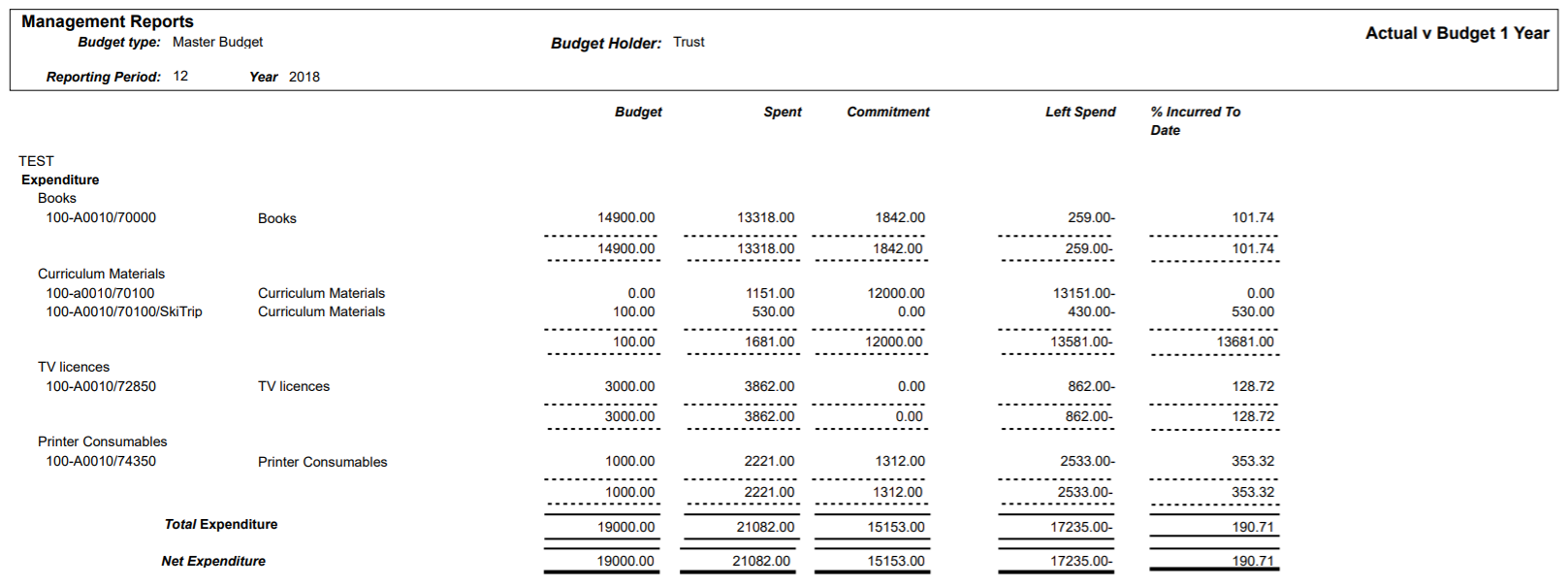
![]() button and the following Parameters and Criteria will be displayed in a Grid at the bottom of the form:
button and the following Parameters and Criteria will be displayed in a Grid at the bottom of the form:![]() button.
button.