The Purchase Order Enquiry functionality allows you to view Purchase Orders that your user rights gives you access to.
Click on the CP Enquiry Menu option on the Purchasing menu:
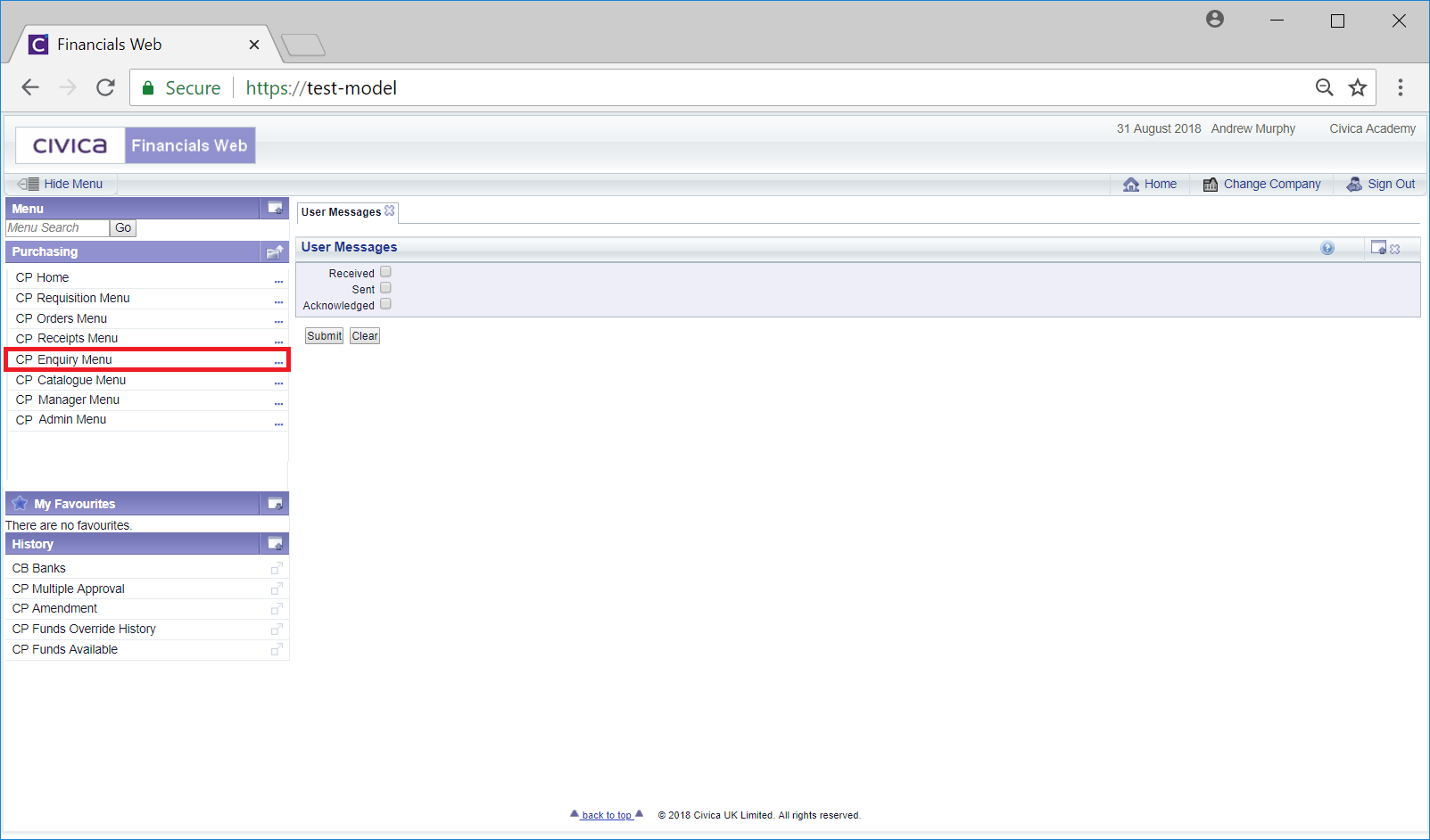
Then select the CP Purchase Orders Enquiry menu option:
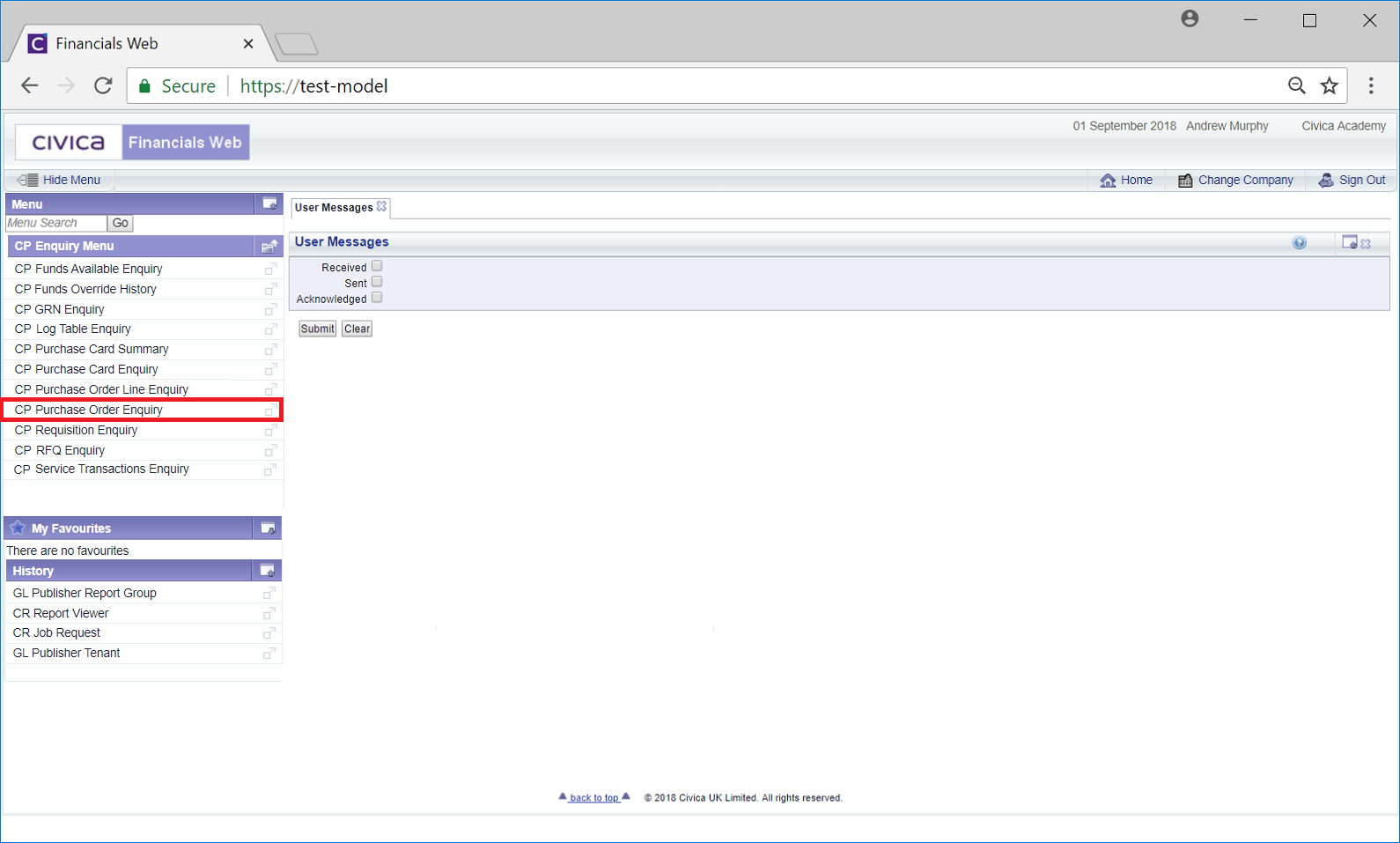
This will open the Purchase Order Enquiry form:
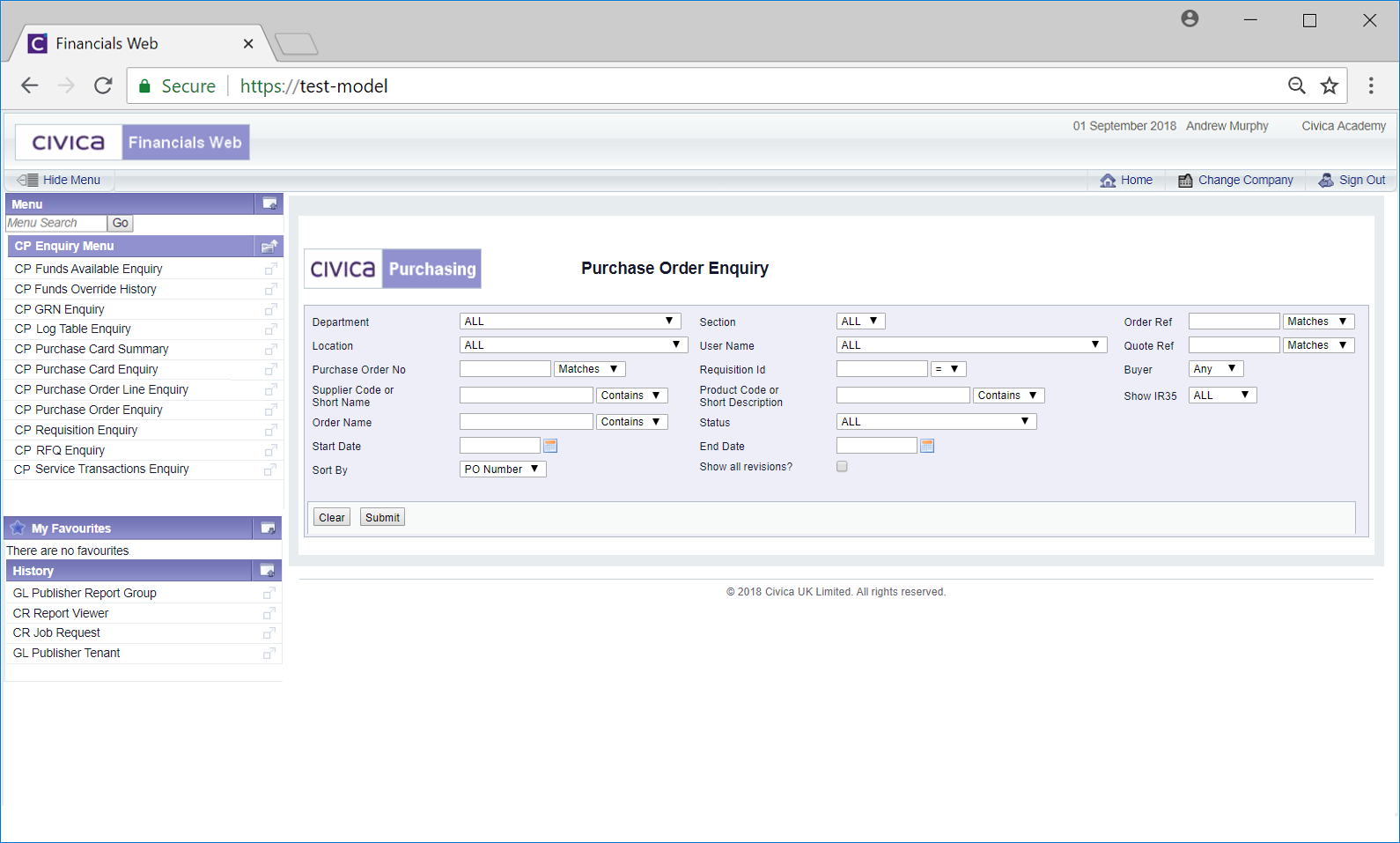
This form allows you to search for the required Purchase Order.
The drop-down options to the right of the some of the fields on the form provides you the following options for the search:
Add the relevant search criteria to the fields on the form as required.
Clicking on the ![]() button will remove any search criteria added, the fields will revert to their default values allowing you to add fresh search criteria.
button will remove any search criteria added, the fields will revert to their default values allowing you to add fresh search criteria.
Click on the ![]() button and a Grid will be displayed at the bottom of the form with Purchase Orders that meet the search criteria - if no search criteria is added all Purchase Orders will be displayed in the Grid:
button and a Grid will be displayed at the bottom of the form with Purchase Orders that meet the search criteria - if no search criteria is added all Purchase Orders will be displayed in the Grid:

Clicking on the 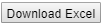 button located just above the Grid will download the information in the Grid to an Excel spreadsheet.
button located just above the Grid will download the information in the Grid to an Excel spreadsheet.
New search criteria can be added and re-clicking on the ![]() button will refresh the lines in the Grid with Purchase Orders that meet the new search criteria.
button will refresh the lines in the Grid with Purchase Orders that meet the new search criteria.
Clicking on the ![]() button will clear the field on the form and also now remove the Grid.
button will clear the field on the form and also now remove the Grid.
To view details of a Purchase Order, click on the link on the PO Number column:
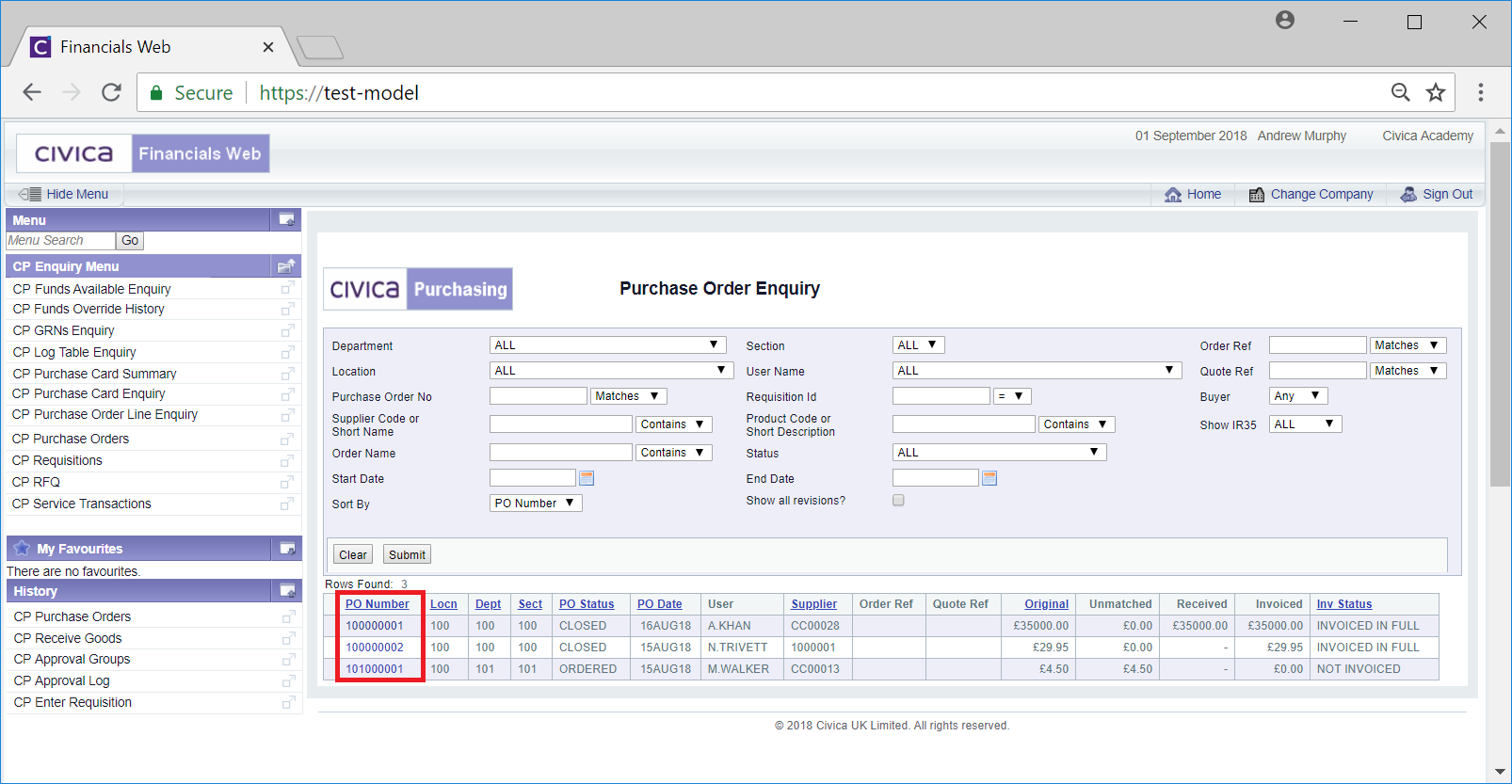
This will open the Purchase Order Details screen, which is further detailed in the Purchase Order Details section.