The Income and Expenditure Summary Report provides Income and Expenditure Full Year and Year-to-Date summary totals for a specified Year.
This is similar to the Income and Expenditure Detailed Report but only displays summary totals.
An example of the Report is displayed below:
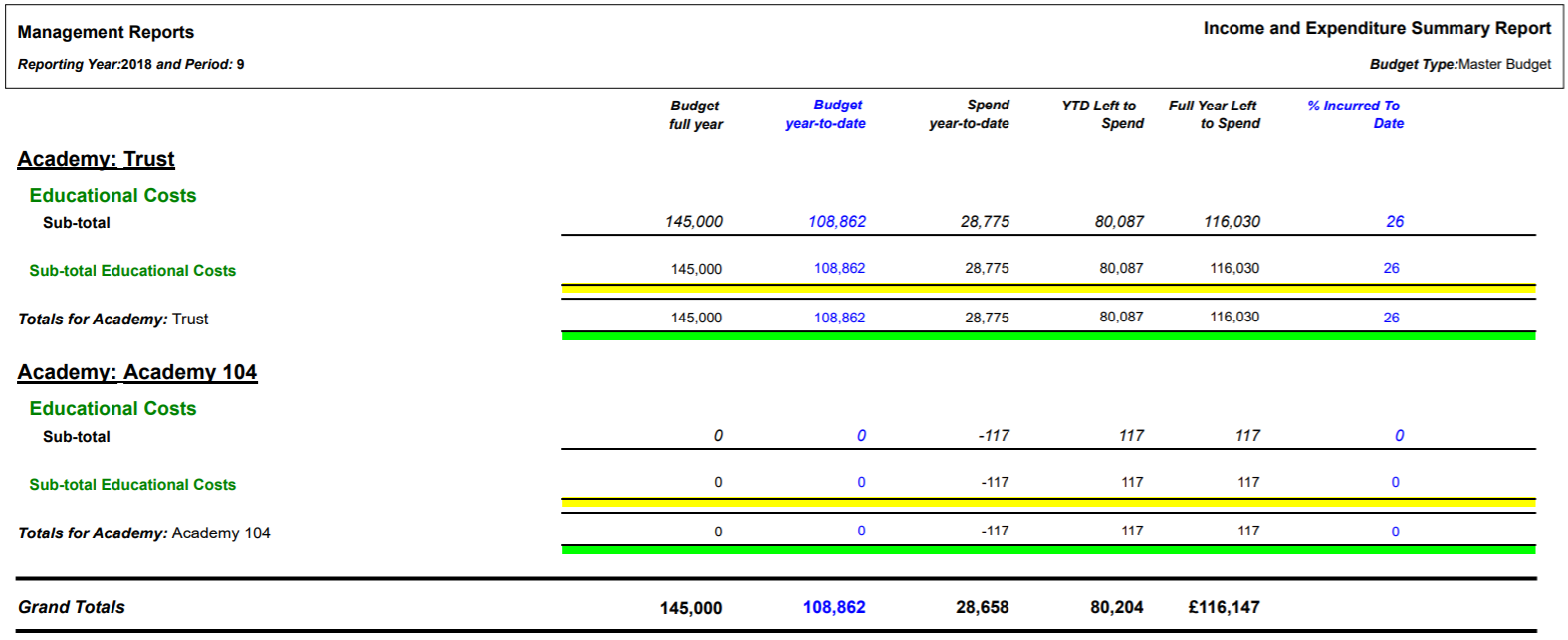
The columns on the Report are as follows:
- Budget full year: This displays the full Budget amount for the specified Year.
- Budget year-to-date: This displays the Budget amount up to and including the specified Period in the specified Year.
- Spend year-to-date: This displays the amount of the Budget spent up to and including the specified Period in the specified Year.
- YTD Left to Spend: This is calculated as follows: Budget year-to-date amount less Spent year-to-date amount. That is the amount left remaining to be spent to date (up to and including the specified Period in the specified Year), or the amount overspent where this is a negative figure.
- Full Year Left to Spend: This column will display the current amount that is left to spend for the Year or amount overspent where this is a negative figure. Please note: this column does not take into account the amounts in the other columns on the Report.
- % Incurred to Date: This is calculated as follows: Spent year-to-date as a percentage of the Budget year-to date amount. That is the percentage amount incurred to date (up to and including the specified Period in the specified Year). This will be over 100% where there has been an overspend.
To run the Report the following options should be added to these fields on the GL Job Request form:
- Report Master: Management Reports
- Report Folder: All Styles
- Report Style: Income and Expenditure Summary Report
Parameters
The Parameters for this Report are as follows:
- Cost Centre Set: This field will default to 1 and should not be changed.
- Currency Code: Ensure the required Currency Code is added to this field, e.g. GBP.
- Group 1 Dimension: This field will default to Cost and should not be changed.
- Group 1 Level: This field will default to 4 and should not be changed.
- Group 2 Dimension: This field will default to Detail and cannot be changed.
- Group 2 Level: This field will default to 22 and cannot be changed.
- Group 3 Dimension: This field will default to Detail and cannot be changed.
- Group 3 Level: This field will default to 21 and cannot be changed.
- Year: Ensure the Year that the Report is to cover is added to this field - it must be in the full year format, e.g. 2018.
- Period: Ensure the required Period is added to this field. The Year-to-Date information on the Report will be for the Period up to and including the Period added to this field, i.e. add 6 and the Year-to-Date information provided will be from Periods 1 to 6 inclusive.
Where the Report is to include details for the full year, the last Period for the year should be added , i.e. 12.
Criteria Fields
The Criterion for the Report is as follows:
- Cost code: This includes a range of Cost Centre codes to be included on the Report and can be changed if required.
Click on the  button.
button.
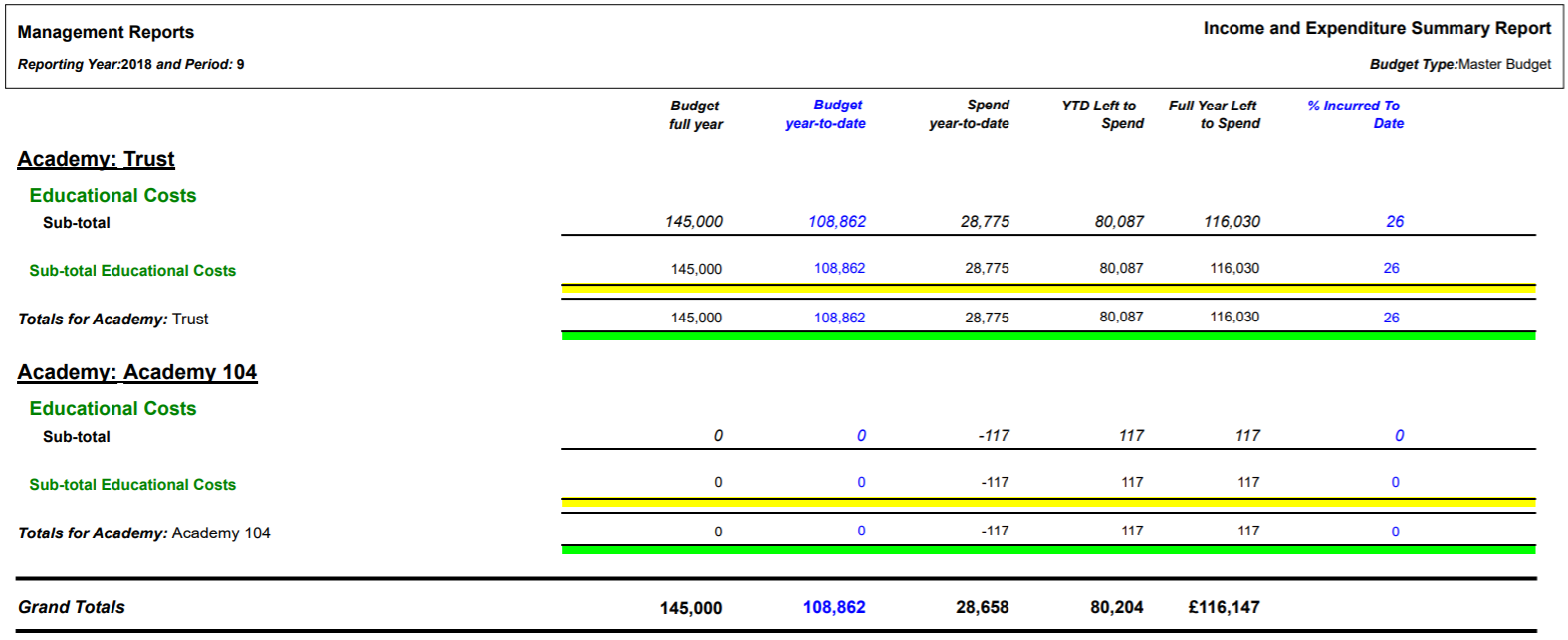
![]() button.
button.