The Income and Expenditure Detailed Report provides information at a Detail Code level on Income and Expenditure in the current Year.
An example of the Report is displayed below:
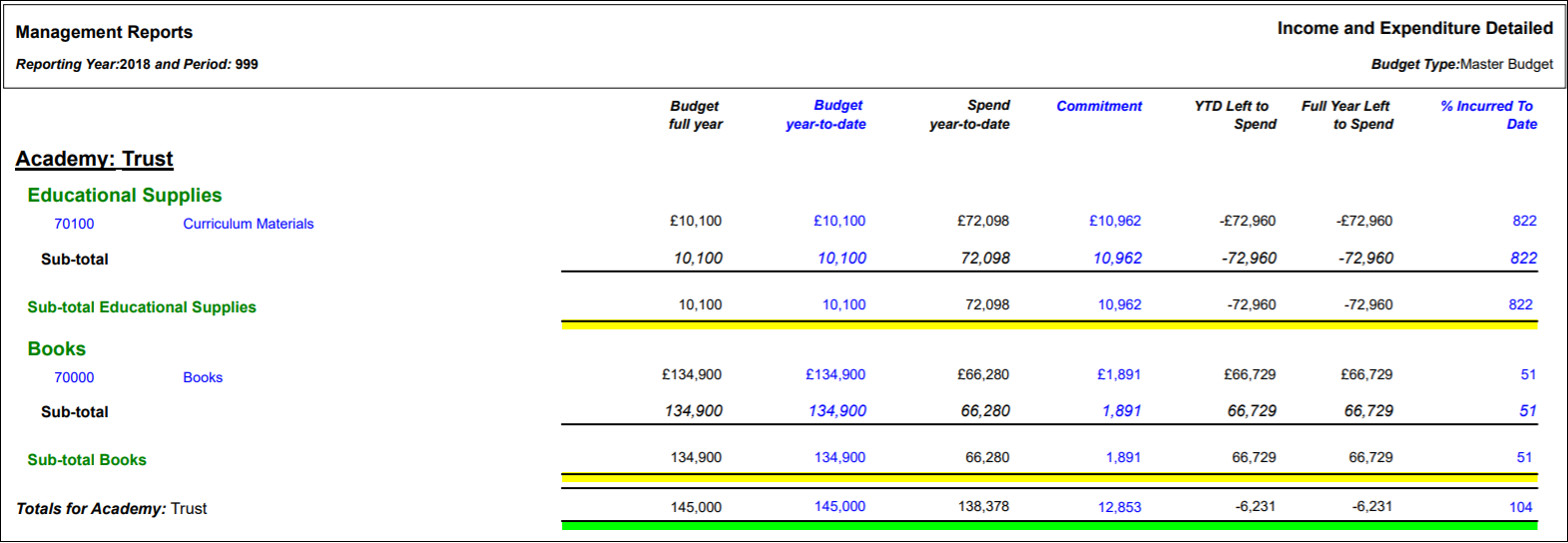
Please note: Period 999 denotes that the Report includes all Periods for the current Year.
The columns on the Report are as follows:
- Budget full year: This displays the full Budget amount for the currentYear.
- Budget year-to-date: This displays the Budget amount up to the specified Period in the current Year.
- Spend year-to-date: This displays the amount of the Budget spent for the current year up to and including the specified Period.
- Commitments: This displays the Commitments up to and including the specified Period in the current Year.
- YTD Left to Spend: This is calculated as follows: Budget year-to-date amount less Spent year-to-date amount less the Commitment amount. That is the amount left to remaining to be spent to date (up to and including the specified Period in the current Year), or the amount overspent where this is a negative figure.
- Full Year Left to Spend: This is calculated as follows: Budget Full Year amount less Spend year to date amount less the Commitment amount. That is the amount left to spend in the current Year, or amount overspent if this is a negative figure.
- % Incurred to Date: This is calculated as follows: Spent year-to-date amount plus the Commitments amount as a percentage of the Budget year-to date amount. That is the percentage amount incurred to date (up to and including the specified Period in the current Year). This will be over 100% where there has been an overspend.
To run the Report the following options should be added to these fields on the GL Job Request form:
- Report Master: Management Reports
- Report Folder: All Styles
- Report Style: Income and Expenditure Detailed
Click on the  button and the following Parameters and Criteria will be displayed in a Grid at the bottom of the form:
button and the following Parameters and Criteria will be displayed in a Grid at the bottom of the form:
Parameters
The Parameters for this Report are as follows:
- Cost Centre Set: This field will default to 1 and should not be changed.
- Currency Code: Ensure the required Currency Code is added to this field, e.g. GBP.
- Group 1 Dimension: This field will default to Cost and should not be changed.
- Group 1 Level: This field will default to 4 and should not be changed.
- Group 2 Dimension: This field will default to Detail and cannot be changed.
- Group 2 Level: This field will default to 23 and cannot be changed.
- Group 3 Dimension: This field will default to Detail and cannot be changed.
- Group 3 Level: This field will default to 0 and cannot be changed.
- Period: Ensure the required Period is added to this field. The Report will provide details that is up to and including this Period, e.g. adding 6 will include details from Period 1 to 6 inclusive.
Criteria Fields
No Criteria should be included on the Report.
Click on the  button.
button.
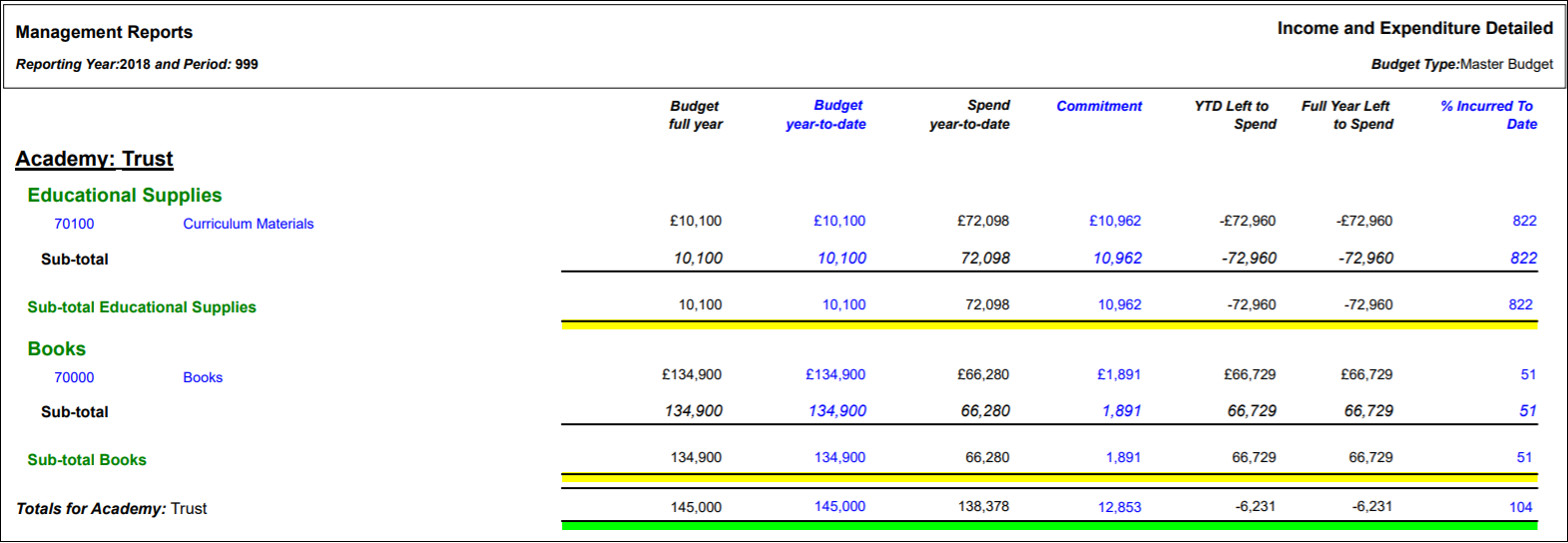
![]() button and the following Parameters and Criteria will be displayed in a Grid at the bottom of the form:
button and the following Parameters and Criteria will be displayed in a Grid at the bottom of the form:![]() button.
button.