All Users will be assigned a Privacy Group in the User Maintenance screens.
This determines the Cost Centres, Detail Codes and Classification Codes that they can post to as well as enquire against. There is a standard set of Privacy Groups for Business Managers, such as BM101, BM102 etc., and Privacy Groups that are pre-defined with individual Cost Centres that will be useful for Users that need access to only one Cost Centre.
New Privacy Groups will have to be created for any User that requires a bespoke Privacy Group of more than one Cost Centre. These will need to be created before the User can be created on the User Maintenance screens.
Once the Privacy Group has been created, the Privacy Group Code is what you will be selecting on the User Maintenance screens
To create a Privacy Group
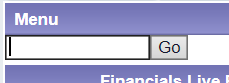
Then click on the  button
button
 button:
button: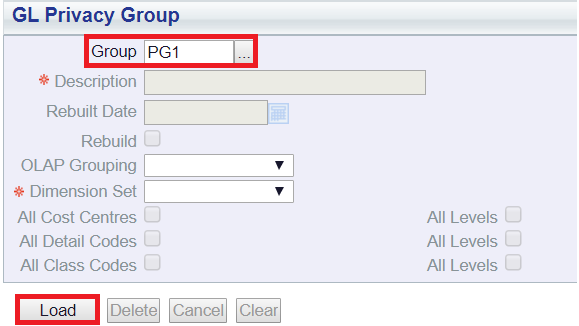
Please note: the code added to the Group field above is for illustrative purpose - you should add your own codes and you will be able to add these Privacy Group Codes via the User Maintenance screens.
 button.
button.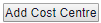 button to add the required Cost Centres to the Privacy Group. A Cost Centre tab will be added to a Grid at the bottom of the form:
button to add the required Cost Centres to the Privacy Group. A Cost Centre tab will be added to a Grid at the bottom of the form: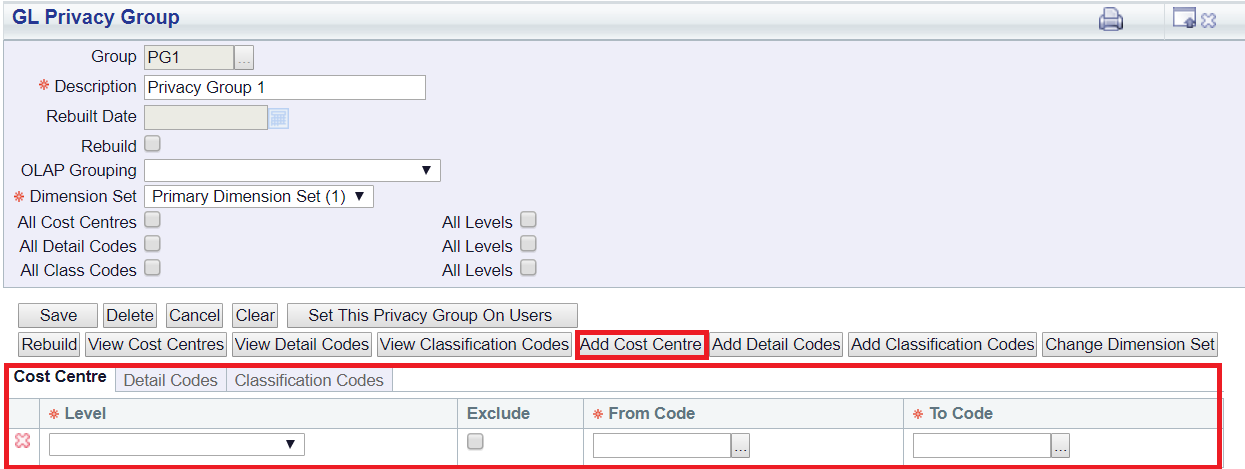
To include all Details Codes select the All Details Codes tick box on the form:
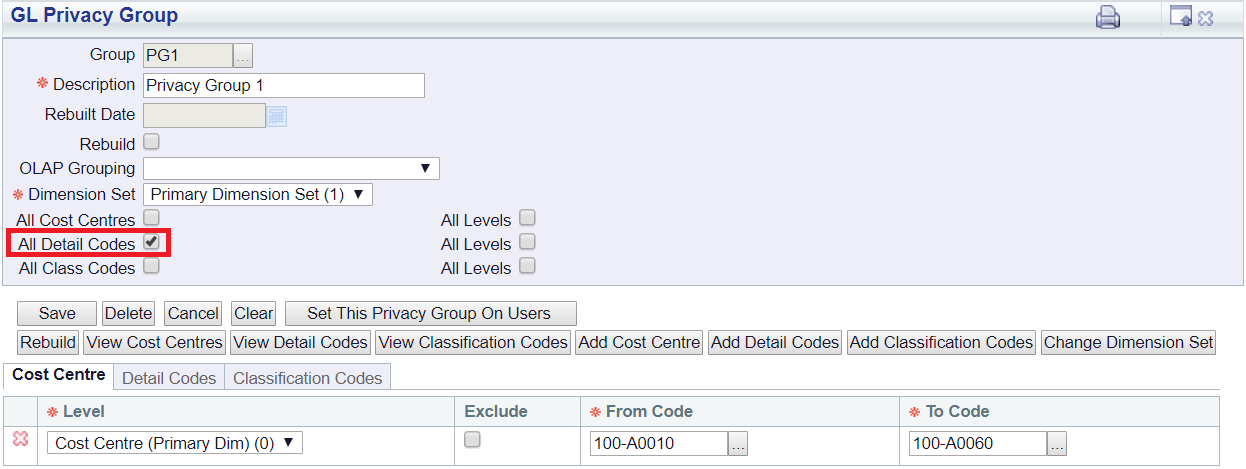
To add specific Details Codes click on the 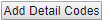 button and a Detail Codes tab on the Grid at the bottom of the form will then be displayed:
button and a Detail Codes tab on the Grid at the bottom of the form will then be displayed:
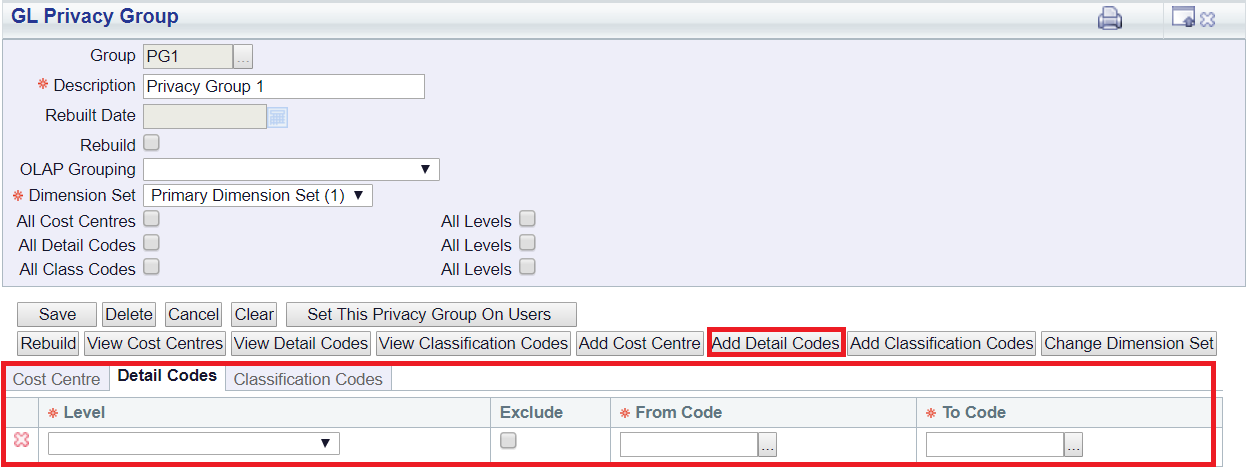
To include all Classification Codes select the All Class Codes tick box on the form:
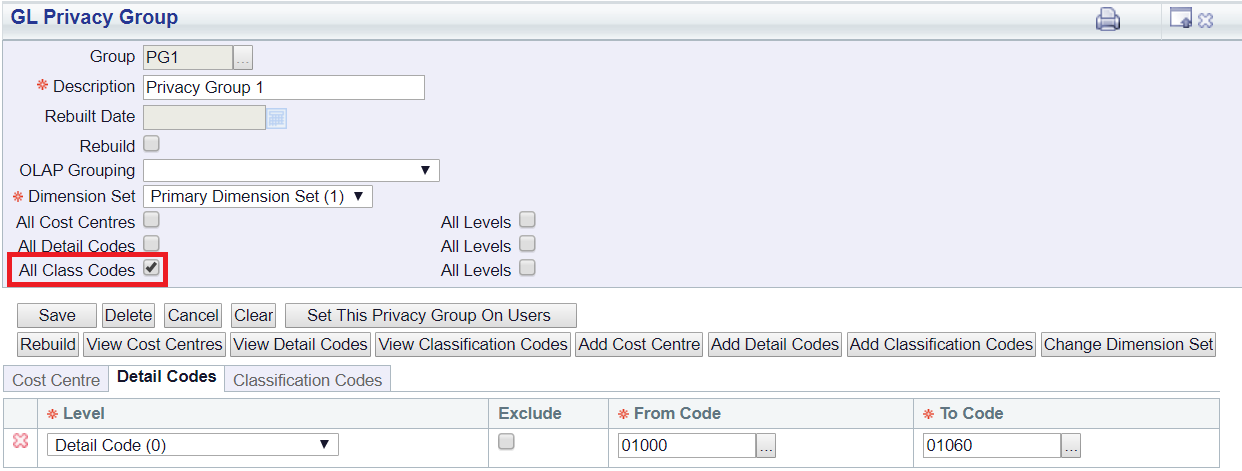
To add specific Classification Codes click on the  button and a Classification Codes tab on the Grid at the bottom of the form will then be displayed:
button and a Classification Codes tab on the Grid at the bottom of the form will then be displayed:
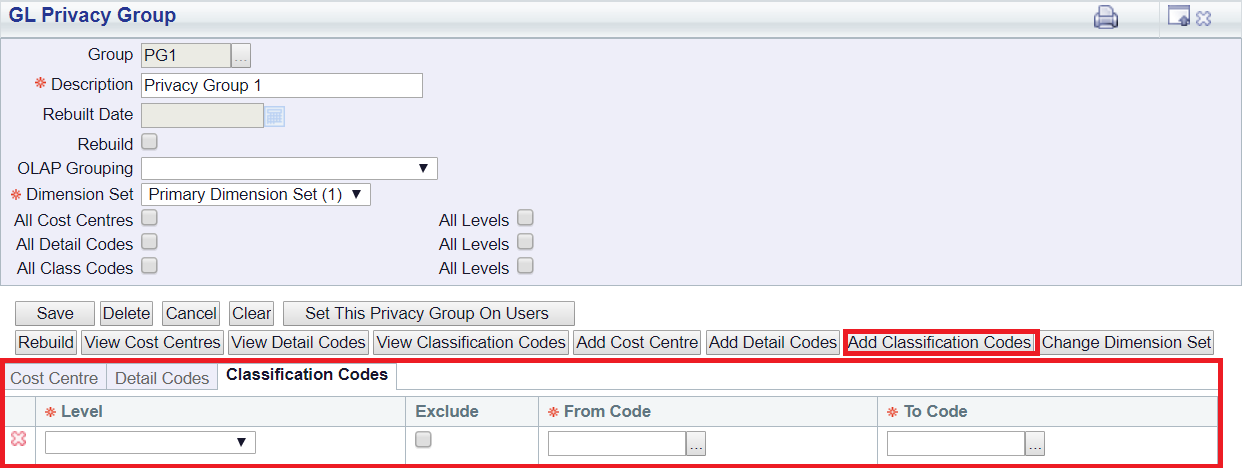
 button.
button.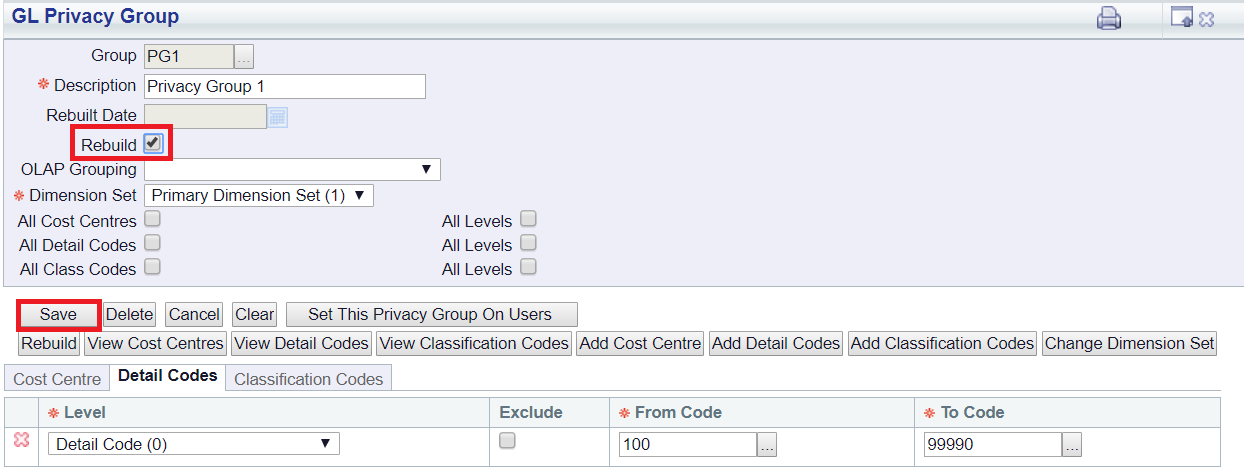
 button
button button again.
button again.The Privacy Group has now been created.