The example below relate to adding an attachment to an Asset Note. There are other types of Notes within the Asset Management module but the functionality is the same for adding attachments to all types of Notes.
To add an attachment click on the ![]() button. An Attachment tab will be displayed in the Grid at the bottom of the form:
button. An Attachment tab will be displayed in the Grid at the bottom of the form:
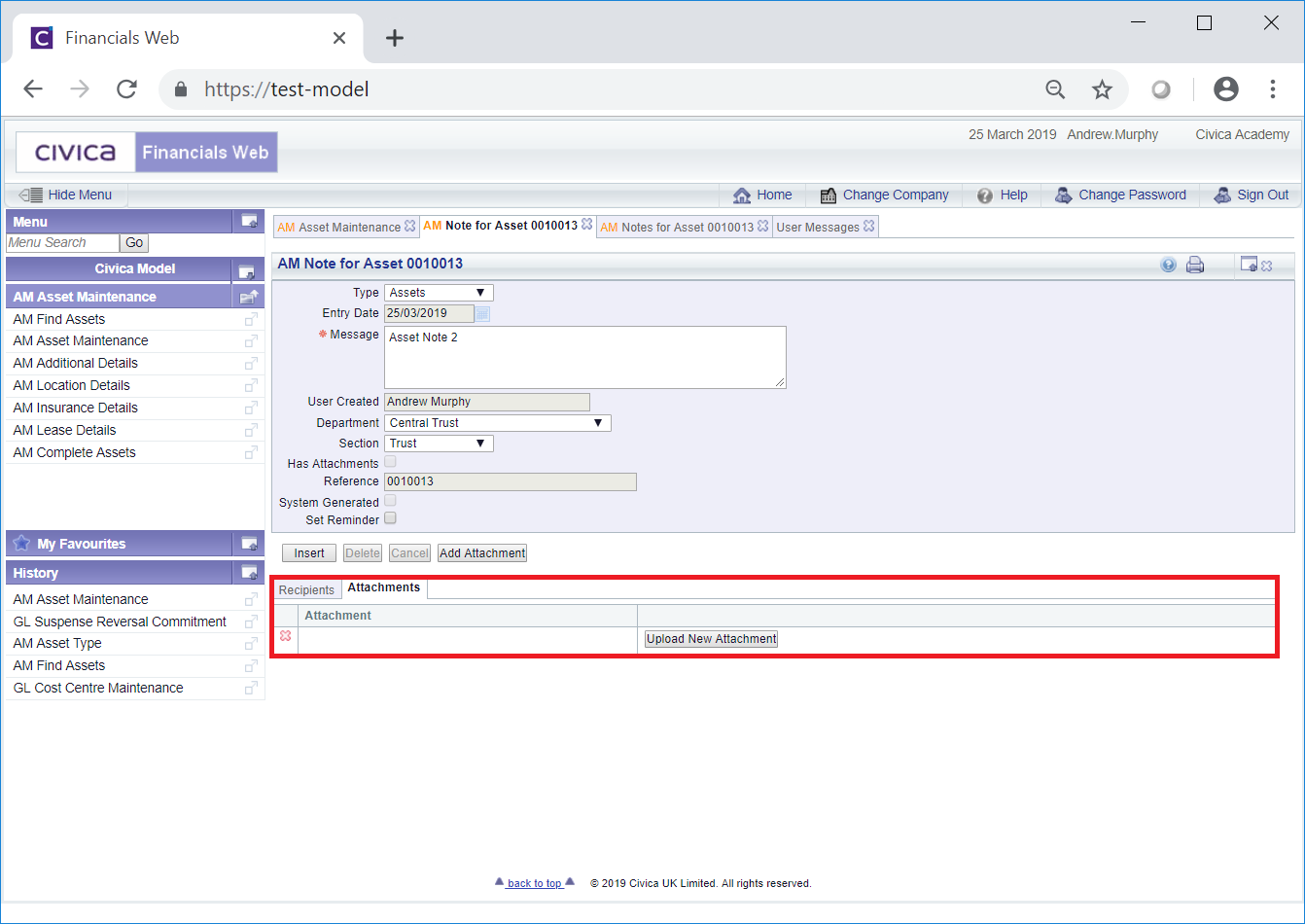
Click on the  button on the Grid and the Upload File pop-up box will open:
button on the Grid and the Upload File pop-up box will open:
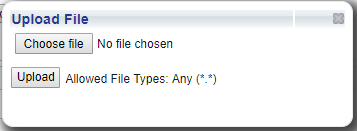
Click on the  button and select the required file from your network. Once selected the file will be displayed next to the this button.
button and select the required file from your network. Once selected the file will be displayed next to the this button.
Click on the  button and the file will be attached to the Grid:
button and the file will be attached to the Grid:
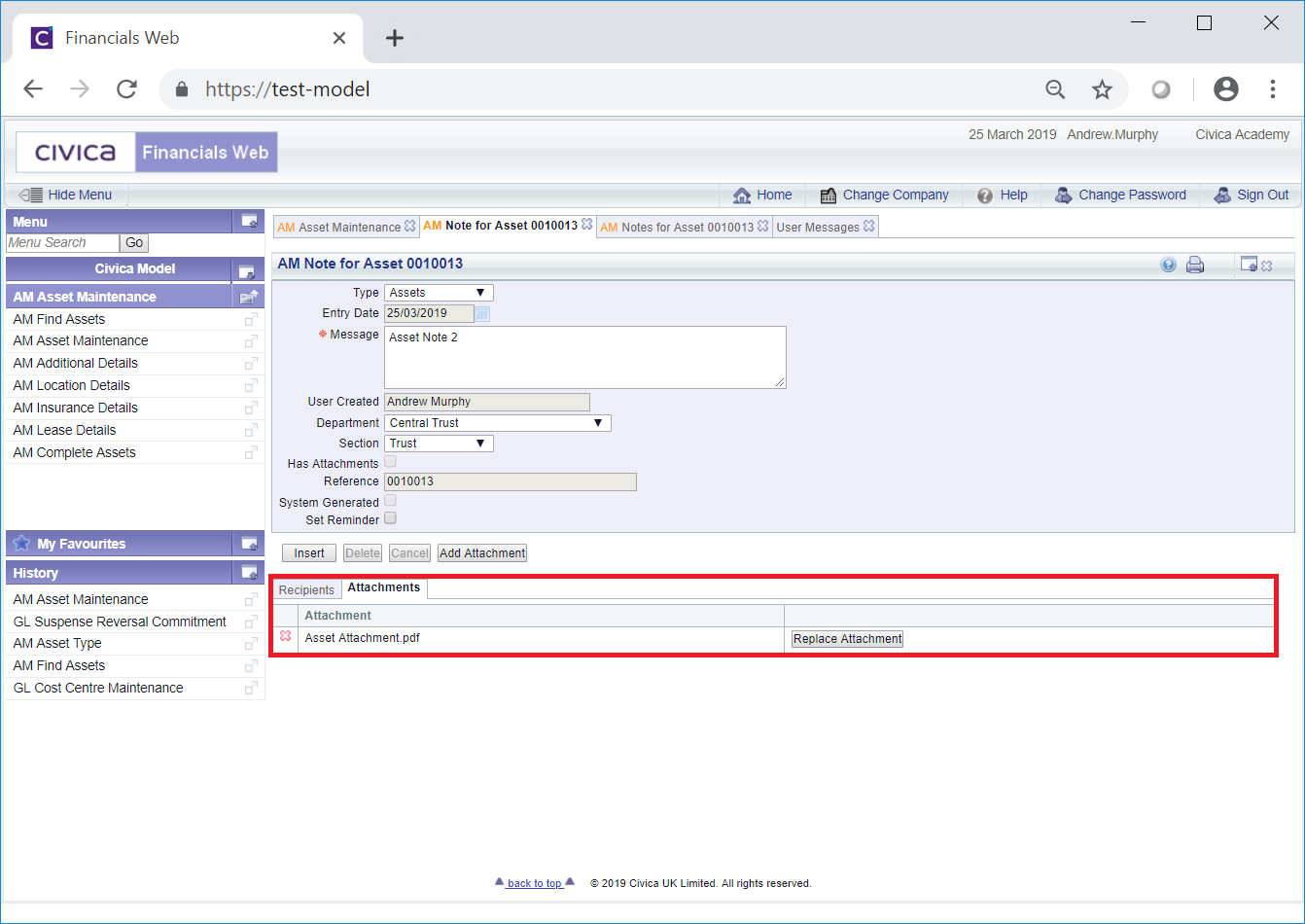
On this screen an attachment can be removed by clicking on the ![]() on the left hand side of the grid or it be replaced by clicking on the
on the left hand side of the grid or it be replaced by clicking on the ![]() button.
button.
Further attachments can be added by re-clicking on the  button - new lines on the Grid will be created for each attachment.
button - new lines on the Grid will be created for each attachment.